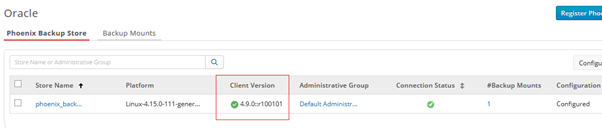How to upgrade the Phoenix Backup Store
Overview
This article describes how to upgrade the Phoenix Backup Store.
Procedure title
- Log in to the Phoenix Management Console.
- Go to the Organization under which you have configured the Oracle Phoenix Backup Store.
- Click Protect > Oracle. The Phoenix Backup Store tab displays a list of Phoenix Backup Stores. The Client Version column displays an Upgradable icon in orange.
- Select the Phoenix Backup Store that needs an upgrade and click Upgrade. This initiates an agent upgrade.
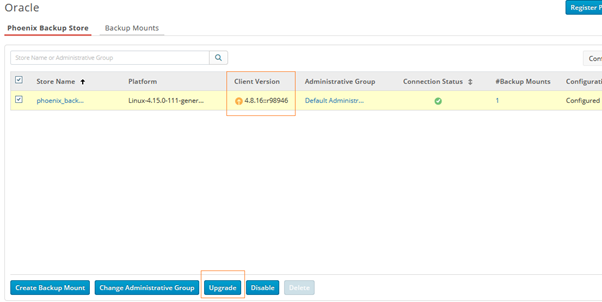
- Refresh the Phoenix Management Console after a few minutes. The Phoenix Backup Store now shows the latest icon in green in the Client Version column. This indicates that the Phoenix Backup Store is now on the latest version.