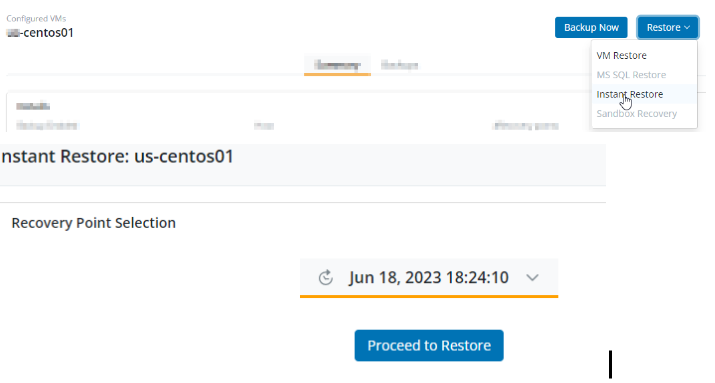User Guide - Preparing your environment for successful Druva VMware Restore
One-stop solution
This document provides a clear, step-by-step guide that focuses on how to prepare and configure restore of the VMware virtual machines. Follow these instructions to effectively manage your backups using Druva Backup Proxy.
Note: Before you go ahead with the information shared in this restore user guide, make sure you have configured the backups and they are successful.
Purpose
Prepare the environment for Druva backup proxy to have successful restore of the VMware virtual machines
- ►1. What is VMware?
-
- A complete virtual infrastructure running the entire data center in a virtualized environment
- In VMware, you can monitor virtual machines using the web client, also known as the vSphere Web Client.
- There are 2 ways to monitor VM’s
- ESXi Web console.
- vCenter web console.
- VMware's SDDC architecture abstracts and virtualizes the entire data center infrastructure, including compute, storage, networking, and security.
- ►2. What are RPs ( Recovery Points) in VMware?
-
- An RP (Recovery Point) is the cumulative data stored on the Druva cloud, arranged by the date of backup.
- When you select any RP for restore, it is capable of a full restore.
- RPs are created only for backup with states - Successful & Successful with Errors, NOT for Failed, skipped, Queued, or canceled.
- Availability of the RP depends upon retention set in the backup policy .
- ►3. Where can RPs (Recovery Points) be viewed for VMware?
-
- Go to the Management Console - select your organization - Protect - VMware - All vCenters/ESXi Hosts - Select vCenter / ESXi - ConfiguredVMs - Check the square box besides theVM name - Click on Restore button ( Select from dropdown VM Restore / MS SQL Restore / Instant Restore )

- Click on VM Restore
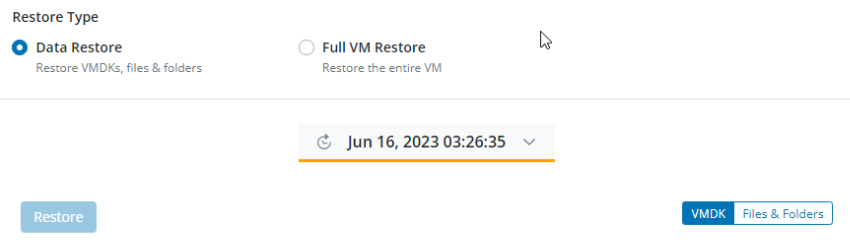
- Go to the Management Console - select your organization - Protect - VMware - All vCenters/ESXi Hosts - Select vCenter / ESXi - ConfiguredVMs - Check the square box besides theVM name - Click on Restore button ( Select from dropdown VM Restore / MS SQL Restore / Instant Restore )
- ►4. What are the Types of RP (Recovery Points) ?
-
- The RP’s are differentiated based on where it has been stored.
- There are 3 type of RPs: For more detailed information on RP's (Click Here)
- Hot recovery point
- Warm recovery point
- Cold recovery point
- ►5. How can VMware virtual machines be restored?
-
- Restore full virtual machine (Click Here)
- Restore virtual machine data
- Restore file and folders (File level restore) (Click Here)
- Restore a VMware virtual disk(Click Here)
- ►6. What is the Restore Workflow for VMware virtual machines?
-
VMware virtual machine restore workflow (Click Here)
- ►7. What are the prerequisites for a successful restore?
-
- Verify the pre-checks before performing the restore job.
- The prerequisites and considerations for restore of full virtual machine / virtual machine data(VMDK)/ file level restore (Click Here)
- Connection
- Verify the connection between the server and Druva.
- Service
- The service “Phoenix” should be in Running mode.
(etc/init.d/Phoenix status)
- The service “Phoenix” should be in Running mode.
- UI Status (Backup proxy)
- The Connection status to Phoenix and vCenter for the Backup proxy on Druva console should show as “Connected”.
-
(Note: If connection status is disconnected, backup will fail immediately)

-
- The Connection status to Phoenix and vCenter for the Backup proxy on Druva console should show as “Connected”.
- VMWARE Side Checks
-
Latest VMware Tools should be installed on the virtual machine (VM).
-
Adequate amount of space should be available on datastore.
-
- ►8. How to perform a virtual machine(VM) Restore?
-
-
Go to the Management Console -> Protect -> VMware -> All Vcenter/ESXI hosts -> Select the vCenter in which the machine is configured - > Configured VMs
-
Click on virtual machine name -> Restore -> Click VM Restore

-
Select the type of restore you need to do such as full virtual machine / virtual machine data(VMDK)/ file level restore
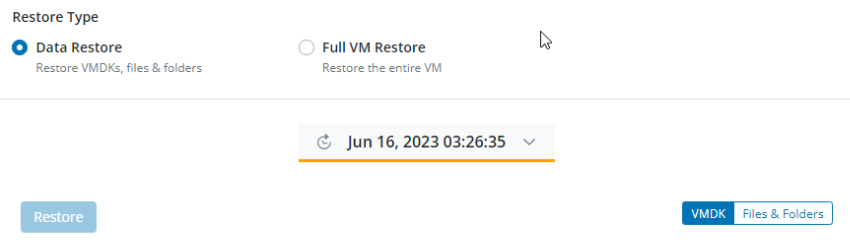
-
Step-by-step instructions to restore
-
Full virtual machine (Click Here)
-
Virtual machine data
-
File and folders (FLR) (Click Here)
-
VMware virtual disk (Click Here)
-
-
-
- ►9. How to perform restore for SQL application-aware backups?
-
-
Prerequisites for restore of MS SQL database from application-aware backups
-
FAQs on application-aware processing on VMware virtual machines
-
You can restore MS SQL databases from virtual machines where application-aware backup was done successfully.
-
Management Console -> Protect -> VMware -> All Vcenter/ESXI hosts -> Select the vCenter in which the machine is configured - > Configured VMs - >Click on virtual machine name -> Restore -> Click MS-SQL Restore
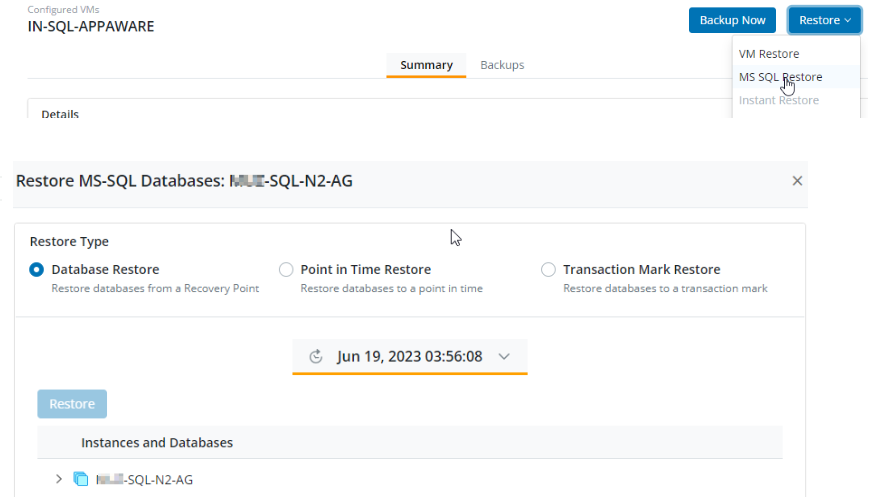
-
- ►10. How to restore virtual machines instantly?
-
- Go to the Management Console - select your organization - Protect - File server - Registered Servers - Click on the server name - Under Configured backup sets - Check the square box besides the backup set name - Click on Restore button
- Expand the dates and select the dates for which restore needs to be performed.