How to use OpenSSL to verify certificate for phoenix.druva.com
This article applies to:
- OS: Windows
- Product edition: Phoenix
Overview
The OpenSSL command line tool can be used for several purposes like creating certificates, viewing certificates, testing https services and connectivity, and so on. This document provides a summary of openssl s_client commands which can be used to test conectivity to Phoenix.
This test can be helpful in certain scenarios like:
- Backup failures with 'SSL/certiifcate error,' 'server not reachable'
- SSL terminates the proxy that blocks the connection
Verify certificate using OpenSSL
- Download OpenSSL first to run this test.
- Open the command prompt and navigate to the bin folder inside OpenSSL folder (for example, C:\openssl-win64\bin).
- Run the below command
openssl.exe s_client -connect phoenix.druva.com:443 -servername phoenix.druva.com
openssl.exe s_client -connect phoenix.druva.com:443 -servername ap1-phoenix.druva.com
If the issue still persists please contact Druva support.
Successful output:
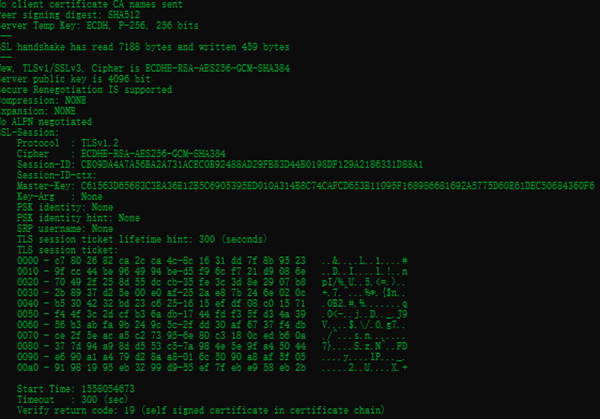
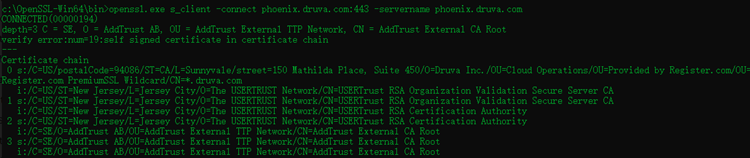
Failed output:


