Troubleshoot Error registering Phoenix Server
This article applies to:
- Product edition: Phoenix
- Feature Category: Phoenix File Server agent
Problem description 1
The File Server is displayed as not connect on the Phoenix Management Console. While again registering the Phoenix File Server agent, the following error is displayed.
Error registering Phoenix Server. Error: The session is invalid. (#10000006e)(Error code : PHOENIX110)
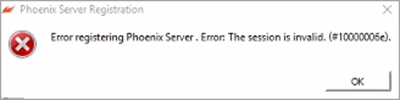
Cause
Network issues.
Traceback
[2018-05-21 06:57:41,831] [ERROR] Error validating server certificate: [('SSL routines', 'SSL3_GET_SERVER_CERTIFICATE', 'certificate verify failed')]
[2018-05-21 06:57:41,846] [ERROR] Error <class 'inSyncLib.inSyncError.SyncError'>:The session is invalid. (#10000006e). Traceback -Traceback (most recent call last):
File "roboCRoutines.pyc", line 116, in activate
File "roboCRoutines.pyc", line 159, in fs_activate
File "inSyncLib\inSyncRPCBase.pyc", line 674, in __call__
File "inSyncLib\inSyncRPCBase.pyc", line 1285, in _safe_request
File "inSyncLib\inSyncRPCBase.pyc", line 1229, in connect
File "inSyncLib\inSyncRPCClient.pyc", line 304, in sslwrap
SyncError: The session is invalid. (#10000006e)
Resolution
Perform the following checks to resolve this issue:
- Telnet the phoenix.druva.com at port 443.
- Open the browser and click Secure > Certificate and check whether the certificate is issued by USERTrust RSA or third party to *.druva.com
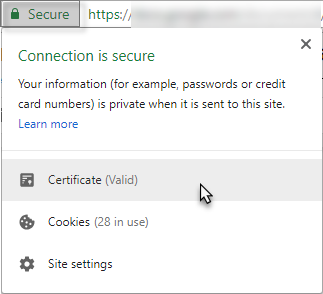
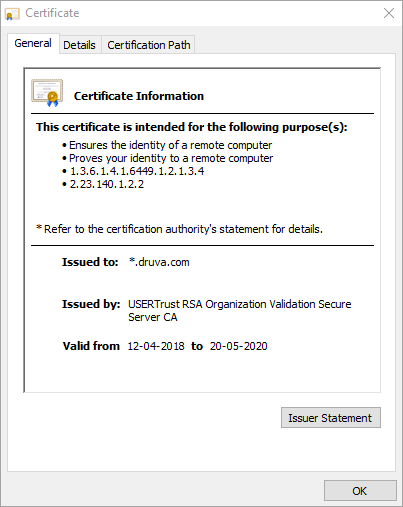
- Review the firewall settings on the server in which Phoenix Agent is installed.
The traffic to *.druva.com must be excluded from the proxy or firewall server. - Review the TCP packet using the Microsoft Network Monitoring tool.
-
Make sure that the date and time of the server match the current time in that Timezone.
-
Verify for any "Web Filter" or "SSL decryption" in the environment.
-
For Linux, we can run the following commands to ensure certificate is valid and connection is established.
echo | openssl s_client -connect phoenix.druva.com:443 -brief
echo | openssl s_client -connect backup-phoenix.druva.com:443 -brief
Unsuccessful connection will throw an error while successful should give the output as follows:
CONNECTION ESTABLISHED
Protocol version: TLSv1.2
Ciphersuite: ECDHE-RSA-AES128-XXX-SHA256
Peer certificate: CN = *.druva.com
Hash used: SHA512
Supported Elliptic Curve Point Formats: uncompressed:ansiX962_compressed_prime:ansiX962_compressed_char2
Server Temp Key: ECDH, P-256, 256 bits
DONE
Druva recommends to white list "*.druva.com" for port 443 on the firewall.
Problem description 2
While registering the Phoenix File Server agent, the following error is displayed.
Error registering Phoenix Server. Error: Parameter validation failed )#100000080) (Error Code: PHOENIX128).
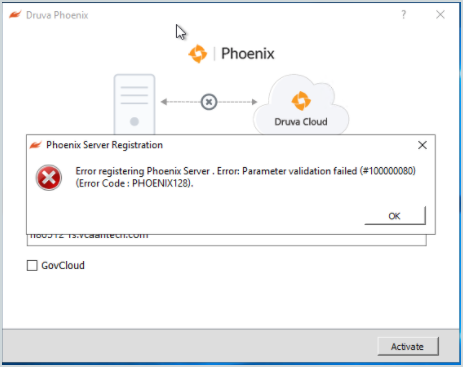
Cause
- Token expired.
- The number of servers has reached the count for a particular token.
Resolution
Generate a fresh re-registration token and register the server.

