How to increase ZPool storage space for Oracle PBS
Overview
This article provides steps to increase the ZPool storage space in case the Phoenix Backup Store is running out of space.
Procedure
- Perform this activity during a maintenance window or when the backups are not running.
- We recommend you to add a new disk instead of increasing the space of the existing disk part of ZPool.
- Shut down the Phoenix Backup Store virtual machine.
- Log on to the vCenter or Hyper-V virtual machine, whichever is applicable. Right-click on the Phoenix Backup Store virtual machine to add a new hard disk from the data store.
The following screenshot depicts an example of a Phoenix Backup Store virtual machine in VMware.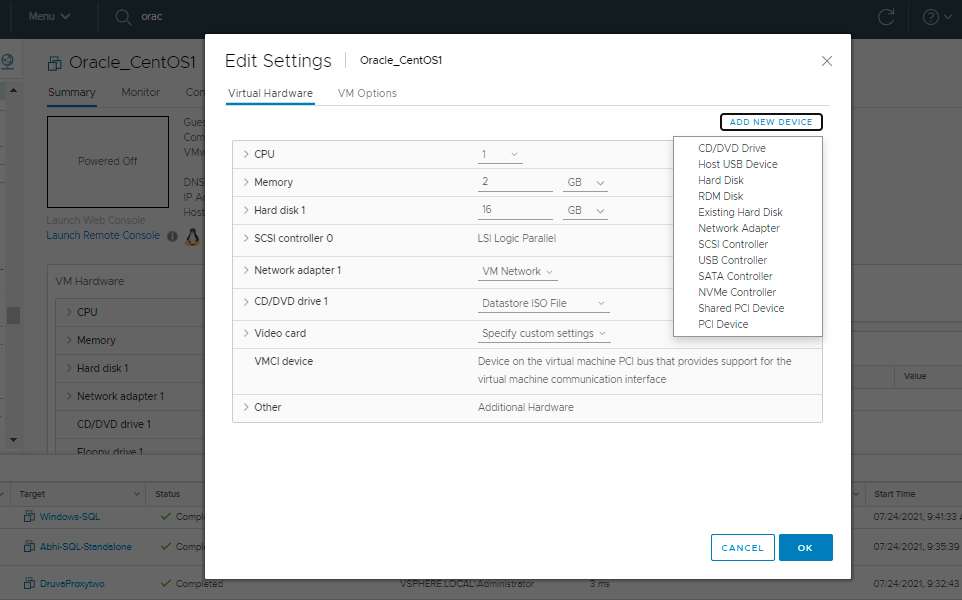
- Start the Phoenix Backup Store virtual machine.
- Run the command fdisk -l or lsblk and ensure the new disk shows up. Note the name of the new disk.
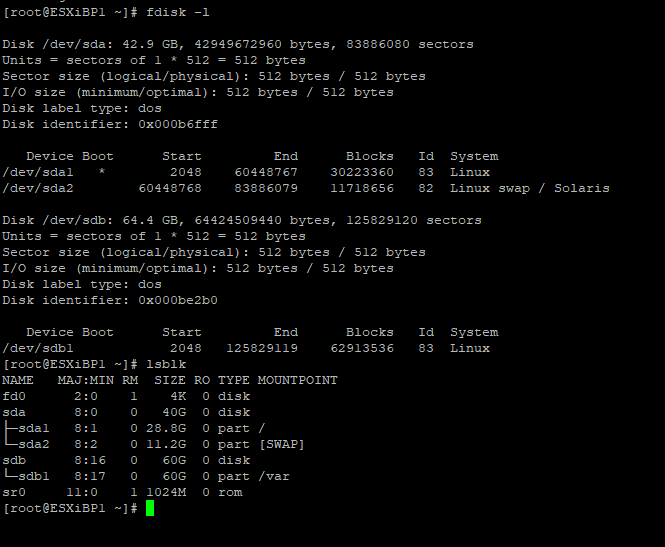
- Stop the PhoenixBackupStore service.
service PhoenixBackupStore stop - Add the new disk to the pool. For example, the new disk is the /dev/sdd.
zpool add -f Phoenix /dev/sdd - Start the PhoenixBackupStore service.
service PhoenixBackupStore start

