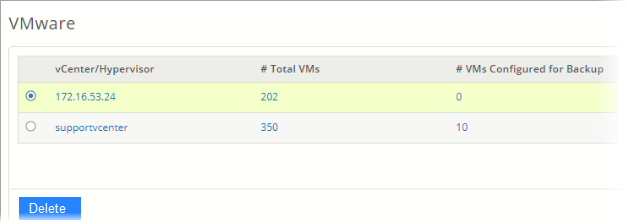How to delete an existing vCenter or ESXi setup
Overview
As a Phoenix administrator, you might want to delete an existing vCenter or ESXi configuration from Phoenix in scenarios such as:
- You do not need to retain data and want to deprecate vCenter.
- You do not back up VMware VMs anymore.
- You have created a fresh VMware setup and have registered it as a separate vCenter (using a different IP/FQDN).
This article provides the steps to delete an existing vCenter or ESXi configuration from Phoenix.
Delete an existing vCenter or ESXi configuration
- Delete all the configured VMs from backup. This step is essential before you delete a vCenter or ESXi configuration. Refer to Delete a virtual machine configured for backup for the procedure.
- Delete all the activated backup proxies of the vCenter server. Refer to the Delete backup proxy article for the procedure.
- Delete the DR Plan if it is connected to vCenter you are deleting.
- Proceed to delete the vCenter setup:
- On the Phoenix Management Console, click All Organizations and select the required organization from the drop-down list.
- Go to Protect > VMware. List of all the registered VMware vCenter Servers and ESXi Hypervisors is displayed.
- Select the desired vCenter Server or ESXi Hypervisor that you want to delete.
- Click Delete. A confirmation dialog box appears.
- Click Yes on the confirmation message.