How to change the time zone on the Phoenix Jobs page
Overview
By default, the Phoenix jobs page displays time in UTC. This article describes how to change the time to your local time zone by changing the time zone settings for the administrator.
Changing time zone settings
- Log in to the Phoenix Management Console.
- In the top right corner, click the user icon, and then the logged-in user name.

- In the Administrators page, click Edit.

- In the Edit Administrator page, change the country, select the time zone from the applicable time zones for the selected country, and then click Save.
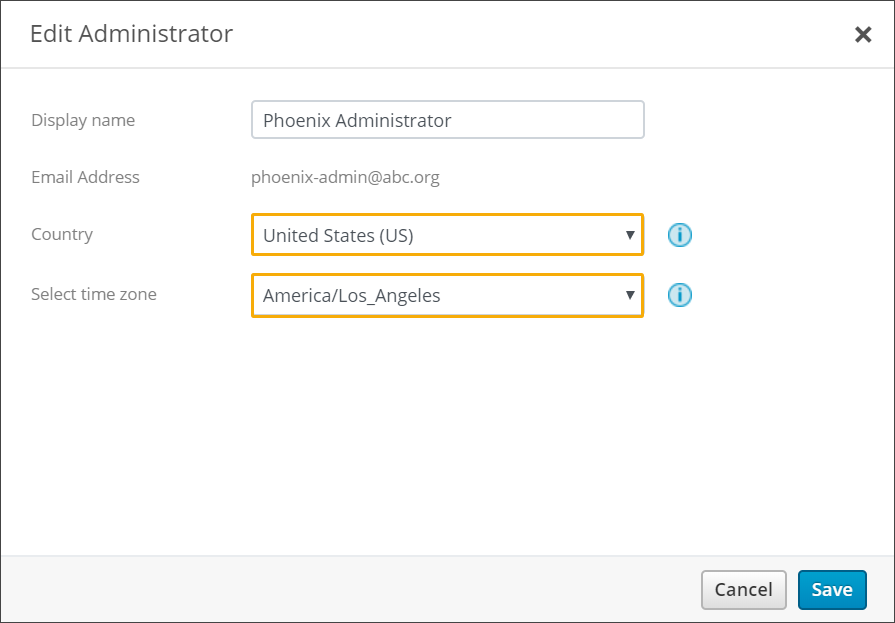
The jobs page now displays the time in the selected time zone for the administrator.

