User Guide - Preparing your environment for a successful Druva Nutanix AHV Restore
One-stop solution
This document provides a clear, step-by-step guide that focuses on how to prepare and configure Nutanix AHV for restore. Follow these instructions to effectively manage your Nutanix AHV restores using Druva.
Note: Before you go ahead with the information shared in this restore user guide, make sure you have configured the backups and they are successful.
Purpose
Prepare the environment for successful Druva Nutanix restores without errors.
- ►1. What is Nutanix ?
-
-
Nutanix combines server computation, storage, networking, and virtualization and lets you manage the entire infrastructure through Prism Elements and Prism Central.
(If Compared with VMWARE, Prism Element is similar to ESXi and Prism Central is similar to vCenter)
-
- ►2. What is Nutanix AHV?
-
- Nutanix AHV is a virtualization platform that powers VMs and containers for applications and cloud-native workloads on-premises and in public clouds.
- Nutanix AHV (Nutanix Acropolis Hypervisor) is a self developed native bare metal Type-1 hypervisor by Nutanix.
- ►3. What are RPs ( Recovery Points)?
-
- An RP (Recovery Point) is the cumulative data stored on the Druva cloud, arranged by the date of backup.
- When you select any RP for restore, it is capable of a full restore.
- RP’s are created only for backups with below status-
- Successful and Successful with Errors
- and NOT for failed, skipped, queued, or canceled
- Availability of the RP depends upon retention set in the backup policy
- ►4. What are the Types of RP (Recovery Points) available for Nutanix AHV ?
-
Druva Nutanix AHV supports three types of recovery points:
- Hot recovery point: A hot recovery point is a point-in-time image of backup data that is stored on CloudCache.
- Warm recovery point: A warm recovery point is a point-in-time image of the backup data that is stored on Phoenix Cloud.
- Cold recovery point: A Cold recovery points are point-in-time copies of backup data older than 15,30.45 & 60 days based on Backup retention policy,
- Typically, cold recovery points are maintained for:
- Long term data which over a period is hardly accessed or restored.
- Need to store this data for compliance and audit purposes.
- Cheaper storage and cost savings.
- Typically, cold recovery points are maintained for:
- ►5. Where can RPs (Recovery Points) be viewed for Nutanix AHV VMs?
-
- Go to the Management Console - select your organization - Protect - Nutanix AHV - SelectPrism - ConfiguredVMs - Click on VM name.
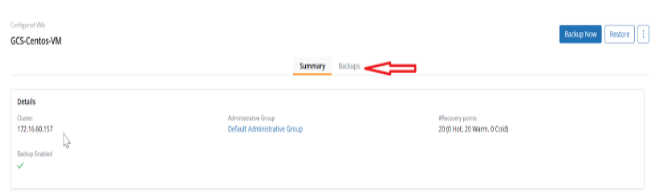
- Switch the Tab to Backups.
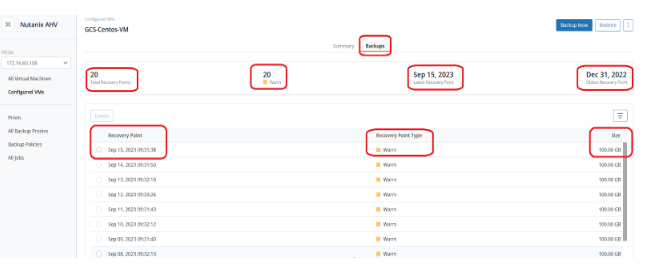
- Now you can see the Recovery points details :
- Total Recovery Point for the VM
- Latest Recovery Point
- Oldest Recovery point
- Type of Recovery point (Hot, Warm, Cold).
- Size of the Recovery point.
- You can also see the recovery point while restoring the Virtual Machine or VM Data.
- Go to the Management Console - Select your Organization - Protect - Nutanix AHV - Select Prism - Configured VMs - Click on VM name - Click on the Restore button (on the Right Side) - Click on Drop Down arrow to view different Recovery Points.
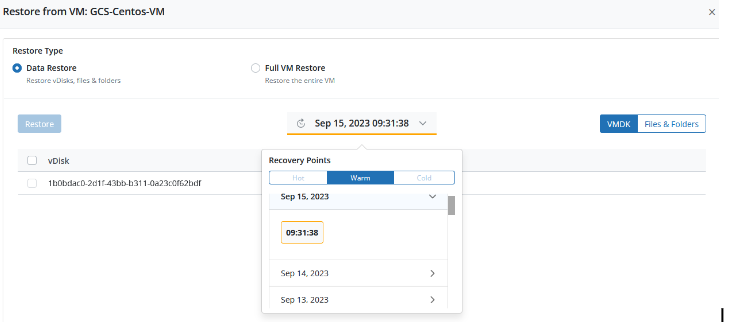
- Note: By Default, the Latest Recovery Point will be selected.
- Go to the Management Console - select your organization - Protect - Nutanix AHV - SelectPrism - ConfiguredVMs - Click on VM name.
- ►6. What are the prerequisites before you start a restore?
-
- Verify the pre-checks before performing the restore job.
- The prerequisites and considerations to restore a full virtual machine / virtual machine data(VMDK)/ file level restore (Click Here)
- Connection
- Verify the connection between the backup proxy and Druva.
- Service
- The “Phoenix” service should be in Running mode. (/etc/init.d/Phoenix status)
- UI Status
- The Connection status to Phoenix and Prism for the Backup proxy on Druva console should show as “Connected”.
- (Note: If connection status is disconnected, backup will fail immediately)
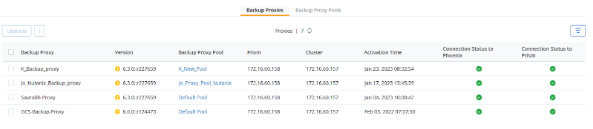
- ►7. What is the Restore Workflow for Nutanix AHV virtual machines?
-
-
To learn more about the restore workflow for Nutanix AHV, (Click Here)
-
- ►8. How to perform Nutanix VM restore and Restore methods available for Nutanix AHV?
-
-
Go to the Management Console -> Protect -> Nutanix AHV -> Prism -> Select the Prism in which the machine is configured - > Configured VMs
-
Click on virtual machine name -> Restore -> Click VM Restore
![2023-11-28 13_11_00-Remote Desktop Manager [Welcome].png](https://docs.druva.com/@api/deki/files/105445/2023-11-28_13_11_00-Remote_Desktop_Manager_%255BWelcome%255D.png?revision=1)
-
Select the type of restore you need to do such as full virtual machine / virtual machine data(VMDK)/ file level restore
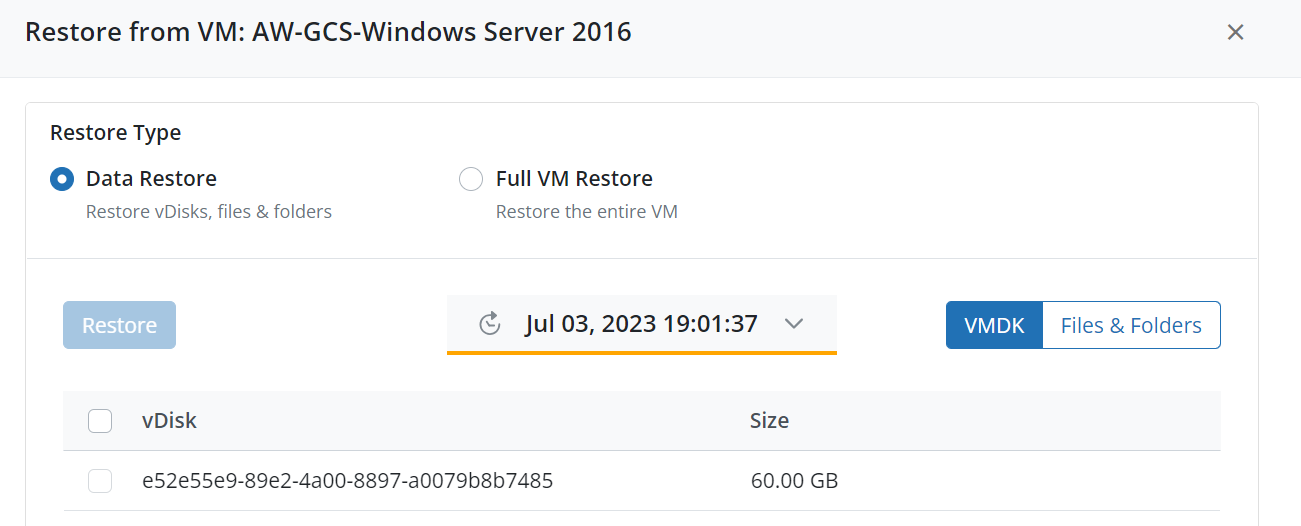
-
Step-by-step instructions to restore
-
Full virtual machine (Click Here)
-
Virtual machine data
-
File and folders (FLR) (Click Here)
-
VMware virtual disk (Click Here)
-
-
-
- ►9. What are the commonly encountered issues with Druva NAS Proxy during restore?
- ►10. Do / Don’ts for Nutanix VM Restores.
-
- Instant Restore is not supported for Nutanix AHV.
- SQL app-aware backup/restore is not supported for Nutanix AHV.

