Re-register Oracle Direct to Cloud Agent
Overview
If you have migrated a registered server in Druva to a new server (replacement server), either as a part of your hardware refresh cycle or for disaster recovery purposes, you can use the Re-register Server option to re-add or replace the existing server with the replacement server in Druva.
Druva does not break the snapshot chain of the Oracle Direct to Cloud backups uploaded to the Druva Cloud from the server.
Procedure
- The Phoenix Oracle Direct to Cloud package is available on the Druva downloads page.
- Download and install it on the Oracle Server.
- Log in to the Phoenix Management Console.
- On the menu bar, click the drop-down next to All Organizations and select the organization where you want to register the Oracle Server.
- On the menu bar, click Protect > Oracle > Direct to Cloud.
- On the Oracle Servers page, select the server and click the More options icon.
- Click Re-register Server.
- The Re-Register Phoenix Direct to Cloud wizard appears.
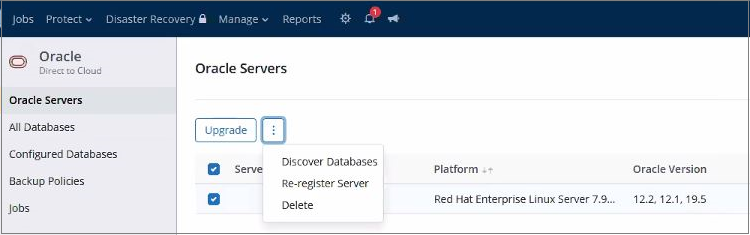
- In the first step of the wizard, read the information and click Proceed.
- Copy the activation command.
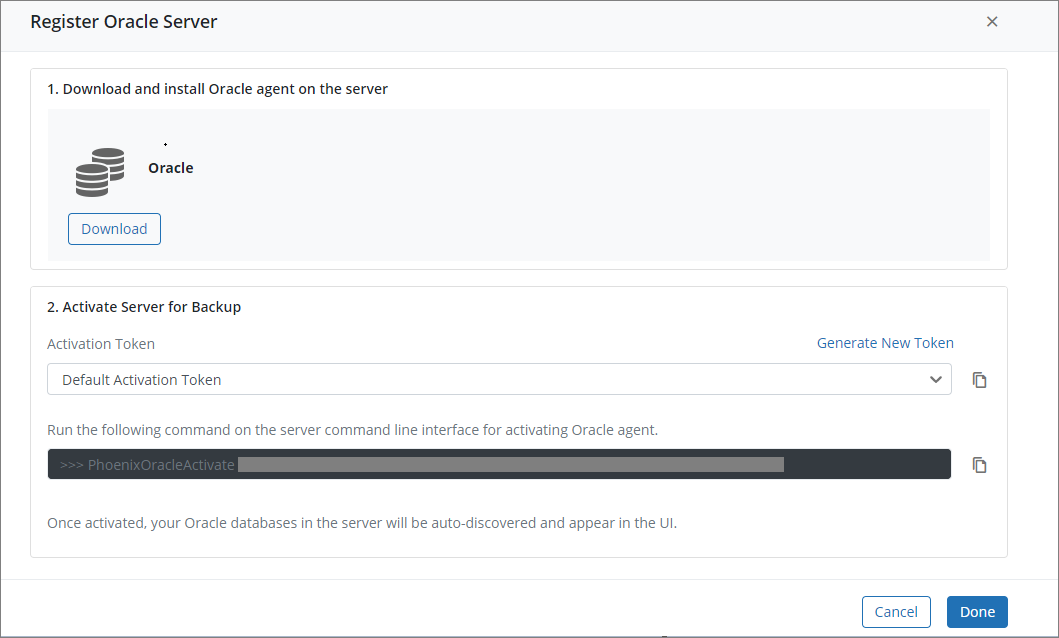
- Open the terminal of the oracle server and paste the command with the Token.
- To activate server on the public cloud:
PhoenixOracleActivate <token>
Or
PhoenixOracleActivate <token> -d <Servername>
Example:

- To activate server on the gov cloud:
PhoenixOracleActivate govcloud <token>
- To activate server on the public cloud:
- After the Phoenix agent is activated, the registered Oracle server hosts under the Oracle Servers page shows connected sign.


