User Guide - Preparing your environment for successful Druva Oracle DTC Restore
One-stop solution
This document provides a clear, step-by-step guide that focuses on how to prepare and configure Oracle DTC for restore. Follow these instructions to effectively manage your Oracle restores using Druva.
Note: Before you go ahead with the information shared in this restore user guide, make sure you have configured the backups and they are successful.
Purpose
Prepare the environment for a successful Druva Oracle database restore without errors.
- ►1. What is Oracle Restore?
-
- It is a process of recovering or bringing back a database, or parts of a database, to a previous state or point in time. This is typically done to recover from data loss, corruption, or other types of database failures. Database restores can encompass different levels of recovery, such as completed database restore, point-in time restores, etc.
- ►2. What are RPs ( Recovery Points) in Oracle?
-
- An RP (Recovery Points) is the cumulative data that is stored on the Druva cloud according to the dates on which it has been backed up.
- RP’s are created only for backups with below status-
- Successful and Successful with Errors
- and NOT for failed, skipped, queued, or canceled
- When you select any RP for restore, it is capable of doing a full restore.
- The availability of the RP depends on the retention set in the backup policy
- ►3. What are the Types of RP (Recovery Points) ?
-
Druva supports three types of recovery points:
- Hot recovery point: Druva creates hot recovery points if you deploy CloudCache for your Druva setup. A hot recovery point is a point-in-time image of backup data that is stored on CloudCache. CloudCache synchronizes the recovery points to the cloud storage by following the pre-defined schedule. Recovery points that reside on CloudCache appear under Hot on the Restore Overview window.
- Warm recovery point: A warm recovery point is a point-in-time image of the backup data. Druva directly backs up the data from the servers to the warm storage, where it stays and is referred to as "warm recovery points".
- Cold recovery point: Cold recovery points are point-in-time copies of backup data older than 15 days. These recovery points are stored in the Amazon Glacier Deep Archive. Typically, cold recovery points are maintained for:
- Long term data which over a period is hardly accessed or restored.
- Need to store this data for compliance and audit purposes.
- Cheaper storage and cost savings.
- At the time of restore, data from the cold tier is retrieved, moved temporarily to the warm tier, and then restored.
- Once you click Restore and initiate the restoration process, the data retrieval from cold tier and its restore from the warm tier happen automatically. Warmed up data is deleted from the warm tier after 10 days.
- ►4. Where can RPs (Recovery Points) be viewed for Oracle databases?
-
- Go to the Management Console - Select your Organization - Protect - Oracle - Direct to Cloud - Configured Database - Select any Configured Database- Click on Restore button.

- Once you click on Restore
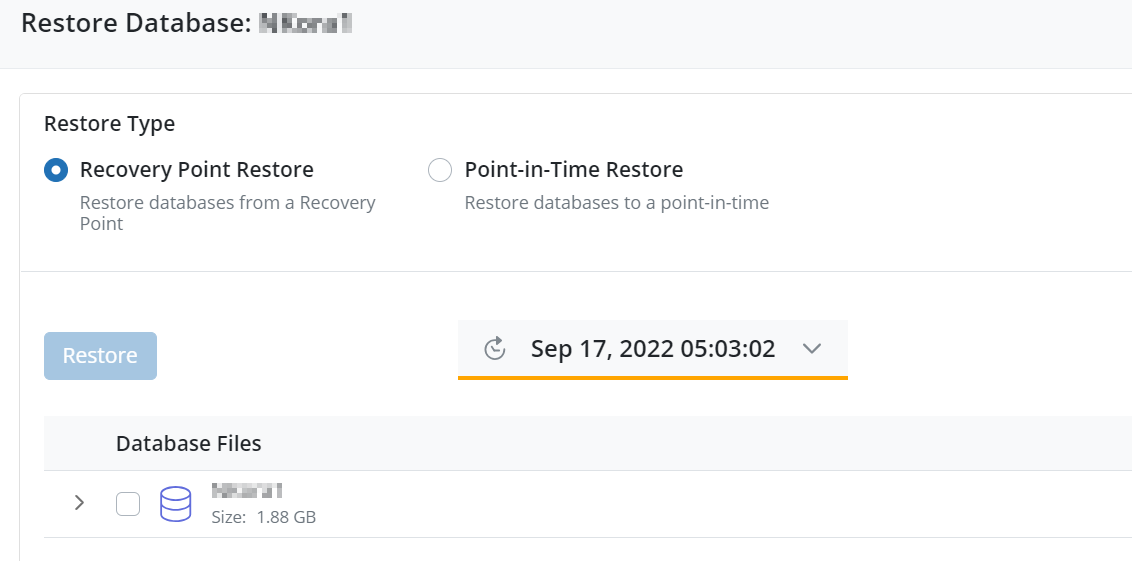
- Go to the Management Console - Select your Organization - Protect - Oracle - Direct to Cloud - Configured Database - Select any Configured Database- Click on Restore button.
- ►5. How can Oracle Databases be restored?
-
- Druva supports two types of restores for Oracle server:
- Druva allows you to restore a complete database automatically. Druva also enables DBAs to manually recover individual database elements, such as data files, control files, system parameter files, archive logs, wallet files, and metadata. For more details, check out this article:(Click here)
- ►6. What is the Restore Workflow for Oracle databases?
-
- Oracle server database recovery point restore workflow
- Point-in-time restore workflow
- Other Restore options:Restore database to an alternate server and Recover database from the downloaded backup data
- ►7. What are the prerequisites for a successful restore?
-
- Verify the pre-checks before performing the restore job.
- Connection
- Verify the connection between the server and Druva.
- Service
- The service “PhoenixOracle” should be in Running mode on the target server.
(systemctl status PhoenixOracle)
- The service “PhoenixOracle” should be in Running mode on the target server.
- UI Status (Oracle Server)
- The status of the target Oracle server on the Druva console should show "Connected”.
-
(Note: If connection status is disconnected, backup will fail immediately)
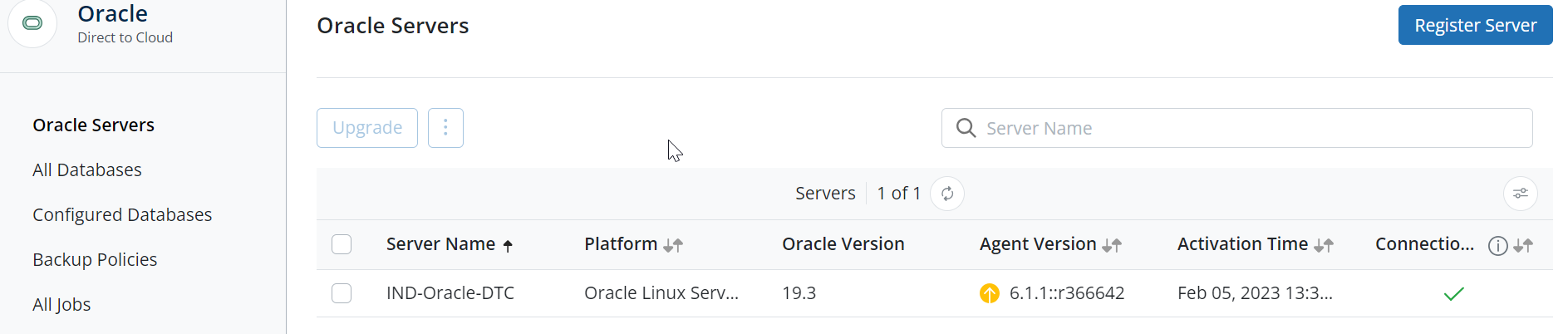
-
- The status of the target Oracle server on the Druva console should show "Connected”.
- Operating System and Oracle version checks
- There should be enough space available on the target server
- The Oracle version should be the same or higher and should be supported by Druva on the target server
- ►8. How to perform an Oracle server database Restore?
-
-
Management Console - Select your Organization - Protect - Oracle - Direct to Cloud - Configured Database - Click on the database which you want to restore Check the square box beside the configured database - Click on Restore
-
Select the type of restore you need to perform

- Step-by-step instructions to restore
- Using Recovery point restore (Click Here)
- Using Point-in-time restore (Click Here)
- Using Restore database to an alternate server (Click Here)
- Using Recover database from the downloaded backup data (Click Here)
-
- ►9. What are the most commonly encountered issues during Oracle server restore ?
- ►10. Do/Don’ts for Oracle Restore?
-
- Restoring from ASM and non-ASM and vice versa is not supported from the GUI but can be performed manually by downloading the backup dump on the Oracle server.
- Disk Group should be the same on the target server and can be verified by using the command: SELECT name FROM v$asm_diskgroup;
- Database Restore with New name on the different host using spfile option checked can fail if the target version is 19.8, it was a known bug in Oracle and was fixed in 19.11, So use target version 19.11 or later to restore the database.
- Performing a restore on the same server will download everything on the same location, so make sure enough space is available in that location.

