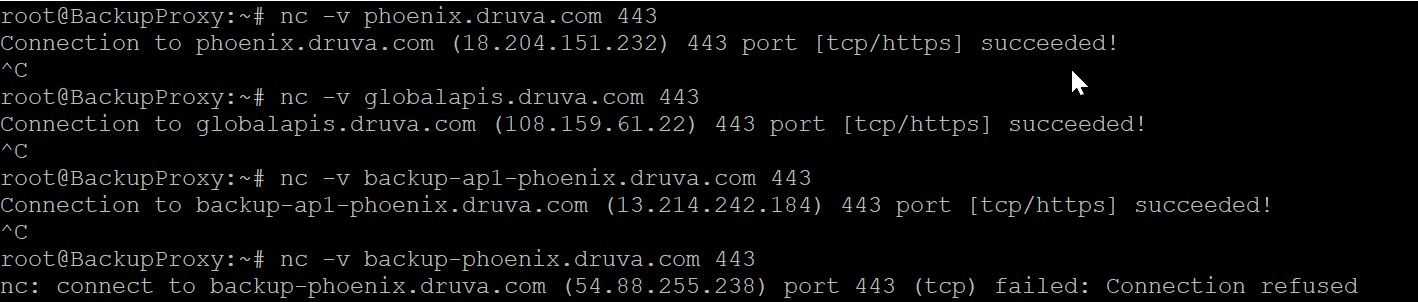How to verify the connection status between server or backup proxy and Phoenix Cloud
Overview
This article explains how to verify the connection status between a server or backup proxy and the Phoenix Cloud.
Procedure title
Verify the connection status between the server or backup proxy and the Phoenix Cloud. You can use the powershell or telnet commands to verify the connection.
Powershell
It is a scripting tool for Windows. PowerShell is pre-installed with Windows. In the lower-left corner, click the Windows icon and type: PowerShell. At the PowerShell prompt, enter the Test-NetConnection command:
Test-NetConnection phoenix.druva.com -port 443
Test-NetConnection backup-phoenix.druva.com -port 443
Test-NetConnection globalapis.druva.com -port 443
Test-NetConnection downloads.druva.com -port 443
Test-NetConnection backup-ap1-phoenix.druva.com -port 443
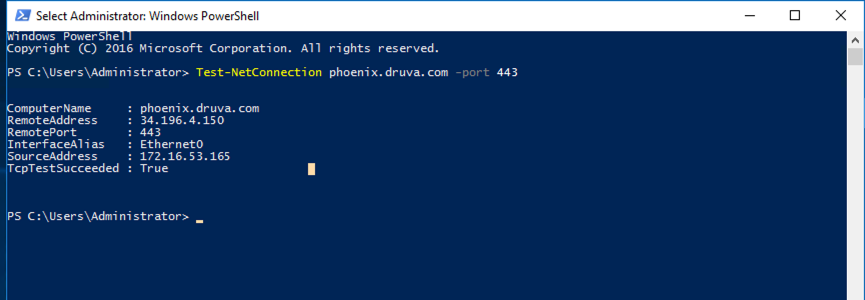
Or
tnc phoenix.druva.com -port 443
tnc backup-phoenix.druva.com -port 443
tnc globalapis.druva.com -port 443
tnc downloads.druva.com -port 443
tnc backup-ap1-phoenix.druva.com -port 443
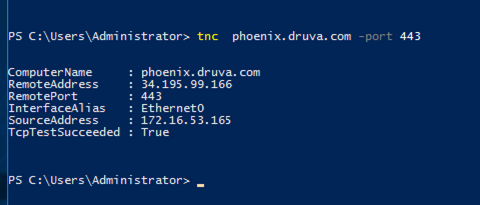
Telnet
It is installed by default on Linux and not by default on Windows; if you try to run it, you will get the message "'Telnet' is not recognized as an operable program or batch file."
Open the command prompt.
- Windows:
- Select Start.
- Choose Run or Search.
- Enter: cmd.exe - > Run as administrator
- Enter the below command and verify the output
telnet phoenix.druva.com 443
telnet backup-phoenix.druva.com 443
telnet globalapis.druva.com 443
telnet downloads.druva.com 443
telnet backup-ap1-phoenix.druva.com 443
Note: Upon successful Telnet connection, the command prompt screen will turn blank.
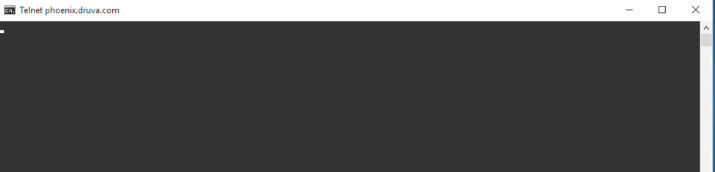
How to Install Telnet on Windows
Telnet is not installed by default on Windows; if you try to run it, you will get the message "'Telnet' is not recognized as an operable program or batch file." To install Telnet:
- Click Start.
- Select Control Panel.
- Choose Programs and Features.
- Click Turn Windows features on or off.
- Select the Telnet Client option.
- Click OK.
- A dialog box appears to confirm installation. The telnet command should now be available.
NetCat
Netcat is a network utility that uses TCP and UDP connections to read and write in a network. It comes pre-installed with Ubuntu based proxy.
NetCat commands to test the network connectivity with Druva cloud.
nc -v phoenix.druva.com 443
nc -v backup-phoenix.druva.com 443
nc -v globalapis.druva.com 443
nc -v phoenix-globalapis.druva.com 443
nc -v notifier-phoenix.druva.com 443
nc -v backup-ap1-phoenix.druva.com 443
nc -v downloads.druva.com 443