How to Update Azure Backup App Permissions
Overview
This document will outline the steps required to update the permissions to the Backup app already installed in a Customers subscription. Please note, this will need to be updated per Subscription.
Procedure title
- Open Azure and navigate to the Subscription you wish to update
- From the left menu bar, select Access Control (IAM)
- When that page loads, select the Role assignments option along the top of the section
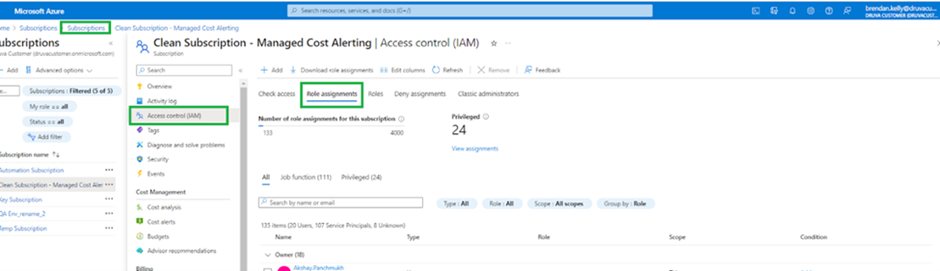
- Scroll down the page until Apps are list
- Find the Druva Backup app and copy the Role ID associated with the App

- Once copied, go back to the top of the same page and click the Roles option
- Paste in the Role ID into the search box provided and search
- The Role should now be listed; select the 3 dots to the right of the screen and click Edit
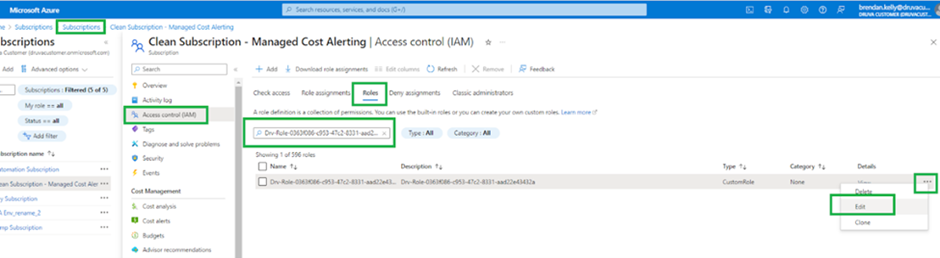
- When the screen loads, click on the Permissions option along the top of the screen
- This will then list all permissions granted to that Role and by association, that Backup app
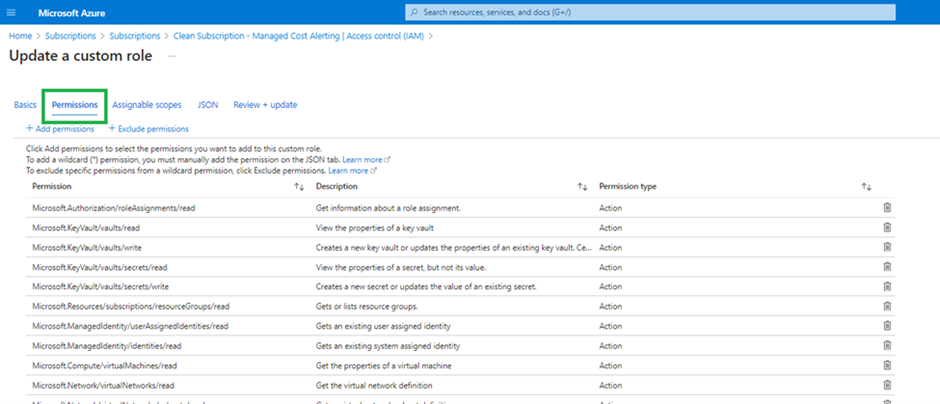
- Click the Add permission option
- In the new section that opens, search for Key Vault and select the Microsoft Key Vault option that appears
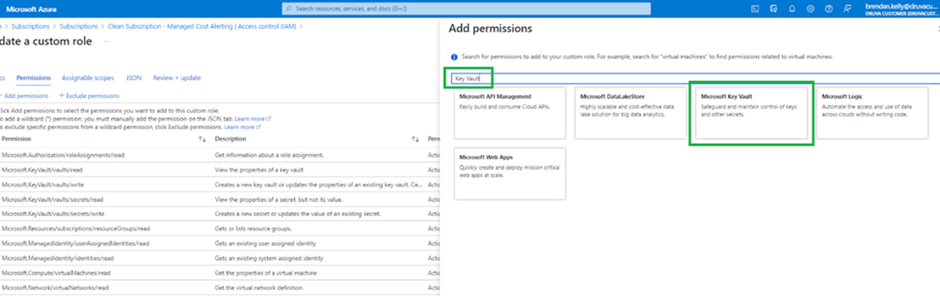
- Once selected, search for Deploy and select “Other : Use Vault for Azure Deployments” that is listed
- Using the info icon, ensure the permission being added is: Microsoft.KeyVault/vaults/deploy/action
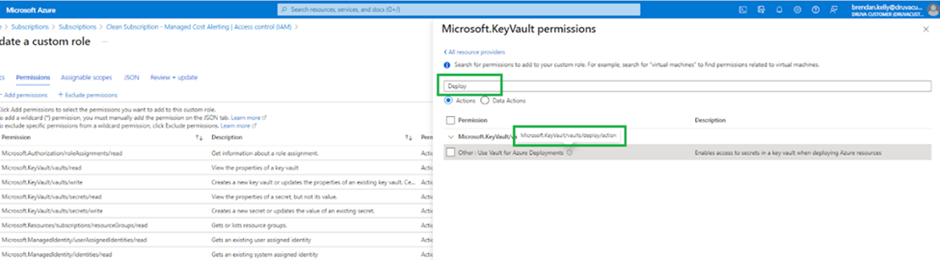
- Assuming it is the correct permission and click Add at the bottom of the page
- Click Review and the Update
- The Role permissions will then be correctly updated

