User Guide - Preparing your environment for successful Druva MS-SQL Database Restore
One-stop solution
This document provides a clear, step-by-step guide that focuses on how to prepare and configure restore of MS-SQL databases. Follow these instructions to effectively manage your restore using Druva MS-SQL Server Agent
Note: Before you go ahead with the information shared in this restore user guide, make sure you have configured the backups and they are successful.
Purpose
Prepare the environment for Druva MS-SQL Server Agent to have successful restore of MS-SQL databases
- ►1. What is a MS-SQL server?
-
- It is a powerful and popular database system used by many organizations for managing and storing their data.
- SQL Server provides a secure, scalable, and reliable platform for data storage, retrieval, and manipulation.
- ►2. What are RPs ( Recovery Points) in MS-SQL server?
-
- An RP (Recovery Point) is the cumulative data stored on the Druva cloud, arranged by the date of backup.
- When you select any RP for restore, it is capable of a full restore.
- RPs are created only for backup with states - Successful & Successful with Errors, NOT for Failed, skipped, Queued, or canceled.
- Availability of the RP depends upon retention set in the backup policy .
- ►3. Where can RPs (Recovery Points) be viewed for MS-SQL databases?
-
- Management Console - select your organization - Protect - MS SQL Servers -SQL backupset - Check the square box besides the backupset name - Click on Restore button

- Once Click on Restore
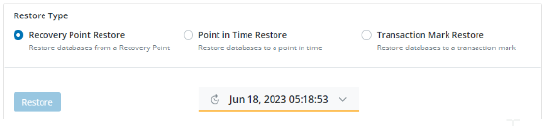
- Management Console - select your organization - Protect - MS SQL Servers -SQL backupset - Check the square box besides the backupset name - Click on Restore button
- ►4. What are the Types of RP (Recovery Points) ?
-
- The RP’s are differentiated based on where it has been stored.
- There are 3 type of RPs: For more detailed information on RP's (Click Here)
- Hot recovery point
- Warm recovery point
- Cold recovery point
- ►5. How can MS-SQL Databases be restored?
-
- Druva supports three types of restores for MS-SQL server:
- Recovery point Restore
- Point in Time Restore
- Transaction Mark
- Point in Time restores and Transaction Mark restores are performed using MS-SQL transaction logs
- Druva supports three types of restores for MS-SQL server:
- ►6. What is the Restore Workflow for MS-SQL databases?
-
- MS-SQL server database recovery point restore (Click Here)
- Point-in-time restore(Click Here)
- ►7. What are the prerequisites for a successful restore?
-
- Verify the pre-checks before performing the restore job.
- Connection
- Verify the connection between the server and Druva.
(Use command prompt or powershell)
- Verify the connection between the server and Druva.
- Service
- The service “Hybrid Workloads agent” should be in Running mode.
(start-run-services.msc)
- The service “Hybrid Workloads agent” should be in Running mode.
- UI Status
- The status of the target MS-SQL server on Druva console should show as “Connected”.
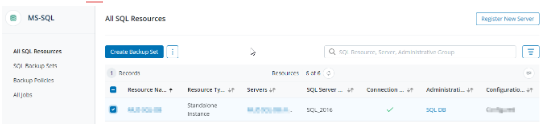
- The status of the target MS-SQL server on Druva console should show as “Connected”.
- Anti-Virus
- Druva executables should be added to the exclusions of Anti-virus.
(If not done, the anti-virus keeps the .exe on HOLD and the restore will stay in Queued state)
- Druva executables should be added to the exclusions of Anti-virus.
- VSS Writers and Provider
- In case you have a hardware provider, you can change it for restore.
- (once the setting is in place, Druva will use this provider for restore)
- VSS writers should be stable. Verify the same in command prompt (Admin mode)
vssadmin list writers - You can set VSS to write shadow copies to a separate NTFS volume, in case you want to change the snapshot volume, where data is snapshot temporary.
- Operating System checks
- Check the available disk space on the target server.
- ►8. How to perform a MS-SQL server database restore?
-
- Management Console - select your organization - Protect - MS SQL Servers -SQL backupset - Check the square box besides the backupset name - Click on Restore

- Select the type of restore you need to perform
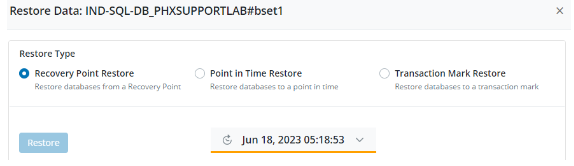
- Step-by-step instructions to restore
- Using Recovery points (Click Here)
- Using Transaction Logs (Click Here)
- Management Console - select your organization - Protect - MS SQL Servers -SQL backupset - Check the square box besides the backupset name - Click on Restore
- ►9. Most common SQL server restore issues?

