User Guide - Preparing the environment for successful Druva Hyper-V Backup
One-stop solution
This document provides a clear, step-by-step guide that focuses on how to prepare and configure your virtual servers for backup. Follow these instructions to effectively manage your Microsoft Hyper-V backups using Druva.
Purpose
Prepare the environment for successful backups of the virtual machines on your Microsoft Hyper-V hosts without errors.
- ►1. What is a Hyper-V?
-
- Hyper-V is Microsoft's hardware virtualization product. It lets you create and run a software version of a computer, called a virtual machine.
- Each virtual machine acts like a complete computer, running an operating system and programs.
- Hyper-V feature is a Type 1 hypervisor-based architecture. The hypervisor virtualizes processors and memory. It provides mechanisms for the virtualization stack in the root partition to manage child partitions, virtual machines (VMs) and expose services such as I/O (input/output) devices to the VMs
- ►2. Why perform a Hyper-V VM backup?
-
- To protect business-critical data, which helps us in case of hardware failure, natural disasters, cyber attacks, or accidental deletion.
- Can restore a single file or folder from the complete backup to the same server or an alternate server.
- ►3. What does Druva back up from Hyper-V?
-
- Druva performs agent based backup from the Hyper-V hosts for all the Virtual machines.
- The backup performed is an Image based backup.
- You can protect VMs which are :
- Hosted on Standalone Hyper-V host.
- Hosted within a Hyper-V clustered Environment.
- Hosted using System Center Virtual Machine Manager (SCVMM).
- ►4. What is the Druva backup workflow for Hyper-V?
-
- To know more about the backup workflow for Hyper-V (Click Here)
- ►5. What are the requirements before you run an installation for Druva Hyper-V Agent?
-
- Before setting up Druva to back up your Hyper-V hosts, review the following requirements to prepare the host for backup
- System Requirements for Hyper-V (Click here).
- Considerations before backing up Hyper-V machines (Click here).
- Prerequisites for Virtual machines (Click here).
- Before setting up Druva to back up your Hyper-V hosts, review the following requirements to prepare the host for backup
- ►6. Where should I download the Hyper-V agent from?
-
- You can download the Windows installer using one of the following three methods:
- Downloads Page
- Settings Page

-
Management Console -> Protect -> Hyper-V -> Register Hyper-V Host

- You can download the Windows installer using one of the following three methods:
- ►7. How do I install the Hyper-V Agent?
-
- Copy the downloaded setup file (msi/exe) on the servers where you want to install it.
- Follow the process detailed in the Installation article.
- Once installed, verify that the service is in the running mode “Hybrid Workloads agent”. (start-run-services.msc)
- ►8. How do I activate a Hyper-V agent ?
-
- The step-by-step process is outlined in the Activation article.
- You can register Hyper-V Host as SCVMM, Cluster and Standalone Host..
- Once activated, theHyper-V Host is listed on the Host page
- (Management Console - Protect - Hyper-V - Hosts.)
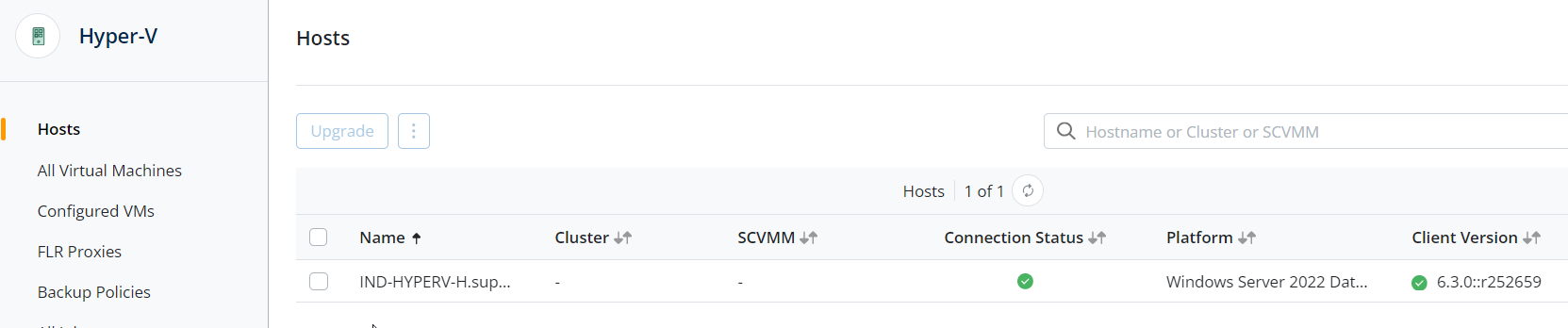
- After registering your Hyper-V host, Druva discovers all the virtual machines running on it.
- ►9. How do I configure Hyper-V Virtual machine backup in Druva?
-
- After registering your Hyper-V host, Druva discovers all the virtual machines running on it.
- It will then list it under the All Virtual machines section as not configured :
- Protect ->Hyper-V ->All Virtual Machines.
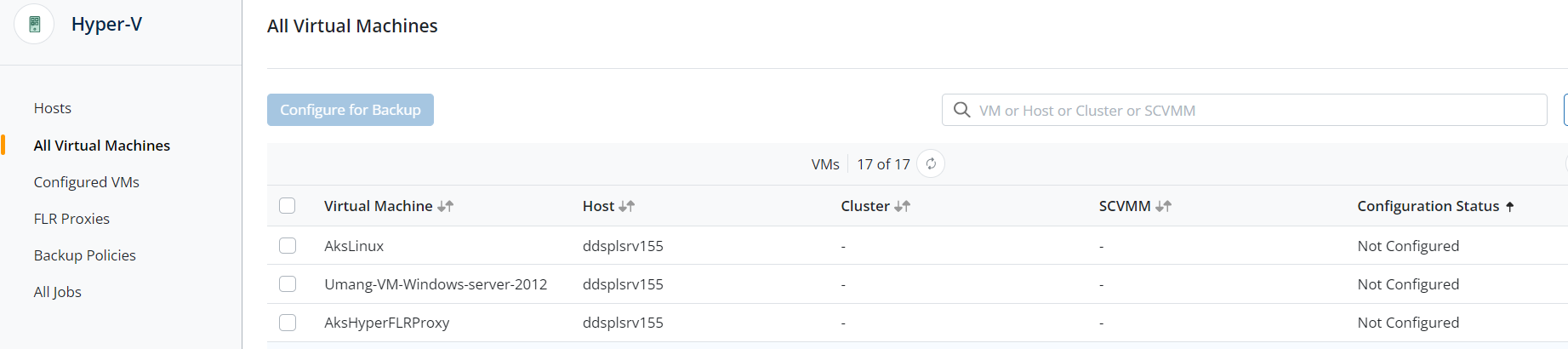
- Click Here for detailed instructions (Click Here).
- Select virtual machines which needs to configure for backups
- ►10. What are the prerequisites before you start a backup of configured Hyper-V VM in Druva?
-
- Connection
- Verify the connection between the server and Druva.
(Use command prompt or powershell)
- Verify the connection between the server and Druva.
- Service
- The service “Hybrid Workloads Agent ” should be in Running mode. (start-run-services.msc )
- UI Status
- The status of the Hyper-V Agent on Druva console should show “Connected”.
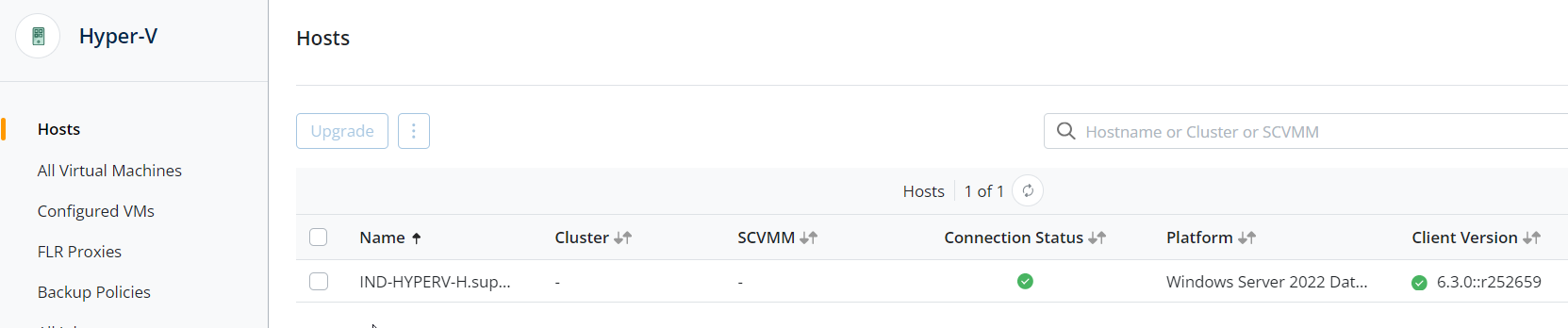
- The status of the Hyper-V Agent on Druva console should show “Connected”.
- Anti-Virus
- Druva executables should be added to the exclusions of Anti-virus.
(If not done, the anti-virus keeps the .exe on HOLD and the backup will stay in Queued state)
- Druva executables should be added to the exclusions of Anti-virus.
- VSS Writers and Provider
- In case you have a hardware provider, you can change it for backups.
- (once the setting is in place, Druva will use this provider for backups)
- VSS writers should be stable. Verify the same in command prompt (Admin mode)
- vssadmin list writers
- You can set VSS to write shadow copies to a separate NTFS volume, in case you want to change the snapshot volume, where data is snapshot temporary.
- Operating System checks
- All the drives on the host must have at least 10% free space.
- (This is a minimum requirement for the OS to run any operation smoothly).
- To take advantage of USN (a feature of the OS), run the command for all the drives.
- Open command prompt in admin mode. Run the following command:
- fsutil usn createjournal m=4294967296 a=536870912 C:
- (This is done when you have a significant number of small files to read from a specific drive)
- UI
- Do not cancel the job as
- The first backup job will take time - It does a Full scan of the data.
- There might be a large number of small files to scan.
- The first job will run until it is completed (It will not honor the Backup Window).
- Do not cancel the job as
- FAQs - General questions about Hyper-V Hosts
- Connection
- ►11. How do I run a backup of configured Hyper-V VM in Druva?
-
- Scheduled Backup
- Backups will run as per the backup schedule set in the backup policy.
- Manual backup
- To run manual backup, use the Backup Now option.
- Management Console -> Protect -> Hyper-V-> Configured VMs ->
- Click on VM Name -> Backup Now
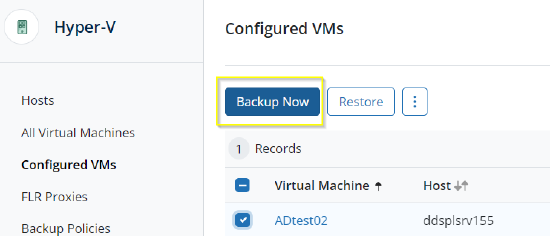
- Scheduled Backup
- ►12. What are the commonly encountered issues with Hyper-V VM during backup?
-
- Hyper-V VM backup fails with HYPERV3 error - Druva Documentation
- Hyper-V backups fail with PHOENIX54 error - Druva Documentation
- Hyper – V VM backup fails with HYPERV1 Error - Druva Documentation
- Unable to discovery Hyper-V VMs due to English package not installed - Druva Documentation
- Troubleshoot backup and restore issues with Hyper-V virtual machines - Druva Documentation
- ►13. Do / Don’ts
-
- You cannot configure a Hyper-V host in multiple organizations
- Druva stops supporting versions of the Hybrid Workload agents that are more than a year old from the date they were released, and no fixes will be made available. Review the Hybrid Workloads EOS policy.
- The new feature support and agent enhancements are documented in the Release notes.

