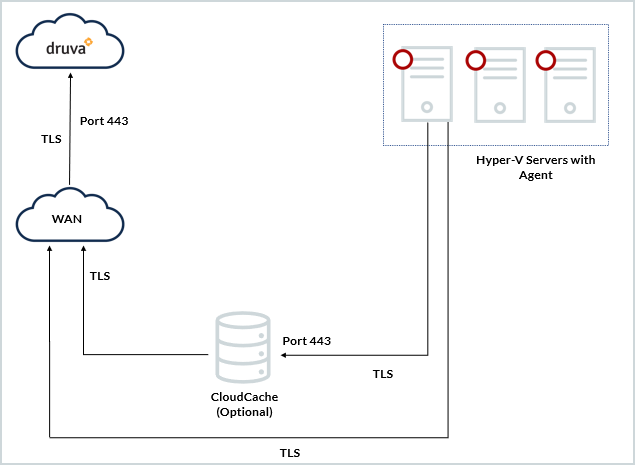Prerequisites for Hyper-V virtual machines
This topic lists the prerequisites that you must read before configuring your Hyper-V hosts for backup.
- Prerequisites
- Supported operating systems
- Hardware requirements
- Supported browsers
- Network requirements
Prerequisites
Before setting up Druva to back up your Hyper-V hosts, review the following requirements to prepare the host for backup:
- Ensure that you log in as an administrator to the Hyper-V host that you want to back up.
- Hybrid Workloads agent interacts with Volume Shadow Copy Service to back up your data. To ensure successful backups, make sure that the Volume Shadow Copy Service is running.
- Note that virtual machine backups with Volume Shadow Copy Service is not applicable on Azure hosts with the Azure Stack HCI v21H2 operating system. For more information, see System Requirements for Hyper-V.
- For Druva to use the Resilient Change Tracking (RCT) feature:
- The agent version must be 4.7.5 or later, and
- The agent must be installed on a Windows Server 2016 or later with virtual machine configuration version 6.2 or later. If the virtual machine is hosted on a Hyper-V cluster, then the virtual machine cluster functional level must be level 9 or higher.
- Druva recommends that you use Microsoft’s native VSS provider. If you are using a third-party VSS provider, you must configure Hybrid Workloads agents to recognize this provider.
- Ensure that you enable Hyper-V role on the host.
- Ensure that Druva service is running as administrator.
Note: The administrator can be a service account or Local System Admin. The service account should be a part of the Administrator group.
- Ensure that you set the shadow storage value according to the virtual machine size.
- Correctly configure SMB shares. Windows Server VSS Agent Service must be installed on the server that hosts SMB shares.
- Hyper-V host should have full control on SMB share. For a full list of requirements for SMB3 shares, see http://technet.microsoft.com/en-us/library/jj612865.aspx.
- Druva recommends that you enable Backup (volume recovery point) under Hyper-V Integration Services. If the Backup (Volume recovery point) is enabled, Druva can take a virtual machine backup without interrupting services on the virtual machine.
Note: Integration Services are available for virtual machines with Windows guest OS. However, Microsoft provides Integration Services for certain Linux distributions also. For more information, see:
- Backup (volume recovery point) under Integration Services [External link to Microsoft TechNet article]
- Supported Linux and FreeBSD virtual machines for Hyper-V on Windows [External link to Microsoft TechNet article]
- Install Hyper-V and create a virtual machine [External link to Microsoft TechNet article]
- If you are installing and activating the agents on clustered hosts, ensure that Windows Remote Management (WinRM) is enabled. To enable WinRM, run the following command using the PowerShell:
1winrm quickconfig - If you are installing and activating the agents on clustered hosts and you are using a domain user, ensure that the domain user can start or stop services on the host.
- Ensure that the English language pack is installed on the Hyper-V hosts with a certified operating system that is localized to a language other than English. If the English language pack is not installed, the Management Console is unable to list the number of virtual machines running on the host. To add the English language pack on Windows, see Available Language Packs for Windows. [External link to Microsoft documentation]. Ensure that the Hyper-V host is restarted after you add the English language pack to it.
Supported operating systems
Hardware requirements
- Virtual Machine: 3 CPUs (Minimum)
- 3 GB RAM (Minimum)
- Free space: Druva app data utilizes 2% of the total source data.
Supported browsers
- Google Chrome 78
- Microsoft Edge 92
- Mozilla Firefox 70
- Safari 14