Hyper-V virtual machine backup workflow
 Business
Business  Enterprise
Enterprise  Elite
Elite
Druva backs up virtual machines based on the schedule defined in the backup policy, or if a backup is triggered from Management Console. The backup workflow is explained below:
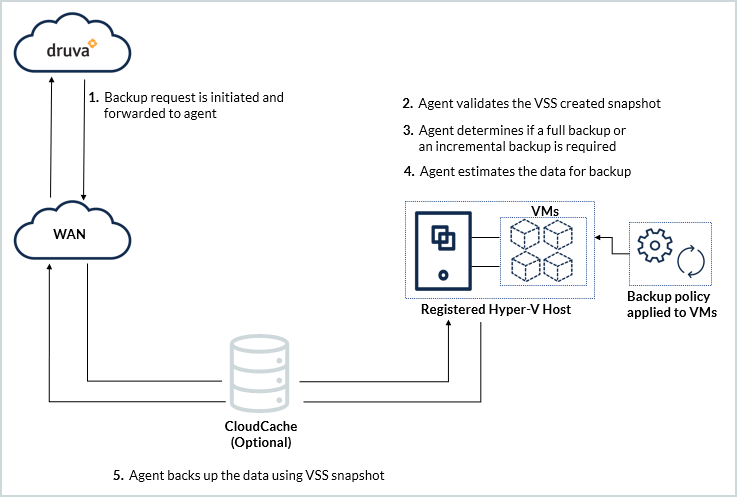
Virtual machine backup workflow
| Step | Operation |
|---|---|
|
Step 1 |
Virtual machine backup request is initiated based on:
Druva forwards the backup request to the agent. |
|
Step 2 |
Hybrid Workloads agent verifies that the VSS service is running. The Hybrid Workloads agent requests the VSS service to create a recovery point. If the VSS service is not running, Hybrid Workloads agent starts the VSS service and instructs VSS to create a recovery point. Druva recommends that you enable Backup (volume recovery point) under Hyper-V Integration Services. If the Backup (Volume recovery point) is enabled, the VSS service can create a recovery point without interrupting services on the virtual machine. Hybrid Workloads agent validates if recovery points are created successfully and initiates the backup job.
Note: Integration Services are available for virtual machines with Windows guest OS. However, Microsoft provides Integration Services for certain Linux distributions also. For more information, see: On Windows Server 2016 or later, the Hybrid Workloads agent can back up virtual machines using the Resilient Change Tracking (RCT) feature if:
The Hybrid Workloads agent can back up virtual machines using RCT on a Hyper-V host that meets the criteria above and:
|
|
Step 3 |
Druva determines the type of backup.
|
|
Step 4 |
Agent estimates the data for backup |
|
Step 5 |
Agent backs up the data based on the VSS provided recovery point |
Next steps
If you want to configure Druva for backup and restore, see:
To learn more, see:

