Re-register a Hyper-V host
 Business
Business  Enterprise
Enterprise  Elite
Elite
Re-register a Hyper-V host if:
- You initially registered it as a standalone host, and you want to re-register the host as a part of a cluster
- You initially registered it as a standalone host, and you want to re-register a host that is managed using System Center Virtual Machine Manager (SCVMM)
- You initially registered the host as a part of the cluster, and you want to re-register a host that is managed using SCVMM
- You refreshed the hardware of the host and the host is disconnected from the Druva Cloud after the hardware refresh
- Your host is disconnected from the Druva Cloud if the Phoenix.cfg file gets deleted
You can use Druva to re-register or re-add a Hyper-V host so that:
- It is not registered as a new host with Druva.
- The Hybrid Workloads agent creates successive recovery points of the virtual machines running on the host.
- The Druva Cloud does not store the recovery points as recovery points from a different host.
To re-register a host, download the Hybrid Workloads agent from the Management Console, and install and activate the Hybrid Workloads agent once again on the host. Re-registration of a host requires three steps:
- Download the Hybrid Workloads agent and generate an activation token
- Install the Hybrid Workloads agent
- Activate the Hybrid Workloads agent
Note: If you plan to change the management type of the host virtual machine, such as SCVMM, Standalone, or Cluster, the state of the host virtual machine on the Druva Cloud must be in sync with the state of the virtual machine in your infrastructure. Before the re-registration of the host, ensure that the host is connected to the Druva Cloud and the virtual machine list is refreshed. If the host is disconnected, you must first re-register the host with the same management type, refresh the list of virtual machines, and then re-register to change the management type.
Step 1: Download the Hybrid Workloads agent and generate the activation token
To re-register a host, perform the following steps:
- Log on to Management Console.
- select the workload from the Protect menu. Note that if the All Organizations menu is enabled, you have to first select an organization and then select the workload.
- In the left navigation pane, click Hosts. On the Hosts page, select the host that you want to re-register.
Note: You can apply filters based on VM, Host, Cluster, or SCVMM.
- Click more options and then click Re-register.
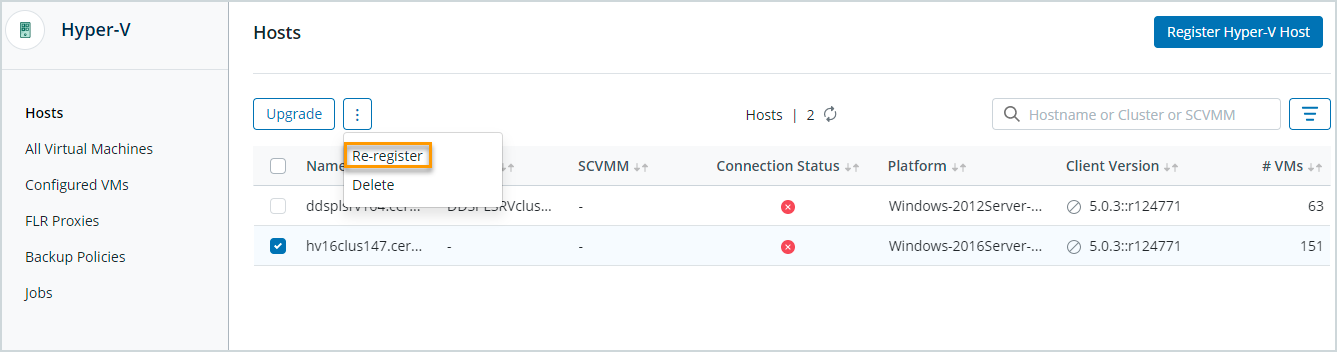
- Click Proceed on the Re-register Hyper-V Host dialog.
- On the Re-register Hyper-V Host page, click Check prerequisites and ensure that you review the requirements before configuring Hyper-V hosts for backup.
- Under Download and install agent on the host, do one of the following:
- If you have not yet downloaded the Hybrid Workloads agent installer, click Download. The agent download starts on the same browser page.
- If the Hybrid Workloads agent has already been downloaded, proceed to the Activate Host for Backup section.
- Under the Activation Token field, click the Copy Token icon to copy the activation token and save it in a text file.
Ensure that you use this activation token for the correct host. If you use this re-registration activation token to re-register a different host, backup jobs will fail for virtual machines running on the other host as well for the virtual machines running on the host you originally wanted to re-register. In addition, on the Hosts tab of the Hyper-V page, details of the other host become identical to the host you originally wanted to re-register.
- Click Done.
Step 2: Install the Hybrid Workloads agent
Step 3: Activate the Hybrid Workloads agent
After you install the Hybrid Workloads agent, activate it on the Hyper-V host to authenticate the incoming backup and restore requests. To activate the Hybrid Workloads agent:

