Administrative Group Details Page
- Last updated
- Save as PDF
Heads up!
We've transitioned to a new documentation portal to serve you better. Access the latest content by clicking here.
 Business
Business  Enterprise
Enterprise  Elite
Elite Heads up!
We've transitioned to a new documentation portal to serve you better. Access the latest content by clicking here.
Overview
This topic provides instructions to view and edit the administrative group details using the Administrative Group Details page.
View administrative group details
- Log in to Druva Cloud Platform Console.
- Click
 > Enterprise Workloads > Select the required organization from the All Organizations menu, and then click Manage > Administrative Groups.
> Enterprise Workloads > Select the required organization from the All Organizations menu, and then click Manage > Administrative Groups. - The Manage Administrative Groups page displays a list of available administrative groups.
- You can click the administrative group for which you want to view details.
- The Summary tab of the administrative group details page displays the following fields:
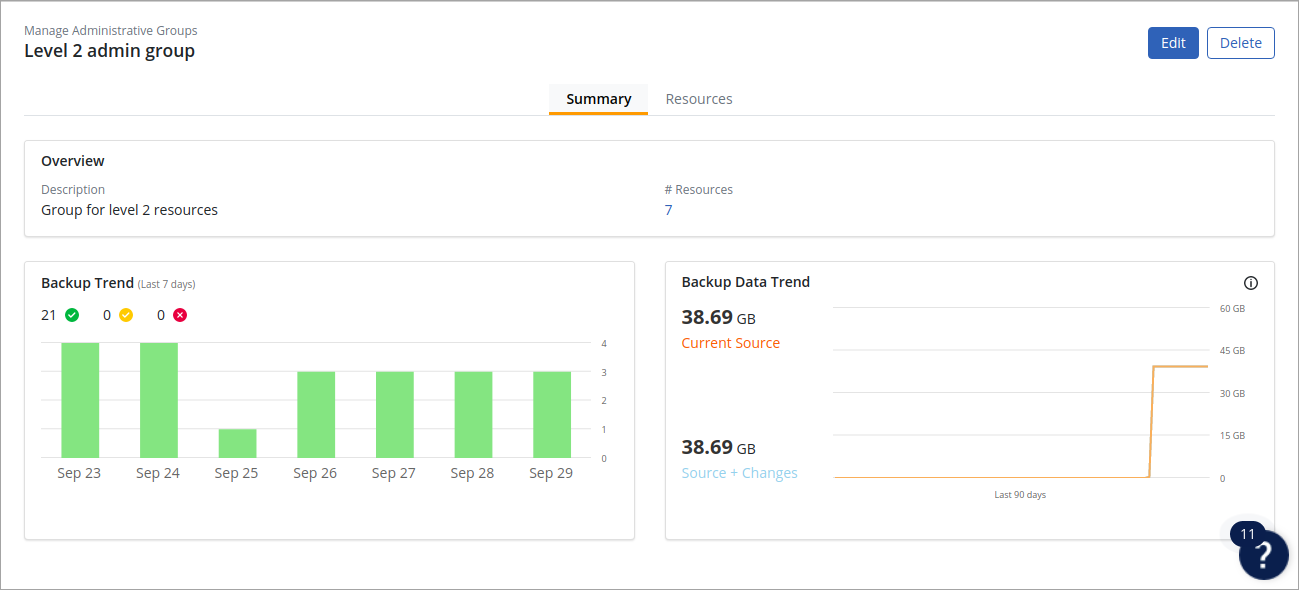
| Field | Description |
|---|---|
|
Description |
The description for the administrative group. |
|
# Resources |
The number of servers associated with the administrative group. |
|
Backup Trend |
The Backup Trend section displays backup jobs for the last seven days with the following three statuses:
For the detailed explanation of each parameter, see Dashboards. |
| Backup Data Trend |
The Backup Data section illustrates the following data for the last 90 days: Source + Changes: The amount of backup data generated at the source. This includes the initial full backup and incremental data from all subsequent backups. Current Source: The size of the data on the source server(s) at the time of the last backup. |
The Resources tab of the administrative group details page displays the following fields:
| Field | Description |
|---|---|
|
Name |
The name of the resource. |
|
Resource Type |
The type of resources such as Physical Server, VMware VM, Hyper-V VM, NAS Share, SQL Availability Group, Phoenix Store, and SQL Standalone Instance. |

