Hyper-V virtual machine details Page
 Business
Business  Enterprise
Enterprise  Elite
Elite Overview
This topic provides instructions for viewing and editing the Hyper-V host details using the Servers details page.
Access Path
- Log in to the Management Console.
- select the workload from the Protect menu. Note that if the All Organizations menu is enabled, you have to first select an organization and then select the workload.
- On the Configured VMs page, under the Virtual Machine column, click the virtual machine for which you want to view the details. The Configured VMs details are displayed by default in the Summary tab.
Screenshot
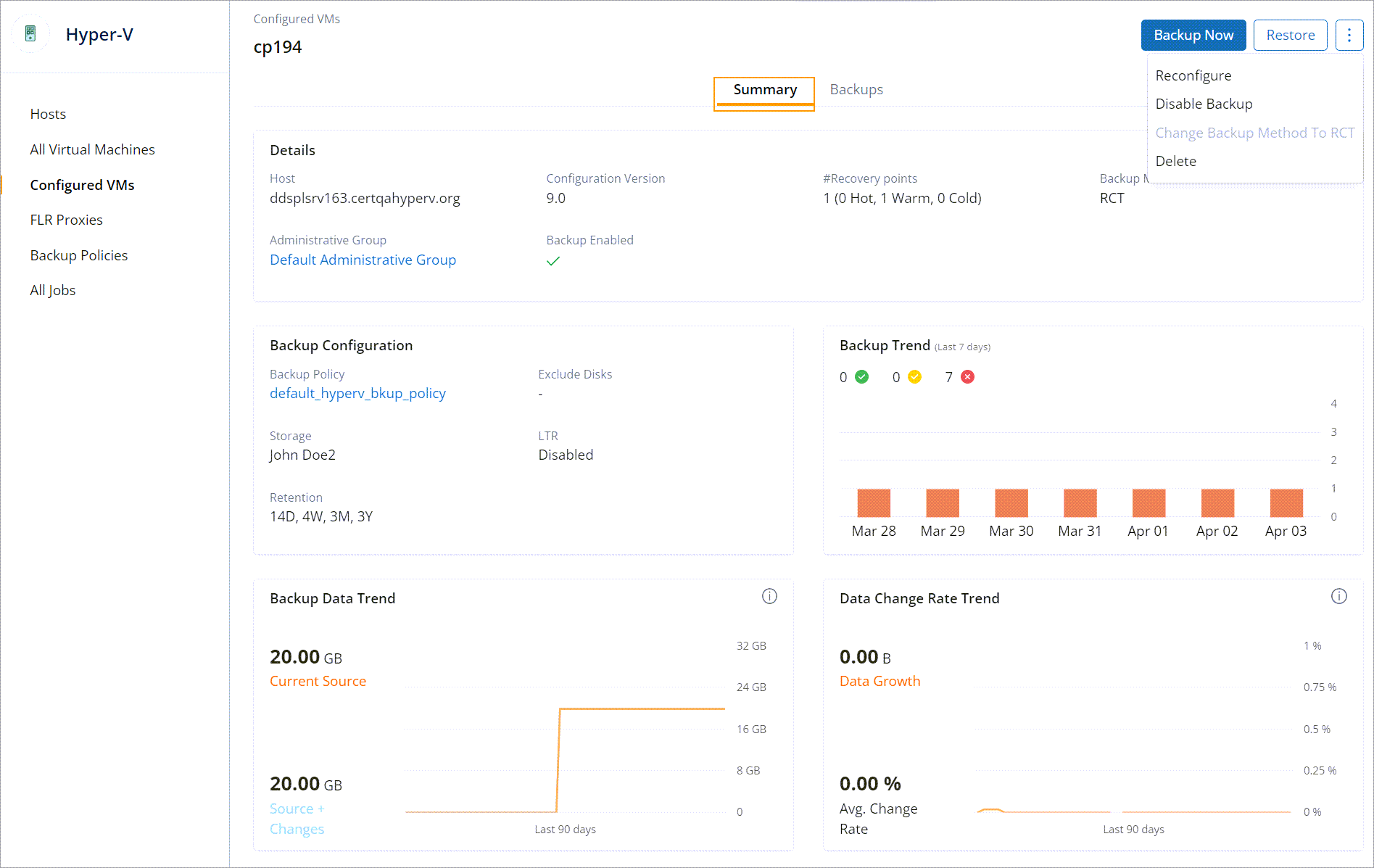
Field Description
The following table lists the fields on the Servers details page.
| Field | Description |
|---|---|
| Details | |
|
Host |
The host on which the virtual machine is running. |
|
# Recovery points |
The total count of recovery points. |
| Configuration Version | The Hyper-V virtual machine configuration version [external link to Microsoft Hyper-V documentation]. |
| Backup Method | The method that the Hybrid Workloads agent uses to create virtual machine recovery points for backup. Can be VSS or RCT. |
|
Administrative group |
The administrative group associated with the server. Click the link to change or remove the administrative group. |
|
Backup Enabled |
The status of the backup policy. |
| Backup Configuration | |
|
Backup Policy |
The name of the backup policy associated with the server. |
|
Exclude Disks |
Virtual disks that are excluded from backup. |
| Storage | Storage configured for the server. |
| Backup Data Trend |
The Data Trend area illustrates the following data for the last 90 days:
|
|
Data Change Rate Trend |
The Data Trend area illustrates the following data for the last 90 days:
|
Actions
The following table lists the actions on the Configured VMs details page.
| Action | Description |
|---|---|
|
Backup Now |
Click the button to initiate the backup of the databases in the backup set. |
|
Restore |
Click the button to initiate the virtual machine restore. For more information, see Virtual Machine Restore. |
| Reconfigure | Click to change the virtual machine backup policy. |
| Disable backup | Click to stop Druva from backing up the virtual machine. |
|
Change Backup Method to RCT |
If you select this option, the Hybrid Workloads agent can use the Resilient Change Tracking (RCT) feature Windows server provides for Hyper-V virtual machines. For Druva to use the Resilient Change Tracking (RCT) feature:
|
| Delete | Click to remove the virtual machine from Druva and all its associated recovery points. |
34532

