How to give permissions to the system user in SQL Management Studio when Phoenix SQL backup fails with permission issue
This article applies to:
- OS: SQL Management Studio
- Product edition: Phoenix
Overview
When the SQL backup job fails due to permission issue, you can see the errors like SQL7 or SQL8. You will see the below error message in the job log.
{snippet}
[2017-06-12 16:08:51,595] [ERROR] Discover databases pyodbc error: ('08004', '[08004] [Microsoft][ODBC SQL Server Driver][SQL Server]The server principal "NT AUTHORITY\\SYSTEM" is not able to access the database "ReportServer$MSSQL2014" under the current security context. (916) (SQLExecDirectW)')
[2017-06-12 16:08:51,608] [ERROR] Discover databases pyodbc error: ('08004', '[08004] [Microsoft][ODBC SQL Server Driver][SQL Server]The server principal "NT AUTHORITY\\SYSTEM" is not able to access the database "model" under the current security context. (916) (SQLExecDirectW)')
{snippet}
Provide system user permission on SQL Management Studio
- Remote log on to the SQL Server where you have installed the Phoenix Agent.
- Open SQL Server Management Studio.
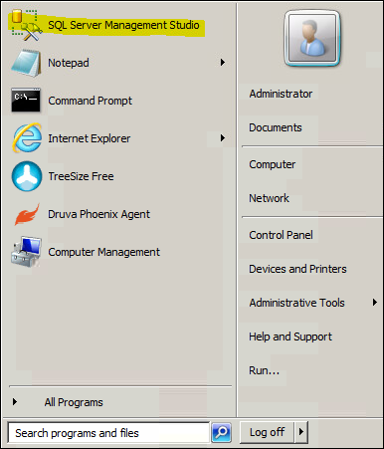
- Connect the SQL instance which is installed on the SQL Server and log on to the SQL Server.
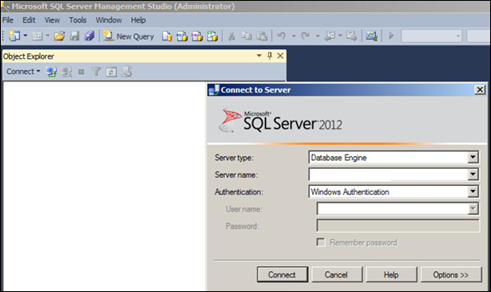
- Go to Security > Logins.
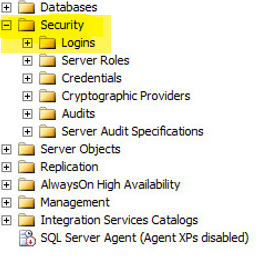
- Right-click on NT AUTHORITY\SYSTEM and select Properties. This opens the Login Properties window.
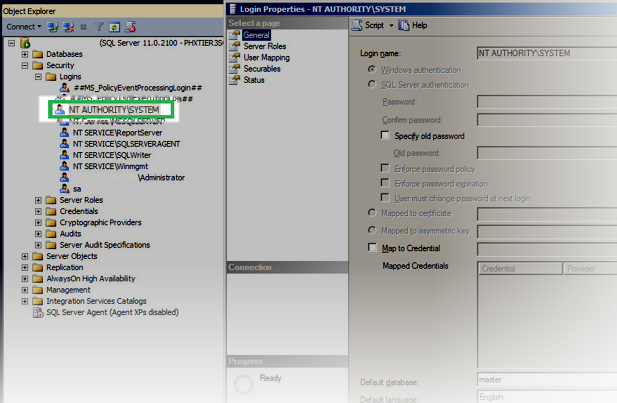
- Select Server Roles and from the Server roles list on the right, select sysadmin.
- Click OK to confirm the roles selected for System account.
See also
Phoenix for MS-SQL servers system requirements.

