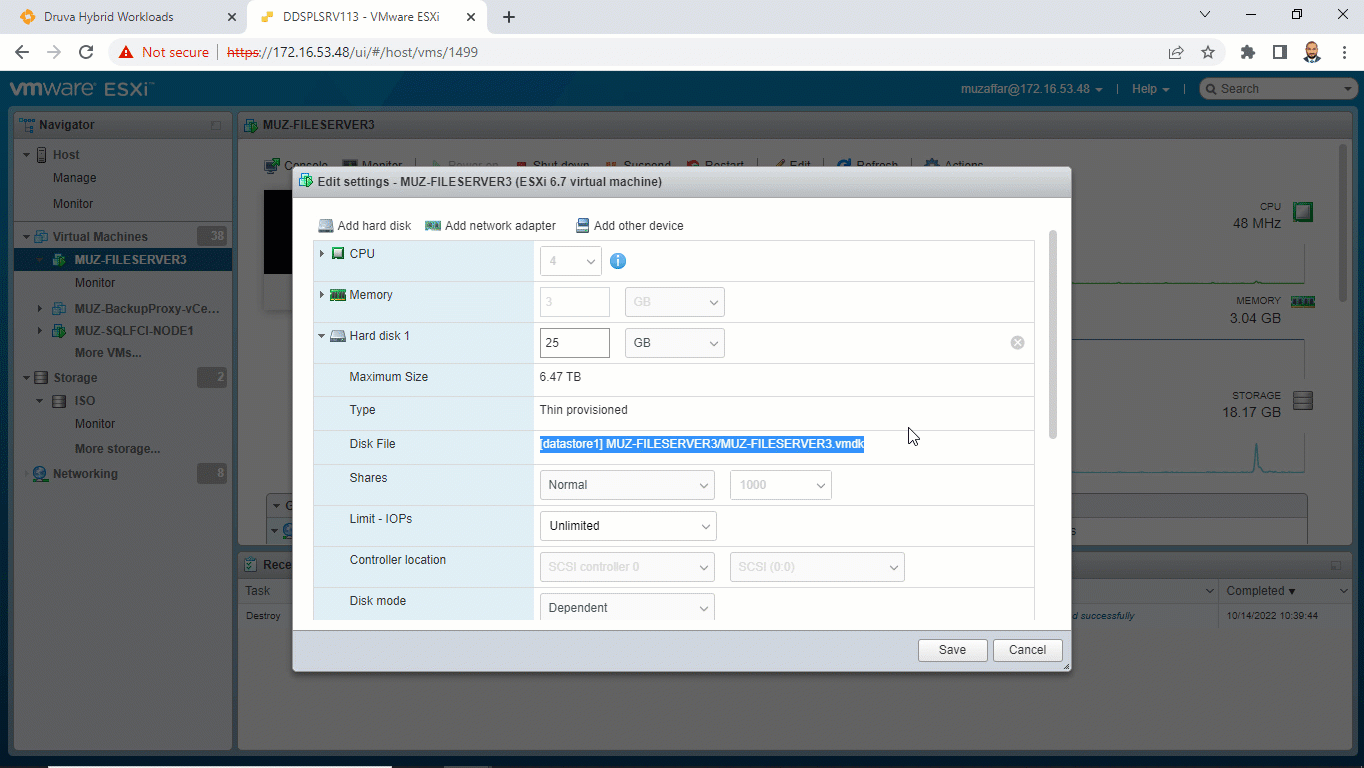How to exclude a virtual disk - VMDK from VMware backups
Overview
This article describes how to exclude a .vmdk disk from VMware backups. You may want to exclude a .vmdk disk if you do not want to backup the full virtual machine. You can exclude virtual drives. However, you cannot exclude specific files or folders.
How to get the virtual disk name or path
- Use a flash-based (flex) vSphere web client and connect to the vCenter server.
- In the vSphere web client, select VMs and templates.
- In the left navigation pane, right-click the virtual machine whose virtual disks you need to exclude and click Edit Settings. The virtual disks are listed under the Virtual Hardware tab.
- Click the virtual disk to view details.
- Copy the path to the virtual disk from the Disk File field.
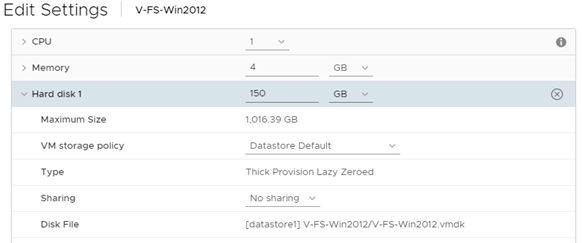
How to exclude a virtual disk (.vmdk)
Enter the full path to the virtual disk.
Format: [datastore] virtual_machine_name/folder/virtual_disk.vmdk
Example: [datastore] DruvaVm34/folder/virtual_disk.vmdk
Steps to Follow:
- Log In to Phoenix Management Console
- Protect - > VMWARE -> Configured VMs
- While Configuring / Re-Configuring the Backup
- Goto to Back Content Section
- Specify disk names to be excluded from backup
- Enter / Copy Disk Name
- Press Enter and Verify that the excluded disk is shown in grey color.
- Click On save
Note: We recommend copying the virtual disk name or path from the vSphere Web client while excluding a virtual disk. Copy the path to Windows Notepad to remove any formatting or special characters.Ensure that there is no space at the beginning and the end. Space is important between [Datastore] and the name.
Additionally, this exclusion will need to be updated if the VM is moved to a new datastore via storage vMotion.
How to use wildcard characters
The following examples describe how you can use wildcard characters to exclude virtual disks that contain a string:
- To exclude a virtual disk that contains the string test at the end of the path to its location, enter *test
- To exclude a virtual disk that contains test at the beginning of its path to its location, enter test*
- To exclude a virtual disk that contains test in the middle of the path to its location, enter *test*
- To exclude virtual machines in a folder whose name contains the string test at the end, provide the path of the folder and then use a wildcard character. For example, [datastore] virtual_machine_name/folder/*test
Verification
- Configured VM - > Summary Page
- Section: Backup Configuration
- Exclude Disks