Restore databases
 Business
Business  Enterprise
Enterprise  Elite
Elite
To restore Oracle databases, you can use:
- Druva recovery points
You can use warm and cold type of Druva recovery points to restore Oracle databases. - Existing Oracle RMAN backups on the Phoenix Backup Store
If you use Druva recovery points, the restore procedure contains two steps:
- Download the Druva recovery point as an Oracle RMAN backup on the Phoenix Backup Store
- Restore the Oracle RMAN backup from the Phoenix Backup Store to the Oracle instance using RMAN
You can also use existing Oracle RMAN backups on a Phoenix Backup Store backup mount to restore data on the Oracle instances.
Recovery point types
Warm Recovery points
The warm recovery points are:
- Created when the Phoenix Backup Store uploads the Oracle RMAN backups to the Druva Cloud and Druva applies a time-stamp on the recovery point and turns a recovery point into a recovery point
- Downloaded to a folder on the Phoenix Backup Store from the Druva Cloud and then restored to the Oracle server using RMAN
For example, the Phoenix Backup Store turns the Oracle RMAN backups into recovery points and uploads them to the Druva Cloud for six months.
There are two possible restore options that you see when you try to restore Oracle databases:
- The following screenshot shows the options to restore database files if Druva can map a database to its files. Files that are configured for backup but Druva cannot map the files to a database are stored under the Additional Files folder. For more information about how Druva can map files to a database in a recovery point, review the template script workflow in the Phoenix Backup Store API reference.
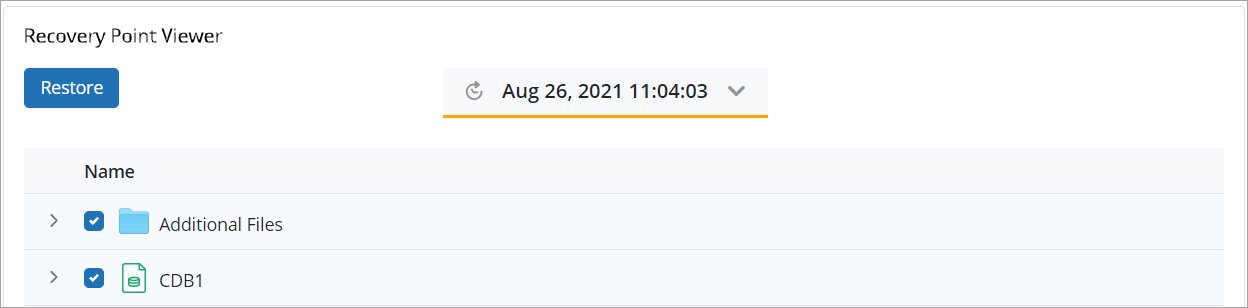
- The following screenshot shows the options to restore database files if the database mapping information is not available to Druva or if it is unable to build the mapping between the database and its files:
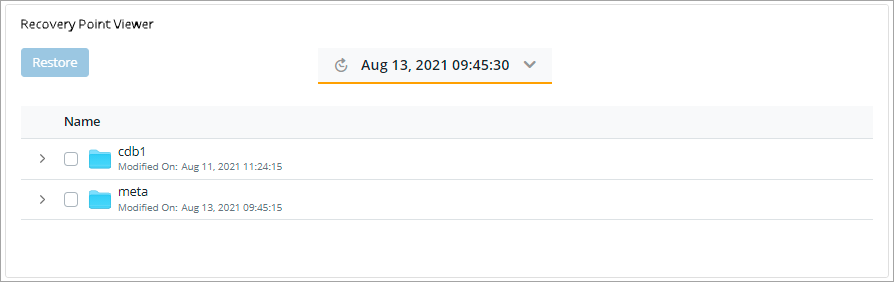
When Druva creates a recovery point of the Oracle RMAN backup and uploads it to the Druva Cloud, it applies the time stamp to the recovery point. The time stamp is the date and time when the Phoenix Backup Store creates a recovery point of the Oracle RMAN backup, and uploads the recovery point to the cloud. You can identify and select the recovery point using its time stamp and restore the data.
Note: You cannot delete the most-recent recovery point of the Oracle RMAN backup.
Cold recovery points
Cold recovery points are point-in-time copies of backup data older than the warm tier duration specified in the retention period. These recovery points are stored in the Amazon Glacier Deep Archive. To restore data from cold recovery points, data needs to be first retrieved from Amazon Glacier Deep Archive before a restore can be triggered. At the time of restore, data from the cold tier is retrieved, moved temporarily to the warm tier, and then restored. Once you click Restore and initiate the restoration process, the data retrieval from cold tier and its restore from the warm tier happen automatically. Warmed up data is deleted from the warm tier after 10 days.
To restore warm and cold recovery point
- Log in to the Management Console.
- Click Oracle > Phoenix Backup Store from the Protect menu. Note that if the All Organizations menu is enabled, you have to first select an organization where the Phoenix Backup Store is registered and then click Oracle > Phoenix Backup Store.
The Phoenix Backup Stores page appears. - In the left pane, click the Backup Mounts tab.
- In the Backup Mount column, select the mount (that backed up the database) that you want to restore and click Restore.
The Restore dialog appears with the list of recovery points. - In the Recovery point Viewer section, click the recovery point timestamp list to list the available warm and cold recovery points and select the recovery point. The warm and cold recovery points are listed with timestamps and serve as the recovery points that you can use.
For example, the following screenshot depicts a cold recovery point:
- In the Name column, select the required files and the database to be restored and click Restore.
- In the Restore Data dialog, provide the following:
Field Description Phoenix Backup Store The store where you want to restore the Oracle RMAN backup. By default, the original Phoenix Backup Store is selected. However, you can select another registered Phoenix Backup Store.
You cannot select the Phoenix Backup Stores that do not meet the minimum requirements.Restore IP Addresses The IP addresses of Oracle servers that can access the mount on which the Oracle RMAN backup will be restored. You cannot edit this list. Use non-allowlist IP addresses for restore The list of IP addresses that are not a part of the allowlist. You can enable this option and provide IP addresses of the servers that can access the mount.
To allow multiple IP addresses, either use a comma or a wildcard. For example, if you enter 192.0.*.*, all the servers with the IP addresses starting 192.0.0.0 through 192.0.255.255 can access the Phoenix Backup Store. If you want to allow servers with specific IP addresses to access the Phoenix Backup Store, enter the IP addresses using a comma. For example, you want two servers with IP addresses 192.0.2.0 and 198.51.100.1 to access the Phoenix Backup Store. To allow access to the Phoenix Backup Store, enter 192.0.2.0, 198.51.100.1. - After you provide the details above, click Finish.
A restore job is triggered. The warm recovery point is unpacked and downloaded as an Oracle RMAN backup on the Phoenix Backup Store, and you can restore it to the Oracle instance using RMAN. You can track the progress of this restore job on the Jobs page.
Restore the Oracle RMAN backup downloaded from the Druva Cloud
After you restore a cold or a warm recovery point from the Druva Cloud, the recovery point is downloaded as the Oracle RMAN backup on a folder on the Phoenix Backup Store. To get the path to the folder:
- Log in to the Management Console.
- Click Oracle > Phoenix Backup Store from the Protect menu. Note that if the All Organizations menu is enabled, you have to first select an organization where the Phoenix Backup Store is registered and then click Oracle > Phoenix Backup Store.
The Phoenix Backup Stores page appears. - In the left pane, click the Jobs tab. The Jobs page appears.
The page provides filters that you can use to identify the restore job that you want to select. - Click the Job ID to get the details of the restore job.
- On the Details tab, copy the path that the Destination Location field provides. The path that this field provides is the location of the folder on which the Oracle RMAN backup is downloaded.
After the Oracle RMAN backup is downloaded to the selected Phoenix Backup Store, perform the following steps:
- Map the Phoenix Backup Store folder on which the Oracle RMAN backup is downloaded from the Druva Cloud to the RMAN host. The Oracle RMAN backup is downloaded to the /mnt/restores/<backupmount_name>/<restore_job_id>/data on the Phoenix Backup Store where:
- The mount-name is the name of the mount you selected to restore.
- Job id is the ID of the restore job. You can get the job ID from the jobs page.
For example, if the mount name is testmount and the restore job ID 242135, the location of the data looks like: /mnt/restores/testmount/242135/data
- Connect to RMAN on the host and start the RMAN prompt on the terminal.
- Run the following RMAN command to set RMAN catalog to the mapped folder. For example, if the data location on the Phoenix Backup Store (/mnt/restores/testmount/242135/data) is mapped to the /local/restores/242135 folder on the RMAN host, run the following command:
catalog start with '/local/restores/242135'
- Use RMAN commands to restore databases to the Oracle instance using the Oracle RMAN backup available in the folder.
To delete the folder on the Phoenix Backup Store that stores the Oracle RMAN backup downloaded from the Druva Cloud, make the following DELETE request to the Phoenix Backup Store API.
curl -X DELETE http://<hostip>:9090/druva-phoenix/v1/mounts/<mountname>/restores/<jobidwithoutslash>
For example:
curl -X DELETE http://192.0.2.1:9090/druva-phoenix/v1/mounts/testmount/restores/242135
For more information, see Phoenix Backup Store REST API reference.
Restore an existing Oracle RMAN backup on a Phoenix Backup Store mount
To restore databases, you can use the existing Oracle RMAN backups on a backup mount of a Phoenix Backup Store.
To get the path to the mount on the Phoenix Backup Store, run the phoenix_get_mount_details.sh script on the Linux RMAN host with the IP address of the Phoenix Backup Store server and the mount name as the parameters. For example:
./phoenix_get_mount_details.sh 192.0.2.1 testmount
The output of the phoenix_get_mount_details.sh script is the path to the backup mount. Sample output of the RMAN script:
Remote mountpath is 192.0.2.1:/Phoenix/testmount/oracle_data Mount options : rw,user,retrans=5,timeo=1200
You can use the details that the script provides to map the backup mount to the Linux RMAN host. To map the backup mount on a Windows RMAN host, see Map a network drive [External link to Microsoft documentation].
After you map the backup mount to the RMAN host, run the RMAN commands to restore databases using the Oracle RMAN backups on the backup mount.
For more information about RMAN and Oracle database backup and recovery, see Database Backup and Recovery User's guide [External link to Oracle documentation].
35800

