VMware backup for all VMs fails with 'Backup Window Expired' error
Problem description
- VMWare Backup for all VMs fails with ‘Backup Window Expired’ error.
- Scheduled backups as well as manual backups fail with the same error.
- It will also log PHOENIX158 Error in the job logs
- date command on the backup proxy, returns incorrect date/time
Cause
Incorrect date/time configured on the Backup Proxy OR Time not updated on the Backup Proxy due to NTP Server issues
Traceback
2023-05-22 11:31:33,178] [INFO] roboSyncer: Sending log to Phoenix server with message : 'Starting backup operation.'
[2023-05-22 11:31:36,014] [ERROR] Error during init_estimate for share Metadata. Error: In progress backup request crossed the scheduled window time: 'Mon May 22 06:00:00 2023', in respect to current time: 'Mon May 22 11:31:36 2023' (#10000009e) (Error Code : PHOENIX158)
[2023-05-22 11:31:36,020] [ERROR] Error during backup
[2023-05-22 11:31:36,020] [ERROR] Error <class 'inSyncLib.inSyncError.SyncError'>:In progress backup request crossed the scheduled window time: 'Mon May 22 06:00:00 2023', in respect to current time: 'Mon May 22 11:31:36 2023' (#10000009e) (Error Code : PHOENIX158). Traceback -Traceback (most recent call last):
SyncError: In progress backup request crossed the scheduled window time: 'Mon May 22 06:00:00 2023', in respect to current time: 'Mon May 22 11:31:36 2023' (#10000009e) (Error Code : PHOENIX158)
[2023-05-22 11:31:36,020] [INFO] roboSyncer: Sending log to Phoenix server with message : 'Exception occurred. Backup process will be marked as failed.'
[2023-05-22 11:31:37,547] [INFO] roboSyncer: Sending log to Phoenix server with message : 'Finishing backup operation with status: 'Failed'.'
Resolution
Standalone ESXi Host Backup Proxy:
- Connect to the backup proxy
- Login: root
- Password: druvaphoenix (default credentials unless changed)
- Type in ProxyConf to access the Proxy’s configuration settings
- Select the option to ‘Change the timezone’
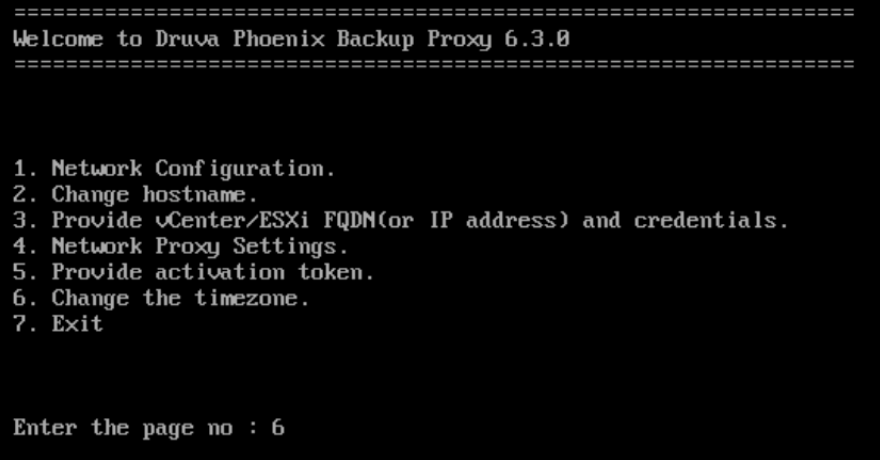
Note: Backup Proxy requires a reboot post changing the timezone setting. - Type Yes for the confirmation
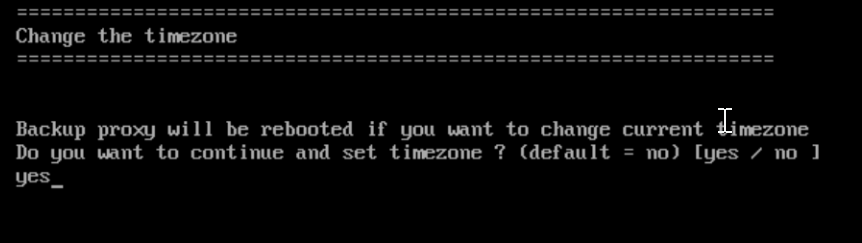
- Select the appropriate Continent or Ocean
- Then Select the Country
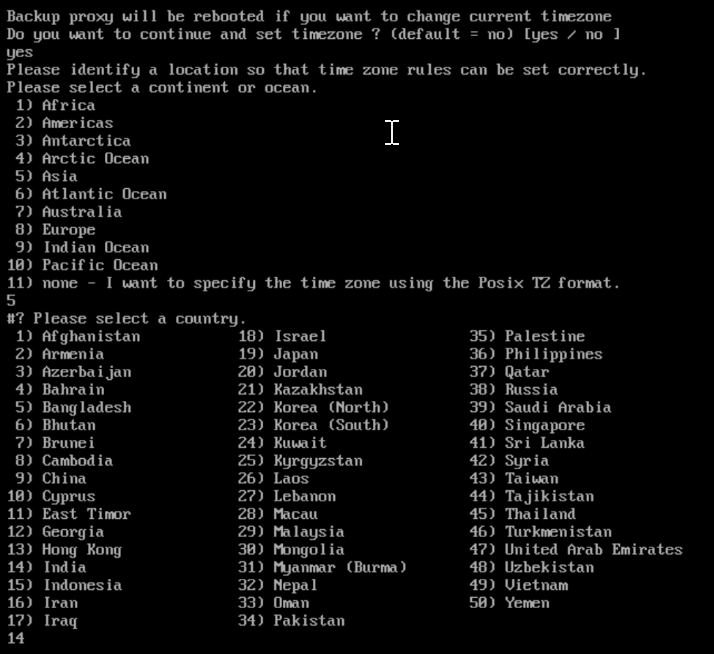
- Confirm the information by making the appropriate selection
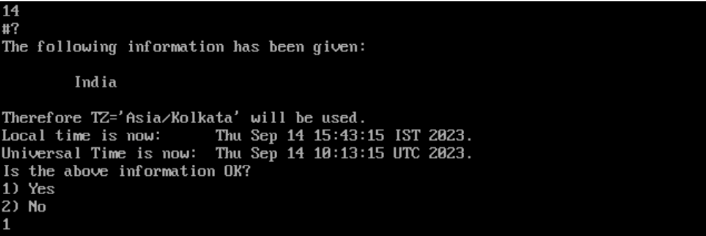
- Proxy will be rebooted post confirmation
vCenter backup proxy:
Note: The Proxy VM needs to be powered off in order to be able to make changes in vApp.
- In vCenter, select the Proxy VM and click on Configure tab
- Select vApp Options
- Scroll down to n_n_Time_Zone and select the radio button
- Scroll up and click on SET VALUE
- Select the desired Time Zone and click OK
- Power ON the Proxy VM and changes should take effect.
Verification
- Run the date command on the Backup Proxy and verify if it’s updated
- Run a manual backup of one of the VM and check the status.

