UI enhancements in the inSync App for Salesforce
Druva is glad to announce the following enhancements in the Salesforce App.
New feature
Restore of Salesforce Data and Metadata
Guarding Salesforce data against accidental deletions and malicious activity is a major concern for Salesforce administrators. In absence of an archival mechanism in Salesforce, a secure backup solution that can restore both data and metadata can prove vital in maintaining the business continuity of the organization.
With Druva inSync, Salesforce Administrators can perform a complete restore of data and metadata directly from a snapshot with just a few clicks. Additionally, they can also perform a selective restore of specific data and metadata as required. For admins that prefer to preview the data before executing a complete or selective restore, Druva inSync also provides a preview before restoring the Salesforce data.
For more information, see Restore Salesforce data from inSync app for Salesforce.
Additionally, inSync can also perform bulk and selective download of Salesforce data. Salesforce administrators can follow these steps to bulk download a Salesforce object:
 From the RESTORE > BULK tab, select the required snapshot.
From the RESTORE > BULK tab, select the required snapshot.
 Select the objects to bulk download.
Select the objects to bulk download.
 Click Download and approve the confirmation messages.
Click Download and approve the confirmation messages.

For more information on download, see Download Salesforce data from the inSync app for Salesforce.
UI Enhancements
Druva has made the following UI enhancements to the Salesforce App UI:
Restore and Download through the RESTORE tab
To facilitate Bulk Download and Restore, the existing Download tab in the Salesforce App is now merged with the new RESTORE tab. Salesforce administrators can now restore or download Salesforce data through the common - RESTORE tab.
The RESTORE tab is further enhanced and split into two - BULK and COMPARE tabs to offer the following:
- Using the BULK view, Salesforce administrators can:
- Browse and preview the Salesforce Objects (standard and custom objects) and bulk download and restore Objects.
- Browse and preview the Metadata, metadata types, and bulk download and restore the Metadata.
- Using the COMPARE view, Salesforce administrators can compare the data changes between snapshots and selectively download and restore the Salesforce Objects and Metadata.
| Current UI | New UI |
|---|---|
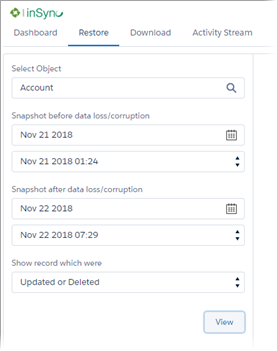 |
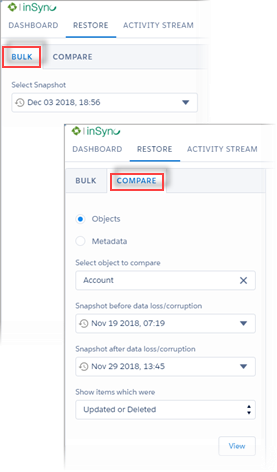 |
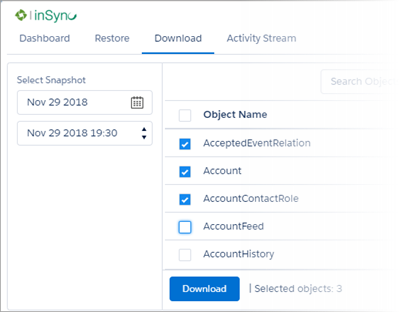 |
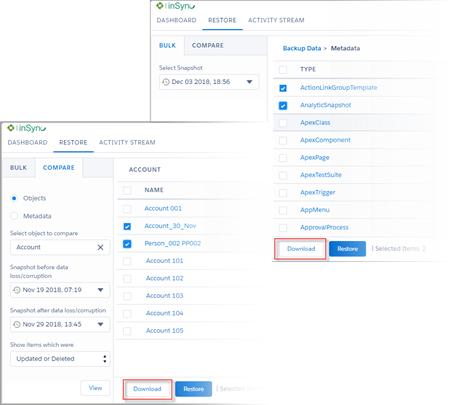 |
Enhanced Snapshot Listing
In the new RESTORE UI, when a Salesforce administrator selects a date in the calendar, inSync app fetches and lists the available snapshots for the selected date beside the calendar.
| Current UI | New UI |
|---|---|
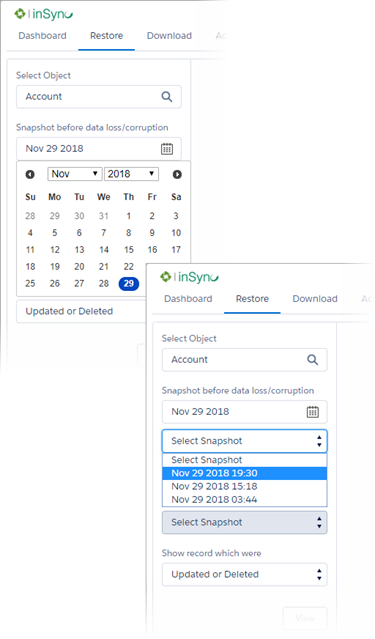 |
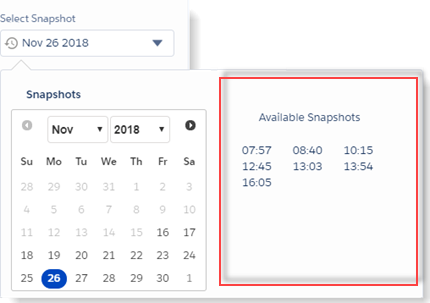 |
Focus on changed fields in the COMPARE view
Identifying the changed data in between snapshots is now an easy task! The inSync app now displays the changed fields right at the top followed by the unchanged fields in the RESTORE> COMPARE tab.
| Current UI | New UI |
|---|---|
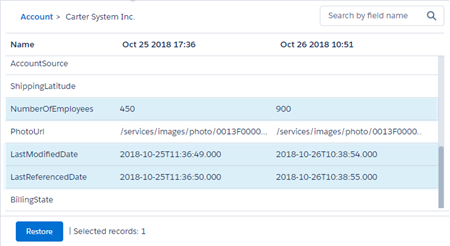 |
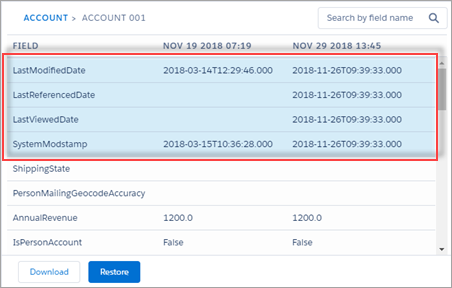 |
inSync App UI is made consistent with the Salesforce App standards
The title of the windows, labels, and text on the inSync app UI are updated to make it consistent with the Salesforce UI. The app layout, look and feel of the new UI is a step forward to make the inSync app experience similar to the Salesforce UI.
![]()

