inSync app for Salesforce dashboard
Salesforce App opens the dashboard every time you launch the app. The dashboard provides a high-level view of the backup status and resource utilization of your Salesforce account. The dashboard is a tab on which information is displayed on the following widgets and tabs:
- Last Backup Status
- API Usage
- Storage Consumption
- Account Details tab
- App Settings tab
- Recent Activity
The information displayed on each widget is explained in detail in the sections below. On the dashboard, you can:
- Initiate a manual backup from Salesforce App
- Edit settings of Salesforce App
- View and download activity logs from the dashboard
Last Backup Status
This widget displays the details of the last inSync backup. The Last Backup Status link on this widget opens the Activity Details page.
For an ongoing backup, you can refresh the widget to view the progress.
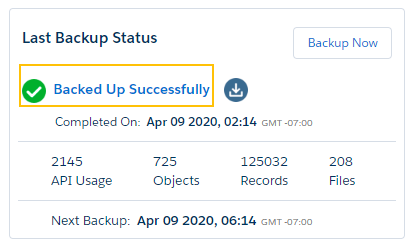
The following table provides a description of the details displayed on the widget.
|
Field name |
Information displayed |
| Backup Now | Initiates an immediate manual backup. How to initiate a backup is described in the Initiate a backup from Salesforce App section. |
|
Status |
Displays the status of the latest backup with one of the following values:
Other than Never Backed Up status, the remaining four are displayed with an icon as explained in the table below:
|
|
Completed On |
Displays date and time of the last successful backup. |
|
API Usage |
Displays the count of APIs utilized for the last successful backup. See About Daily API quota for guidance on configuring the API setting. |
|
Objects |
Displays the number of objects backed up. |
| Records | Displays the count of records backed up. |
| Files | Displays the count of files backed up. |
| Next Backup | Displays the date and time of the next scheduled backup. |
API Usage
The widget displays the graph of daily API usage for the last 7 days. The daily API limit set for the account is indicated with a horizontal line on the graph. You can move your mouse over the graph to see the API usage for a specific date. The widget is refreshed each time you open the app.
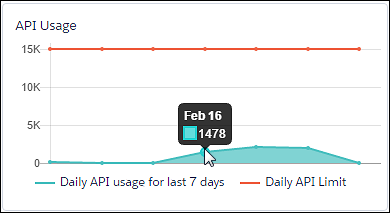
Storage Consumption
The widget displays the graph of storage consumed by backups over the last 90 days. The widget is refreshed each time you open the app. You can move your mouse over the graph to see the storage consumed on a specific date.
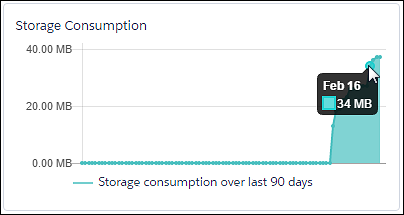
Account Details tab
A summary of the Salesforce account and its backup status is displayed on this tab. The fields displayed on this tab are described in the table below.
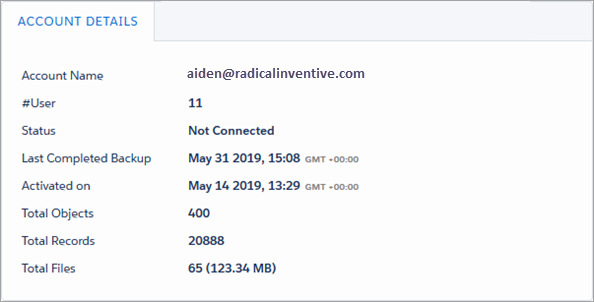
| Field name | Indicates |
|---|---|
| Account Name | ID of the Salesforce admin account. |
| #Users | Number of users associated with the account. |
| Status | Status of connectivity with inSync server. |
| Last Completed Backup | Date and time of last successful backup activity. |
| Activated on | Date and time of account activation. |
| Total Objects | Number of Objects backed up. |
| Total Records | Number of records backed up. |
| Total Files | Number of files backed up by inSync, with the total size. |
App Settings tab
The configuration on the APP SETTINGS tab defines:
- The daily quota of APIs available for backups
- The backup frequency
- The timezone based on which various timestamps are displayed on the app
- Whether to back up Salesforce history objects
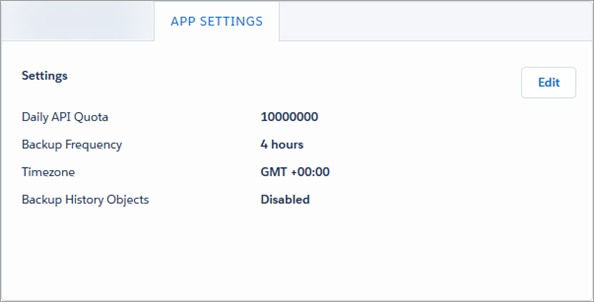
Any changes made on the APP SETTINGS tab by a Salesforce administrator are automatically updated back on the inSync Management Console. The below table describes the fields displayed on the tab. Steps to change app settings are described under Edit settings of Salesforce App section.
| Field name | Description |
|---|---|
|
Daily API Quota |
Displays the numeric value of the maximum daily APIs allowed for the account. |
|
Backup Frequency |
Displays the backup frequency configured for the account. |
|
Edit |
Allows you to change the Backup Frequency settings. |
| Timezone |
Displays the timezone according to which the date and activity time stamps are displayed on the app. The default value is set to Administrator's Time Zone. An administrator can set its value to:
|
| Backup History Objects | Enables the backup of history objects. This field is disabled by default. |
Recent Activity
The last five activities performed from the app, including those in progress, are displayed under Recent Activity. You can use the download icon ( ) to download relevant activity logs. The View more link on this widget opens the Activity Stream tab.
) to download relevant activity logs. The View more link on this widget opens the Activity Stream tab.
The Status link on this widget opens the Activity Details page.
Note: Salesforce App does not generate logs of data download and change in system settings. Hence, even when you can see their entries on the tab, you cannot download logs for both these activities from the Recent Activity widget.
Initiate a manual backup from Salesforce App
inSync runs automated backups of the Salesforce objects in your environment. You can also initiate a manual backup of the Salesforce objects with this procedure.
- Launch the Salesforce App and open the Dashboard tab.
- On the Last Backup Status widget, click Backup Now.
The Status for the backup will change to Backup in Progress and to Backed up Successfully when the backup completes.
The Recent Activity widget also displays a Manual Backup entry in the activity list.
Note: If the backup status is displayed as Backed up with Errors or Backup Failed, click the download icon
to download logs and evaluate the cause for the errors.
At the end of the backup, an entry of the activity is displayed on the Recent Activity tab.
Configure Salesforce App settings
The app settings edited from the Salesforce App are also updated on the inSync Management Console. Before editing the Daily API Quota, it is essential to understand how inSync utilizes APIs during the backups. The About Daily API Quota section below helps you to calculate the API Quota for initial and incremental backups. You can refer the App Settings tab section for the description of all the other fields.
About Daily API Quota
As a Salesforce administrator, you must be aware of the daily API usage limit set for your organization by Salesforce. Typically, the API limit is set based on the criticality of that applications that you use in Salesforce and the size of data your organization generates on a daily basis. Salesforce App utilizes maximum APIs during its first backup. Since subsequent backups are incremental, minimal APIs are consumed and hence, the API quota can be reset accordingly.
Druva recommends that you calculate the data generation in your environment before you configure the API quota.
- Daily API Quota - inSync consumes APIs while performing the backup of objects from your Salesforce organization. As a Salesforce administrator, you must be aware of the daily API usage limit set for your organization by Salesforce. Typically, the API limit is set based on the criticality of the applications that you use in Salesforce and the size of the data your organization generates on a daily basis. Salesforce App utilizes maximum APIs during its first backup. Since subsequent backups are incremental, minimal APIs are consumed and hence, the API quota can be reset accordingly.
Druva recommends that you calculate the data generated in your environment before you configure the API quota.
You must specify an appropriate number of API calls that inSync must consume while backing up objects from your Salesforce organization. Here is a guideline on the number of API calls, that inSync consumes while performing Salesforce objects backup.
The inSync API usage depends on the number of fields in each record and size of the record. Generally, the API usage is as follows:-
1 API call for every 200 to 1000 records.
-
2 API calls for each file and attachment.
inSync calculates 10% of the daily API calls permitted by Salesforce for your organization. If the calculated value is greater than 15000, it is set as the default Daily API Quota for your organization. If the value is less, then the default Daily API Quota is set at 15000.
-
For example:
- If the daily API calls permitted by Salesforce for your organization is 100,000, the default Daily API Quota is set at 15,000.
- If the daily API calls permitted by Salesforce for your organization are 200,000, the default Daily API Quota is set at 20,000.
inSync consumes only the required number of APIs for its backups and may not fully consume the quota. Daily API Quota indicates the maximum number of APIs inSync can consume for its backups. Administrators can change the quota either from the inSync Management Console and from Salesforce through the Salesforce App. The minimum and maximum quota limits are 1 and 1,000,000 respectively
To edit App Settings of Salesforce App:
- Launch the Salesforce App in Salesforce.
- From the Dashboard tab, open the APP SETTINGS tab.
- Click Edit. This launches the Edit Settings dialog box.
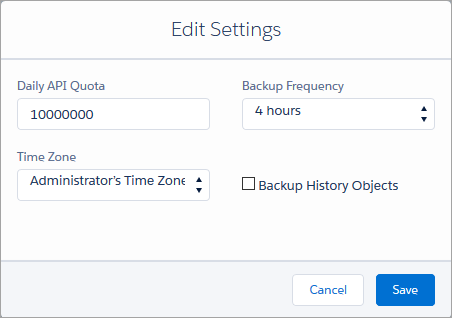
- Edit the app settings as required and click Save. The setting changes are captured as an activity and displayed on the ACTIVITY STREAM tab, while the new settings are updated on APP SETTINGS tab.
The default value in Daily API Quota is either 10% of the total daily APIs permitted for your organization by Salesforce or 15000, whichever is higher. inSync utilizes the APIs as required and may not fully consume the quota.


 Backup in Progress: Click to refresh backup status.
Backup in Progress: Click to refresh backup status.