Restore data to a different org (sandbox seeding)
Overview
You can perform a cross-org restore using the bulk restore option of the Salesforce App. The destination org must be registered on the inSync Management Console to be able to perform the restore. This includes the restore of objects and metadata with their respective records, elements, child records, and attachments.
Cross-org restore helps you to:
- Restore data to another org registered on the inSync Management Console.
- Restore data to a read-only (sandbox) org, which may used for development, testing, and/or training purpose.
- Restore child records up to 5 levels.
Before you initiate a cross-org restore
The following permissions and checks are essential for a successful cross-org restore.
- Enable the permission to Modify All Data on the destination org: This permission enables inSync to write or overwrite data on the destination org during a restore.
- Ensure adequate storage space on the destination org to accommodate the restored data: A restore may include child records and attachments along with the parent records. As a rule of thumb, 2 KB per record and additional space for files and attachments must be available on the destination org. In absence of adequate storage, inSync restores as many records as possible and fails the rest.
- Ensure the schema on the destination org matches with the schema of the data getting restored: For restores to succeed, the schema on the destination org must be identical to that of the source org from which the data is restored. A mismatch in the schema may result in total or partial restore failure.
- Ensure the restore-only org has adequate API quota: inSync uses API calls to restore data. Hence, APIs are consumed from the API quota allocated by Salesforce to each org. If all the allocated APIs are consumed before completing the restore, the restore fails with an inadequate API quota error. See About Daily API quota for more information.
- Disable apex triggers at the restore-only org: Apex triggers may activate data validation rules and workflows when objects are restored to the destination org. This may result in errors during restore or restore failure.
Restore data to a different org
You can perform a cross-org restore using the bulk restore feature of the Salesforce App. Make sure you have performed all the pre-checks before you initiate a restore.
To restore Salesforce data to a different org:
- Launch the Salesforce App.
- Open the RESTORE tab and the BULK tab if not open by default.
- Select Restore by Snapshot and in the Select Snapshot field, specify the snapshot from which you want to restore.
- Select the Metadata elements or objects that you want to restore.
You can expand the Metadata or Objects list to select the individual metadata elements and/or Objects. The app displays the total count of objects selected for restore. - Click Restore. The Restore Location dialog box is displayed. By default, the name of the source org is displayed at the top in the Select an Organization list, while the other connected orgs are displayed below the source org.

Connected orgs are the orgs for which the App Status is displayed as Connected on the inSync Management Console.
- From the Select an Organization, select the destination org and click Next.
The Confirm Restore dialog is displayed. - Review the information on the Confirm Restore dialog box and select the appropriate options based on the field description below.
- Overwrite any existing data in destination organization:
- inSync matches the record ID before overwriting a record on the destination org.
- Without a matching record ID, no record is overwritten or created.
- If not selected, inSync creates new entries for those records that are not present in the org, whereas the existing records are retained as is.
For example: From records A, B, and C marked for restore, if A and B are already present in the org, only C is restored as a new record.
A, B, and C are example values used for simplicity; inSync identifies records by their 18-digit record IDs.
- Include deleted child records: inSync identifies the child records from the snapshot and restores the child records up to 5 levels. Deleted child records are also restored.
- Exclude deleted child records: inSync does not restore a child record.
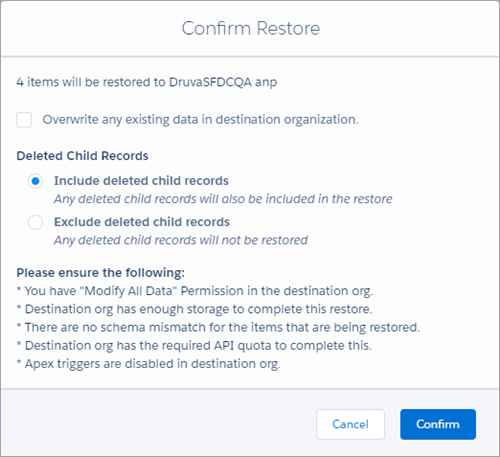
The points displayed under Please ensure the following are already covered in the Before you initiate a cross-org restore section of this procedure.
- Overwrite any existing data in destination organization:
- After selecting the appropriate options and reviewing the information on the Confirm Restore dialog box, click Confirm.
The status and progress of the restore is displayed under Recent Activity on the Dashboard tab and on the Activity Stream tab.
A Restore Successful status is displayed at the end of the restore.
Due to differences between the environments of the source and destination orgs, restore of a few components may fail. In such a case, inSync prints an error in the logs. To resolve such an issue, download and fix the components that are causing the error and apply the updates manually using Workbench or other tools.

