Use inSync app for Salesforce
The availability of this feature may be limited based on the license type, region, and other criteria. To access this feature, contact your Druva Account Manager or Druva Support.
Introduction
Salesforce App gets configured in the Salesforce environment when inSync is integrated with Salesforce from inSync Management Console. Salesforce administrators can access the app from Salesforce app menu or from the app launcher. The app helps Salesforce administrators to:
- Initiate a manual backup
- Set API quota and backup frequency
- Restore Salesforce data
- Download Salesforce object data
- Download activity logs
inSync supports unlimited retention of data backed up from Salesforce. Since inSync does not apply any compaction policies on Salesforce backups, the data can reside permanently on Druva Cloud storage and remain available for restore and download.
How to access Salesforce App?
Salesforce interface opens either in the Lightening Experience or in the Classic view. You can toggle between the two views at the click of a menu in the Salesforce environment. However, the menu from where you can access Salesforce App depends on the interface that you use in Salesforce.
Prerequisite
Ensure that the Administrator in your organization has configured Salesforce as a cloud app on the inSync Management Console.
Open inSync app in Lightening Experience
- Log on to Salesforce.
- Click the App Launcher icon
 to open the App Launcher page, and click inSync.
to open the App Launcher page, and click inSync.
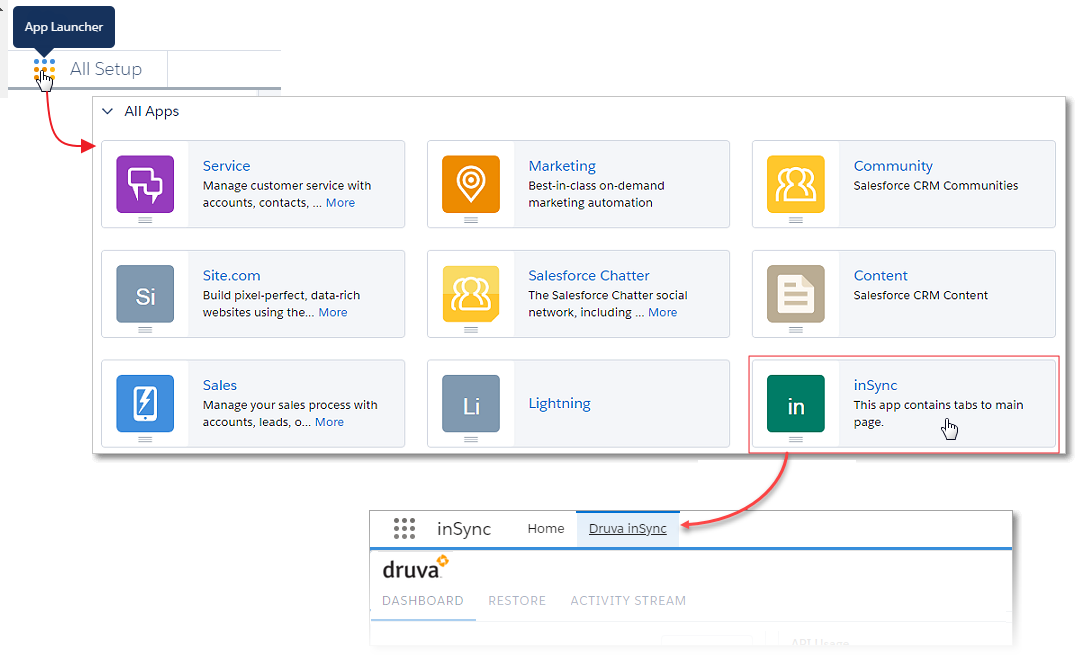
Salesforce App opens as one of the tabs in Salesforce and displays the app dashboard with backup details. See Salesforce App dashboard section for more information.
Open inSync in Classic view
- Log on to Salesforce.
- Click the App Menu on the top right corner, and click inSync.
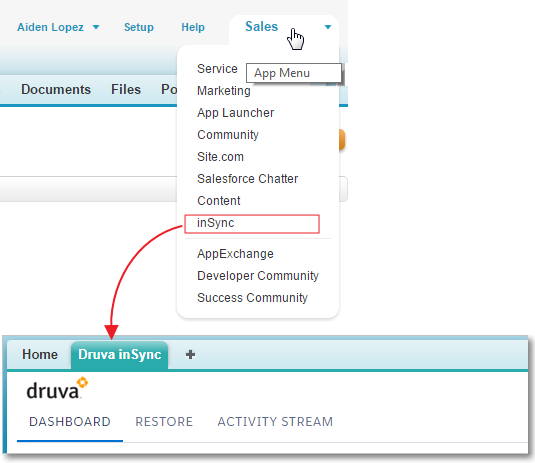
Salesforce App opens as one of the tabs in Salesforce and displays the app dashboard with backup details. See Salesforce App dashboard section for more information.

