Quickstart guide and workflow for sandbox seeding
You can create production-like sandboxes perfect for development and testing wherein, you can:
- Create individual and private sandboxes for each team member.
- Populate a partial sandbox with accurate related data for better testing results.
- Have dedicated sandboxes for development and support for faster resolutions without the chance of accidentally deploying unfinished code.
- Seed sandboxes from one organization to another.
- Ensure that the data is transferred securely from one organization to another using data masking.
- During the seeding process, all the data transformations are performed in the Druva Cloud.
Workflow
The following diagram illustrates the workflow.
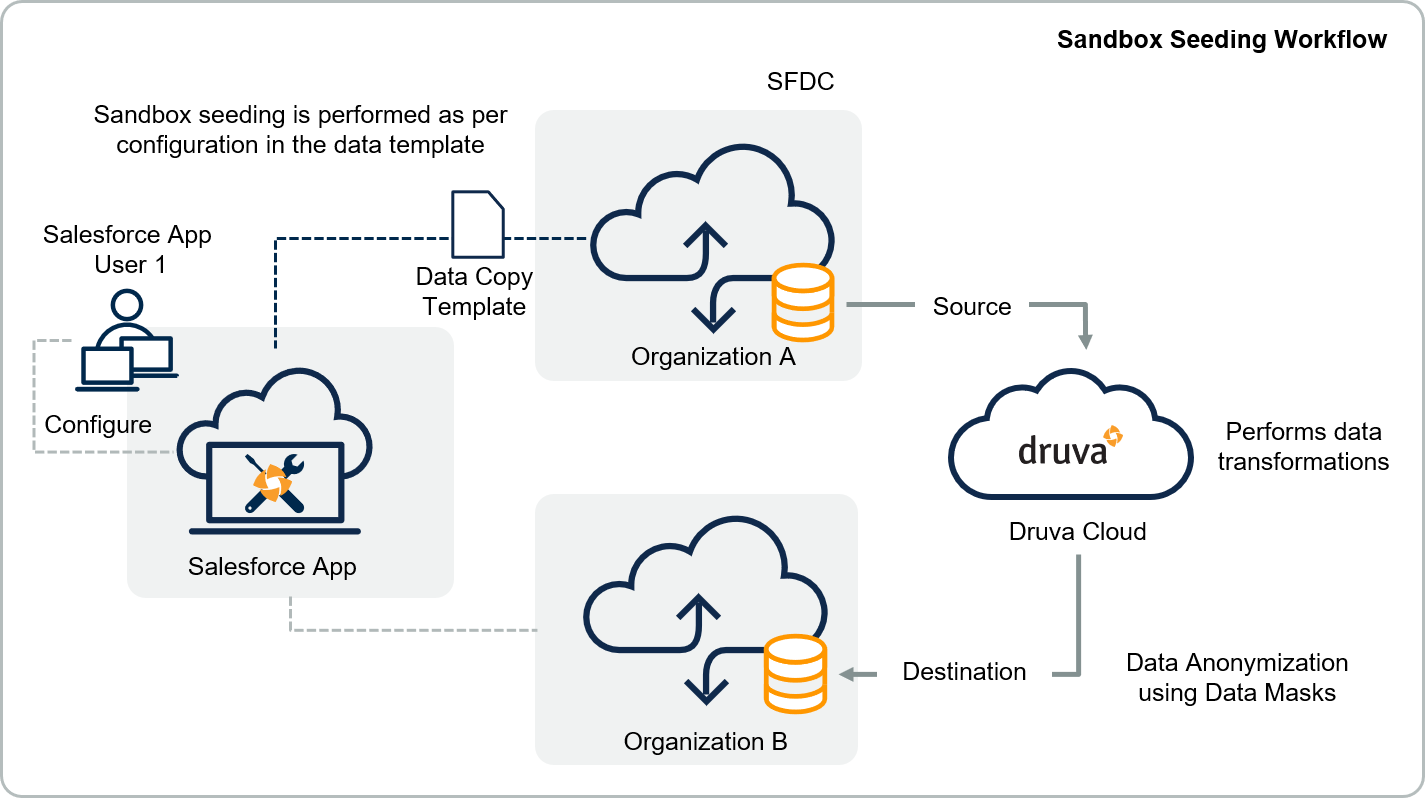
For the detailed procedure, see Sandbox Seeding or Data Copy.
Before you begin
Ensure you have the required permissions. For more information, see Permissions.
Step 1: Create a data copy template
In a data copy template, you can specify the data for sandbox seeding while applying any data transformations. In a data template, for a given project, you select the source and destination along with the data and related settings.
For more information, see Create Data Template.
Step 2: Select records to copy
Select the data set you want to copy to your destination organization.
For more information, see Record Selection.
Following options are available:
|
Selection |
Description |
|---|---|
|
Record Selection |
Select specific records to copy |
|
Query-based Selection |
Select records dynamically by creating a query. |
|
Percentage-based Selection |
Use this option when you are interested in copying a specific amount of data rather than focusing on specific records from specific objects. |
Step 3: Configure data masks and other data template settings
After you have identified the records you want to copy, you can configure the following settings for the data copy:
For more information, see Data Templates.
|
Setting |
Description |
|---|---|
|
Overview |
Each object in the source environment, and its true or false configuration for settings. |
|
External ID |
Specify fields the application should use when trying to determine if the record already exists on the destination org. This is useful if users manually created records on the destination org or used another application to load data into the destination org. If the data was created through a sandbox refresh (i.e. Partial or Full Sandbox), or by the Salesforce App, you do not have to define external ids since the id mapping between the source and destination is automatically tracked internally by the application. |
|
Exclude Objects |
Select objects to exclude or include.
|
|
Exclude Fields |
Select fields of an object to exclude or include.
|
|
Data Translations |
Modify field values prior to writing them to the destination org. Use this if you need to alter the value of a field without having to directly modify the value on the source org. You can use either Regular Expressions or plain text. |
|
Data Mask |
Mask object fields using custom values for the following types: Regular Expression, Numeric Range, and Date Range. Alternatively, you can select the Automatic data mask type and random values will be generated for each field type.
|
|
Validations |
By default, Salesforce App will disable all validation types (e.g. Triggers, Workflows, Required Fields, etc.). Use this section to keep specific validation types and definitions enabled. |
|
Batch Size |
You can specify the batch size of records for copying data to a destination organization. The Salesforce App loads a maximum of 200 records by default. |
|
Object Child Discovery |
You can discover the child objects for a parent object when working with junction objects. Junction objects are used to create many-to-many relationships between two objects in Salesforce. |
Step 4: Initiate data copy
- On the Salesforce App console, click Data Backup.
- Specify the source and destination environments in the Source and Destination dropdown lists.
- Click Start Data Copy in the top-right corner. A Data Copy Confirmation window appears.
For more information, see Copy Data.
Step 5: Review the progress
You can check the progress of the data copy job from the Task page.
For more information, see Managing Tasks.
As an inSync Cloud administrator, you can view the following on the inSync Management Console:
- Summary and list of the data copy jobs. For more information, see Salesforce Data Copy Report.
- Details available through a report. For more information about the generated report. For more information, see Salesforce Data Copy Report.

