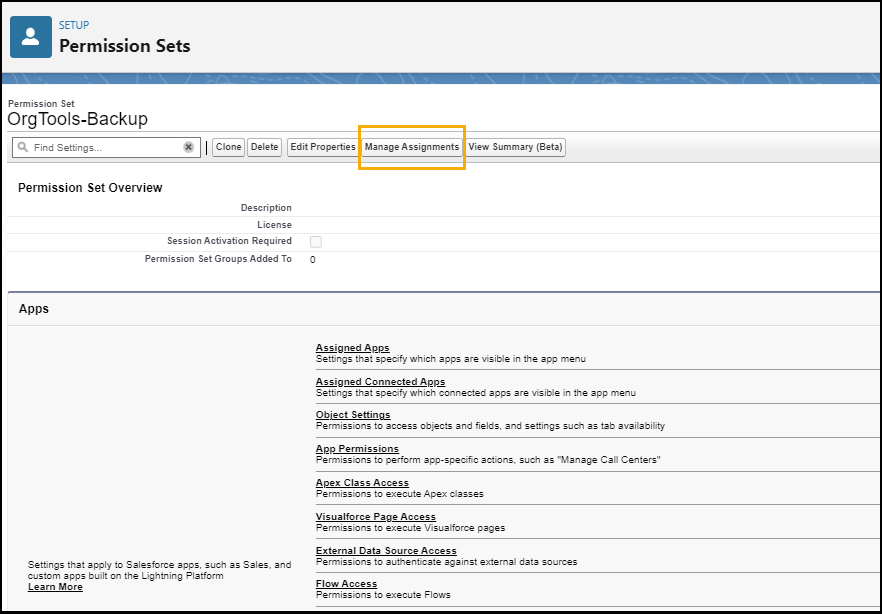Enable and modify Permissions in Salesforce
Overview
To ensure that all the data is backed up (all fields and records), the user account associated with the organization that is being backed up should be deployed with the below permissions on a permission set.
-
Query All Files Permission: Users can query files and attachments, regardless of sharing settings. It's useful when comprehensive access to files and attachments is necessary.
-
View All Data Permission: Provide users access to view all data in the organization, disregarding sharing settings.
Note: This is a very sensitive permission and must be used carefully.
Enable Query All Files Permission
To enable the Query All file permission
-
From the Salesforce admin login, go to the settings ⚙ from the top right and select the Setup option from the drop-down.
-
Search for 'Permission set' using the Quick Find search box.
-
Select the OrgTools-Backup from the permission set list.
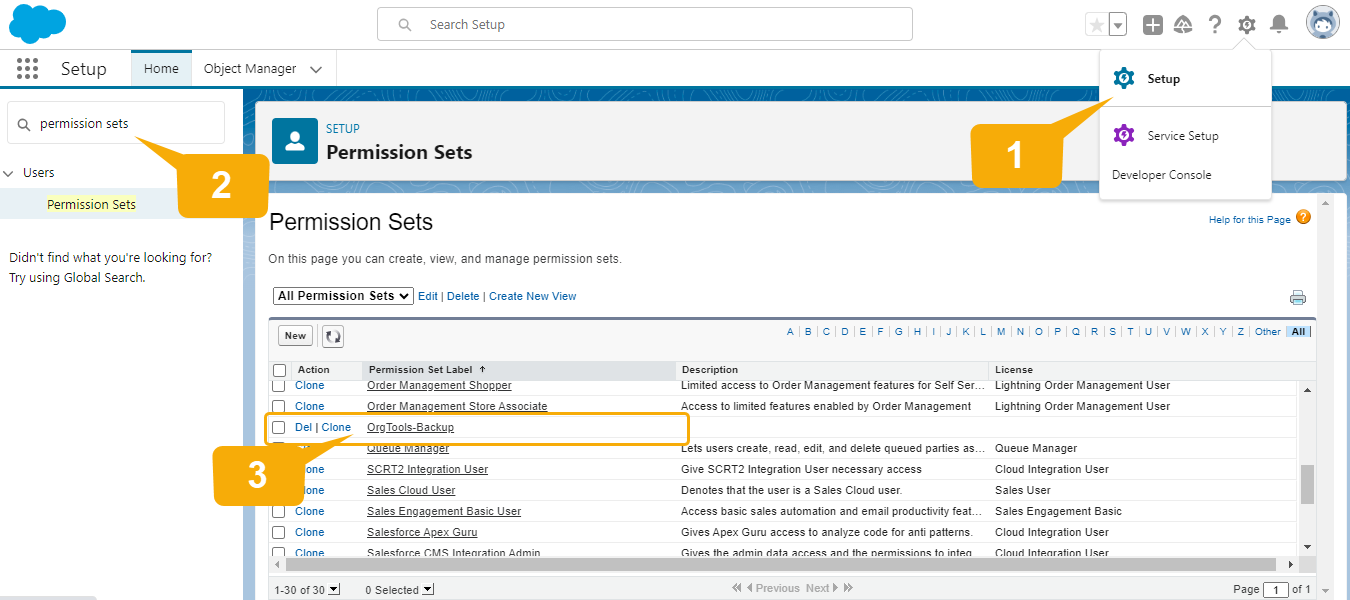
- Select the “App Permission” for the list.
- Select the Edit button.
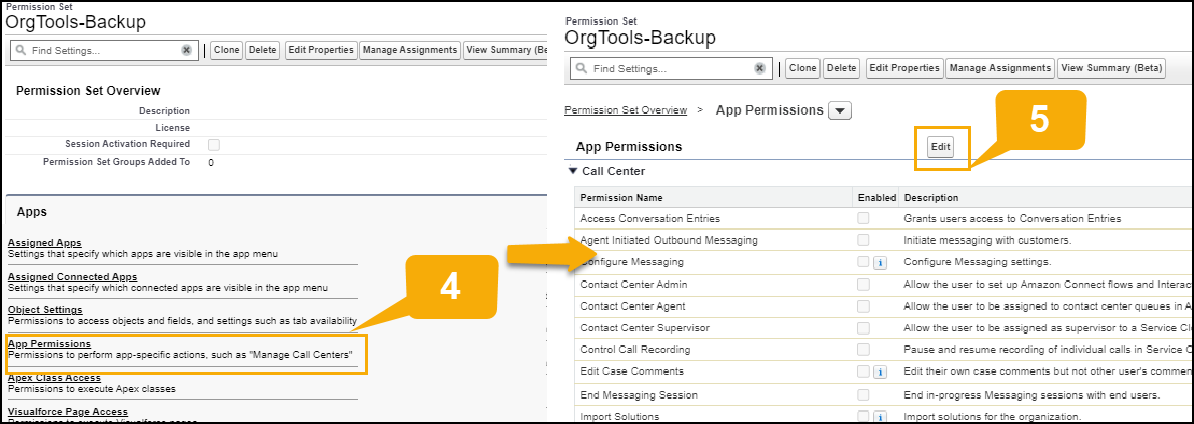
-
Navigate to the Content section and select the Query All files check box.
-
Click Save.
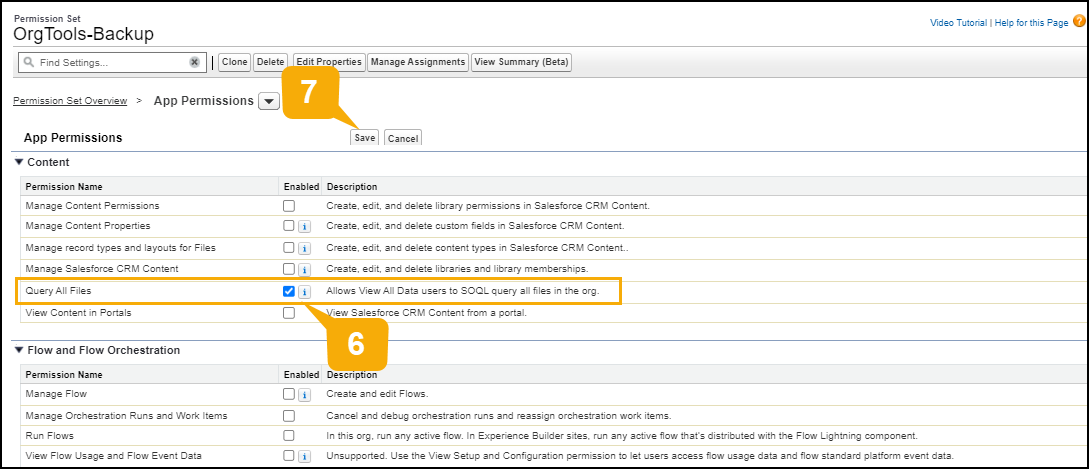
Note: By enabling the “Query All Files” permission, the “View All Data” permission is automatically enabled.
Enable View All Data Permission
To enable the View All Data permission
-
From the Salesforce admin login, go to the settings ⚙ from the top right and select Setup from drop-down.
-
Search for 'Permission set' using the Quick Find search box.
-
Select the OrgTools-Backup from the permission set list.
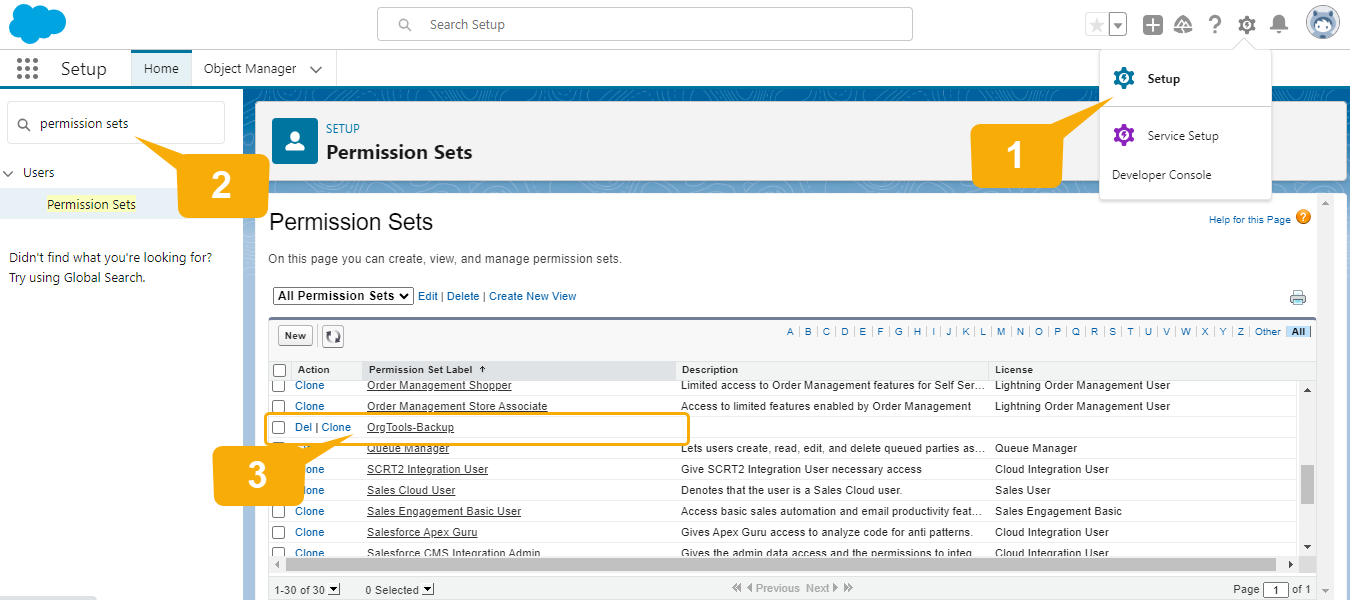
- Select System permissions from the list.
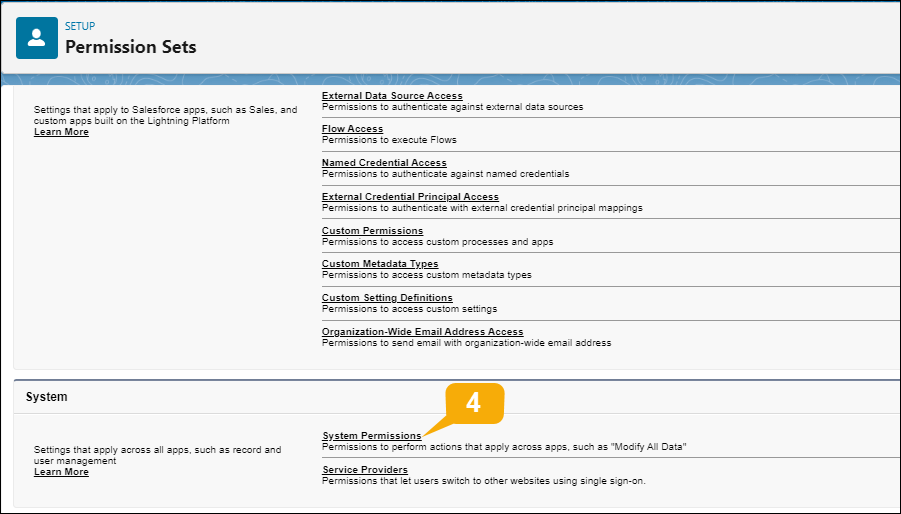
- Select the Edit button.
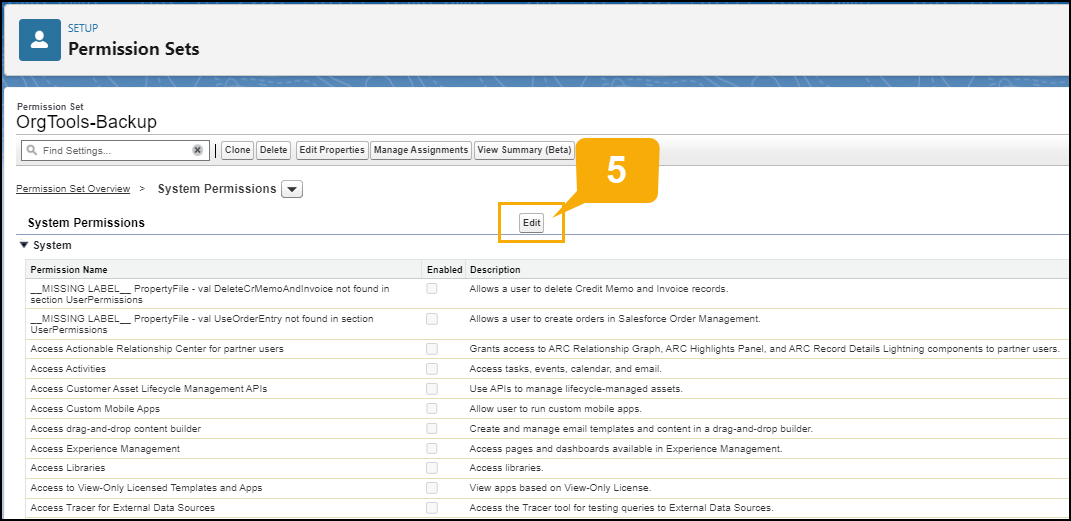
-
Select the View all data checkbox.
-
Click Save.
Assign Users to the permission set.
You can assign the users to the permission set through the Manage Assignment button. Select the Salesforce user account for your data backups and click Add Assignment.