Manage Archival Tasks
Overview
When you create an archival set, the archival tasks are scheduled depending on the schedule you specify.
It is also possible to trigger a manual archival for any archival set.
Stages of Archival Task
Every archival task involves three stages:
- Discover: The records to be archived are discovered, based on the SOQL query in the archival set
- Copy: The discovered records are copied to Druva Cloud
- Delete: After ensuring that the records have been copied to Druva Cloud, these records are deleted from Salesforce storage
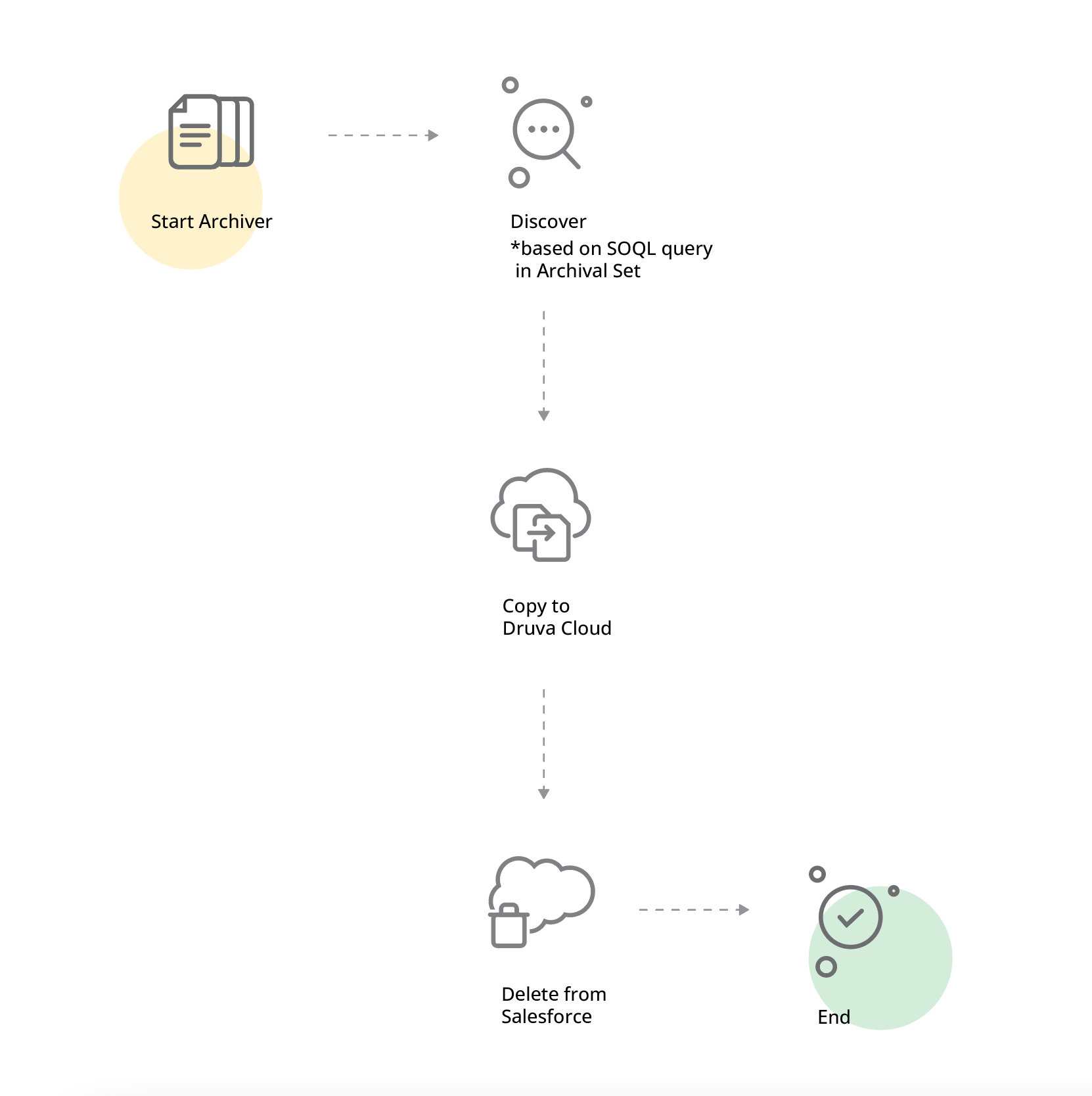
If the Discover or the Copy stage fails, the Archival Task is marked as failed. If the Delete stage fails, the Archival task is marked successful. The failed records can be reviewed by looking at the task details.
After a successful archival operation, Salesforce Data Archiver deletes the archived records from Salesforce. The delete operation is a soft delete. The deleted records remain in the Salesforce Recycle Bin for 15 days.
For more information about the Salesforce Recycle Bin, see Salesforce documentation.
Trigger Manual Archival
The Salesforce App enables you to perform manual archival. Triggering manual backups is useful when you don't want to wait until the scheduler triggers archival.
Ensure that you authenticate the organization you are backing up to a license from the Environment Hub page. For more information, see Authenticate Production Organization.
- On the Salesforce App console, click Data Archiver.
- Select the Archival Set you want to archive. Note that the queries that select the records to the archive are stored in an Archival Set.
- Click Archive Now to start the archival.
The Data Archival task appears in the Tasks tab on the right. Click Stop Task to stop an ongoing task. If you click on the archival task listing, the application redirects you to the Tasks page. The Tasks page provides additional information to help troubleshoot any issues.
Monitoring Tasks
You can view a quick summary of recent tasks in the floating panel on every page of the application.
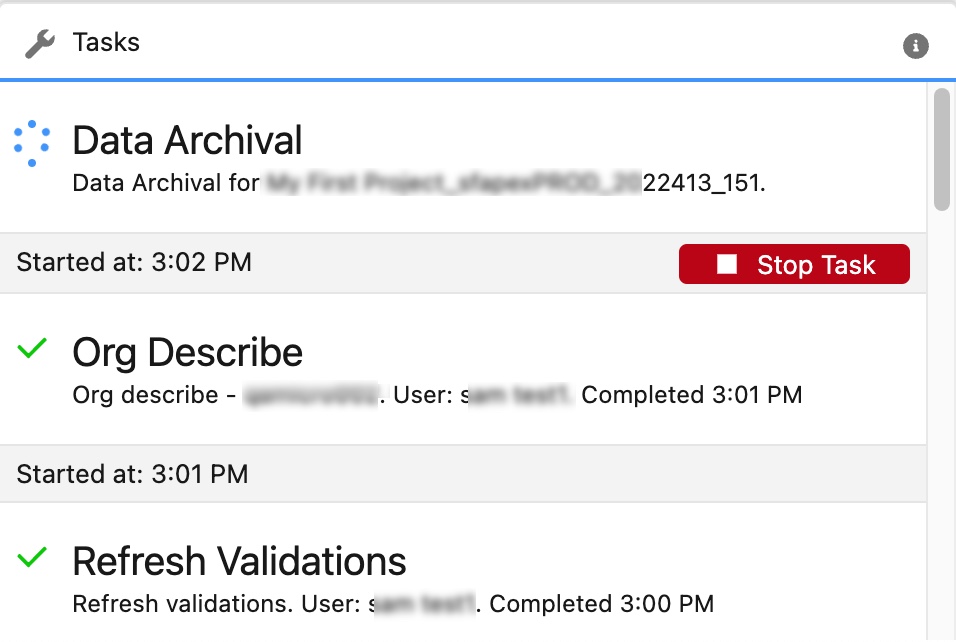
Alternatively, you can audit the status of your tasks from the Tasks Page to troubleshoot any failed jobs and identify pending or completed jobs
For more information, see Managing Tasks.

