Configure SaaS Apps settings for Microsoft 365
 Enterprise
Enterprise Professional
ProfessionalDefine the user attribute that you want inSync to use to map user account to their Microsoft 365 app account.
- Configure user accounts access using the inSync email ID or Active Directory(AD) attribute
- Configure the User custom domain for Microsoft 365
Only administrators with the Cloud administrator role can configure the user account access settings.
Configure user accounts access using the inSync email ID or Active Directory(AD) attribute
By default, inSync uses the email address of inSync users to map users to their Microsoft 365 app account.
If you have integrated Active Directory (AD) or LDAP with inSync to manage user information, you can configure inSync to use the User Principal Name (UPN) of users for identifying and associating them to their Microsoft 365 app account.
inSync gets the UPN information through AD Mapping configured to fetch user accounts from configured AD/LDAP with inSync.
inSync then automatically gets user details and identifies the user accounts with the configured SaaS Apps account.
Note: To configure Shared Mailbox as part of Microsoft 365 backup,
- Ensure inSync is configured to use inSync Email ID to access user accounts for Microsoft 365.
- inSync does not support AD Attribute - User Principal Name (UPN) for Shared Mailbox backup.
To configure user accounts access using the inSync email ID:
- On the inSync Management Console menu bar, click the
 icon to access the global navigation panel.
icon to access the global navigation panel. - Click SaaS Apps.
- Click Microsoft 365.
- On the Overview page, click
and then click Settings. The Cloud App Settings dialog box appears.
- By default, inSync Email ID is configured for accessing user accounts. To configure inSync to use User Principal Name (UPN) for accessing user accounts, select AD Attribute.
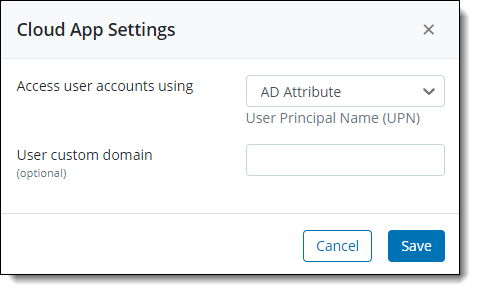
- Click OK.
Configure the User custom domain for Microsoft 365
An organization may have a custom domain associated with different cloud applications such as Microsoft 365. inSync Cloud administrator must map the inSync user IDs of the users using the Microsoft 365 apps with the custom domain.
If the inSync user ID does not match with the Cloud application domain ID configured by the organization, backup for that particular cloud application services fails with an error USER NOT FOUND.
Configuring the user custom domain for Microsoft 365 enables the administrator to allow inSync to access the user's details.
To configure user accounts access using AD attribute:
- On the inSync Management Console menu bar, click the
 icon to access the global navigation panel.
icon to access the global navigation panel. - Click SaaS Apps.
- Click Microsoft 365.
- On the Overview page, click
and then click Settings. The Cloud App Settings dialog box appears.
- To configure a custom domain for the selected Cloud App, enter a valid and unique User custom domain name. The custom domain specified in this field replaces the inSync user's existing domain and is used to access the user's details for the configured cloud application.
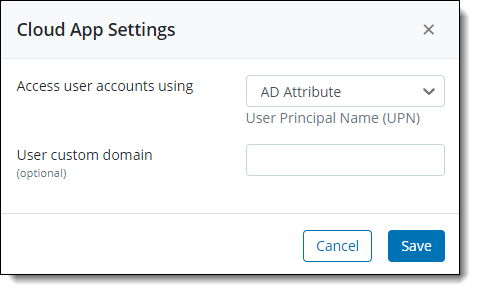
- Click OK.

