Delete backup proxy
Enterprise Workloads Editions:  Business
Business  Enterprise
Enterprise  Elite
Elite
 Business
Business  Enterprise
Enterprise  Elite
Elite
Overview
If you are an administrator, you can delete an instance of backup proxy. After a delete operation, backup proxy loses the persistent connection with Druva Cloud.
Note: You can delete a backup proxy only after 7 days of the deletion of the last virtual machine mapped to its backup proxy pool.
Procedure
- Log in to the Management Console.
- From the top menu bar, select your organization if organizations are enabled.
- Click Protect > VMware. The All Virtual Machines page appears that lists all the registered vCenter/hypervisors.
- You can either select the registered vCenter/ESXi host from the card view or list view or select it from the vCenter/ESXi host list in the left navigation pane.
- In the left pane, click Backup Proxies.
- To delete backup proxies across pools, select the backup proxy(s) you want to delete.
- Click the more options button and click Delete.
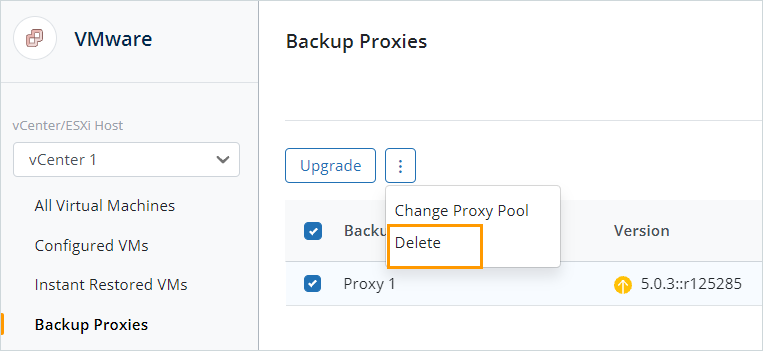
- Click the more options button and click Delete.
- To delete backup proxies within a pool, click on the Backup Proxy Pools tab.
- Click on the backup proxy pool.
- Select the backup proxy(s) and click the more options button and click Delete.

- A confirmation dialog box appears.
- Read the message carefully and click Yes to delete the backup proxy.
- The backup proxy is marked deleted and is dissociated from Druva. Druva Cloud credentials are deleted. However, if you want to, you can activate the backup proxy again later based on your requirement. For instructions, see Reactivate backup proxy.

