About data protection for VMware
 Business
Business  Enterprise
Enterprise  Elite
Elite
Overview of data protection for VMware virtual machines
Enterprise companies have adopted a complete virtual infrastructure running their entire data center in a virtualized environment primarily VMware. Druva helps protect these environments from a data loss perspective, by allowing organizations to back up the applications and workloads running inside the data center to the Druva Cloud.
Druva performs image-level backups of virtual machines, which are hosted on standalone ESX hosts and ESXi hosts managed through vCenter Servers.
Druva also protects virtual machines created in VMware Cloud (VMC) Software-Defined Data Center (SDDC) similar to the on-premise vSphere-based data center.
The backed-up virtual machines can be restored to:
- Same VMware Cloud SDDC from where they were backed up.
- Different Public Cloud SDDC than the one it was backed up on.
- Any on-premise VMware data center.
Similarly, virtual machines backed up from an on-premise data center can be restored to a VMware Cloud SDDC.
Key features for protecting VMware virtual machines
Druva provides you the capability to back up and restore virtual machine images, files and folders, and application data. The following are the key features that Druva provides:
- Intuitive and quick deployment
- Agentless
- Auto-discovery
- App aware backups (SQL Server aware backups only at the moment)
- Backup proxy load-balancing
- vSAN certified
- Global deduplication
- On-demand scale
- Instant Restore
- Disaster Recovery capability
Architecture of data protection for VMware virtual machines
The following diagram illustrates the architecture:
As illustrated in the diagram:
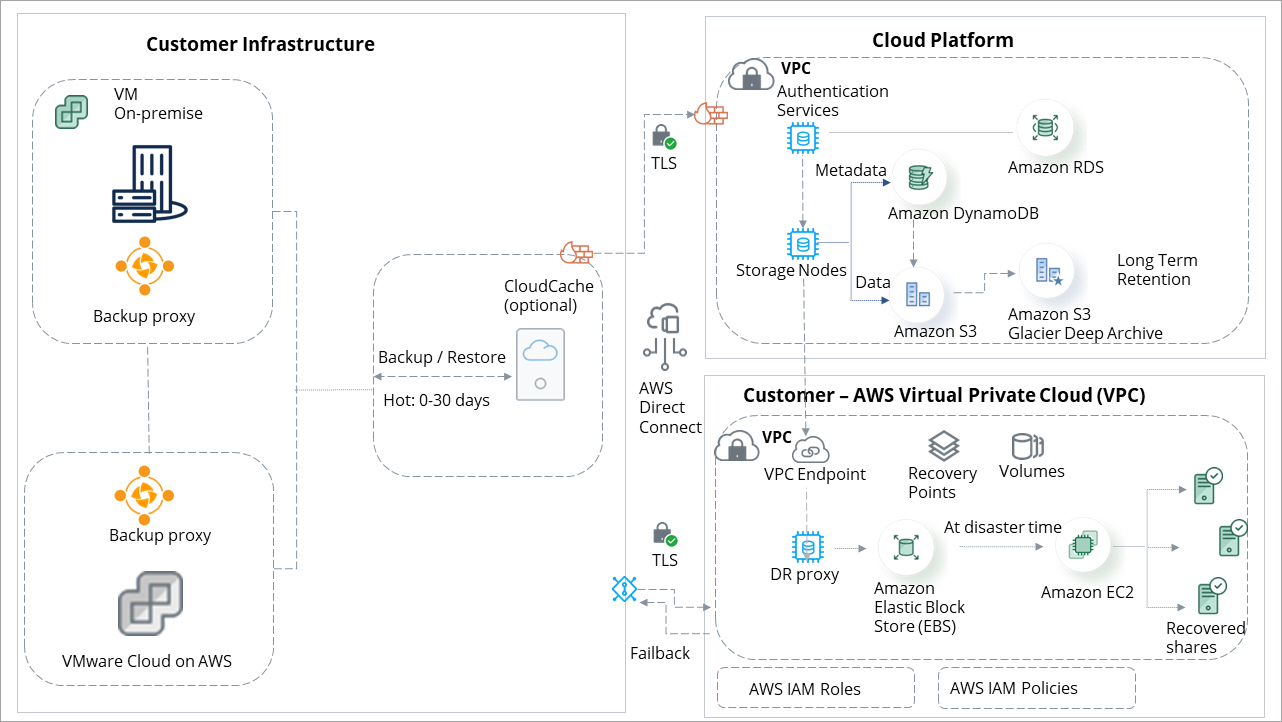
- Direct backup to the cloud.
- To back up and restore virtual machines, you have to deploy the Druva backup proxy. The Druva backup proxy is the client-side component that detects the virtual machines running on your setup and executes the backup and restore requests from the Druva Cloud.
- Data is processed at the backup proxy end for deduplication and the deduplicated data is then sent over to the Druva Cloud.
Note: VMC does not support the NBD mode of transport for data transfer (backup over production LAN) and instead uses the hot-add transport mode for backups.
- By default, data flows over the public network (restricted to the AWS environment) to the Druva Cloud.
- Once that data is backed up to the Druva Cloud, it is typically stored in the warm storage. But, if you need to hold data for longer periods, Druva offers the ability to automatically tier that data to cold storage. For more information, see About Long Term Retention.
- Disaster recovery in your AWS VPC. It is automated and secure and helps you meet RTOs in minutes. For more information, see Introduction to Disaster Recovery.
- An optional on-premises CloudCache feature is available as a software appliance. This offering helps you to meet demanding RPOs, say in a remote office with limited WAN. Or demanding RTOs in either remote offices or the data center. This feature helps with those corner cases where direct backup to the cloud cannot meet your RPO/RTOs. For more information, see CloudCache.
- (Not in the diagram) Druva also supports AWS Outposts for those customers with low latency workloads or compliance restrictions that require data to be kept on site.
Assumptions
- To ensure clear understanding, we use VMware terms as defined in the VMware Technical Publications Glossary available at https://www.vmware.com/in/topics/glossary.html
- To ensure uninterrupted experience while configuring Druva for your VMware setup, we recommend that you familiarize yourself with the VMware documentation in addition to following the VMware-specific instructions within the Druva documentation. The full set of instructions for VMware is available at https://www.vmware.com/support/services.html

