Upgrade backup proxy
 Business
Business  Enterprise
Enterprise  Elite
Elite
Each Druva release comes with new features and enhancements, and to use these features, you must have the latest version of Hybrid Workloads agent or backup proxy. Druva regularly provides updates to Druva backup proxy to enable it with new features and enhancements. Updates also include bug fixes and performance improvements.
This section also provides options on how to upgrade Druva backup proxy in your environment. As an administrator, you can upgrade Druva backup proxy using the following methods,
- Upgrade backup proxy through Management Console
- Upgrade CentOS backup proxy through RPM
- Upgrade Ubuntu backup proxy through Debian
Upgrade backup proxy through Management Console
With the automatic agent upgrade feature, you can upgrade backup proxy to the latest versions from the Management Console with a single click.
Considerations
Consider the following aspects before you upgrade the backup proxies:
- Automatic rollback for RPM upgrade is supported from version 4.7.1 and later.
- To upgrade the backup proxy from an older version to version 4.7.1 or later, you must deploy the backup proxy. Automatic upgrade is supported from backup proxy version 4.7.1 onwards.
- If an upgrade is triggered and schedule backup and restore jobs are in queue, the jobs resume after the upgrade is complete.
Procedure
- Log in to the Management Console.
- From the top menu bar, select your organization if organizations are enabled.
- Click Protect > VMware.
The All Virtual Machines page appears that lists all the registered vCenter/hypervisors. - You can either select the registered vCenter/ESXi host from the card view or list view or select it from the vCenter/ESXi host list in the left navigation pane.
- In the left pane, click Backup Proxies.
- Under the Version column, you can see the current status for each proxy.
Status
Description Latest

The current version is the latest available version for backup proxies.
Non Upgradable

The current version is not upgradable to the latest version through the Druva portal.
Note: If the VMware backup proxy cannot be upgraded to the latest version, you must deploy a new ova for the latest backup proxy version.
Scheduled upgrade

There is an ongoing upgrade.
Note: Jobs that are in progress at the time of upgrade will restart after the upgrade is complete. Ongoing backup now jobs will fail after triggering the upgrade.
Upgradable

The current version is upgradable to the latest available version.
- To upgrade individual backup proxies across different pools:
- Select the backup proxy(s) and click Upgrade.

- Select the backup proxy(s) and click Upgrade.
- To upgrade backup proxies within a pool, click on the Back Proxy Pools tab.
- Click on the backup proxy pool.
- Select the backup proxy(s) and click Upgrade.
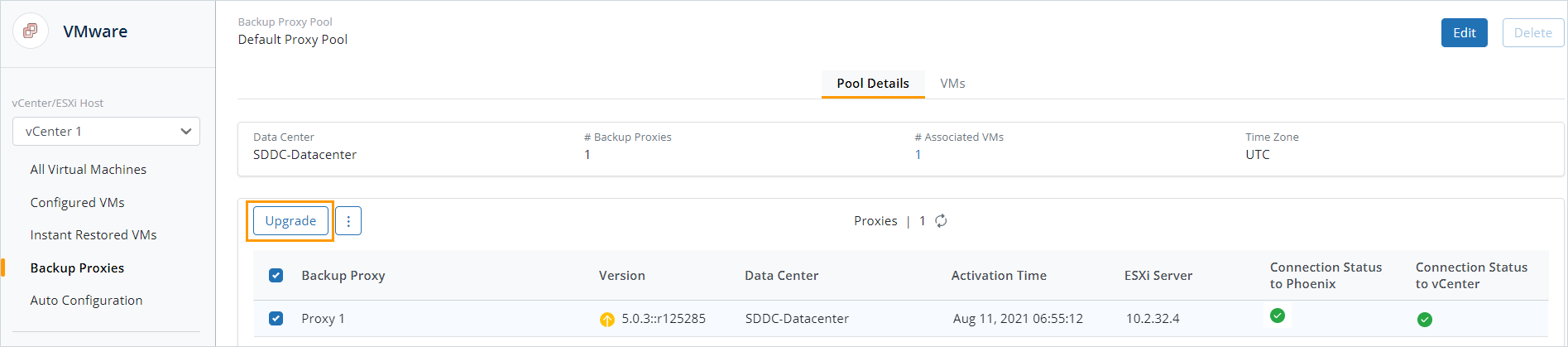
- Select the backup proxy(s) and click Upgrade.
Upgrade backup proxy through RPM
Use the RPM package to upgrade the backup proxy (with CentOS OS).
Before you begin
Ensure that your existing backup proxy can be upgraded using RPM. If you are upgrading from an older backup proxy version to the latest backup proxy version, RPM upgrade can fail. For example, if you try to upgrade backup proxy using RPM, and in the logs you see a message like:
Vddk 6.0.3 not found on backup proxy. To install rpm please deploy latest backup proxy OVA
If you see a message similar to the one above, you cannot upgrade the backup proxy using RPM. To upgrade backup proxy, deploy the latest backup proxy appliance and reconfigure the virtual machines to use the newly deployed backup proxy.
If you can upgrade the backup proxy using RPM, download the latest backup proxy and perform the following steps.
Procedure
From the directory that contains the downloaded RPM, run the following commands:
Upgrade backup proxy through Debian
Use the Debian package to upgrade the backup proxy (with Ubuntu OS)
To upgrade backup proxy, deploy the latest backup proxy appliance and reconfigure the virtual machines to use the newly deployed backup proxy.
If you can upgrade the backup proxy using Debian, download the latest backup proxy and perform the following steps.
- Open the command prompt.
- Run the following command to check currently installed deb package:
dpkg -l | grep druva - Run the following command to uninstall current deb package:
dpkg -r druva-phoenix-vmware-clientYou will be prompted with the following message.
Do you want to cleanup all Phoenix config and data files: [yes/no]? [default: no], enter no.
If you enter yes, all the Hybrid Workloads agent configuration files will be deleted. If you reinstall the agent, you will have to reactivate it. - Run the following command to install a deb package:
dpkg -i <package name>
Downgrade backup proxy through Debian
The following are the steps to downgrade the VMware backup proxy from version 7.0.0 to 6.3.5.
Note: In the following steps, backupConfig.zip will only be created after your initial migration from version 6.3.5 to 7.0.0.
- Open the command prompt.
- Run the following command.
mkdir /etc/Phoenix - Run the following commands:
- unzip /var/backups/Druva/EnterpriseWorkloads/ConfigBackup/vmware/backupConfig.zip -d "/etc/Phoenix/"
- echo "2.0.0" >> /etc/Phoenix/.version
- Note down the current version.
dpkg -l | grep -i druva - Remove the current package.
dpkg -r enterpriseworkloads - Run the following command:
dpkg -i <old_package_to_be_installed> - Verify successful package downgrade.
ddpkg -l | grep -i druva
For example, root@BackupProxy:~# dpkg -l | grep -i druva
ii druva-phoenix-vmware-client 6.3.5-444332 - service Phoenix restart
- Ensure that the service is up and running.
service Phoenix status
Commands to upgrade packages in Ubuntu proxy
To check and install the latest updates, you must run the following commands. These commands fix the security vulnerabilities of application packages and kernel by updating them.
Check pending updates
Run the following command:
apt update && apt list --upgradable
Here, apt-update refreshes the list of available package updates.
Install updates
Run the following command:
apt-get upgrade -y
Here, apt-get upgrade installs the available package updates without upgrading the kernel. If a vulnerability is not patched by Ubuntu in the kernel version present in the proxy, then you must deploy a new OVA.
List Ubuntu repository
Run the following command to list Ubuntu repositories. This must be allowed if internet access is restricted on proxy infra.
grep -rhE ^deb /etc/apt/sources.list*

