Deploying CloudFormation stack template for migrating VPC Private Link infrastructure
 Business
Business  Enterprise
Enterprise  Elite
Elite
Overview
You can now have an enriched software deployment experience with Druva's new global discovery service. All the workload agents will now connect to this discovery service and help us intelligently change to a region and geography-specific software deployment.
Any upgrade to existing AWS PrivateLink enabled Druva VMC proxies will cause your AWS Private link VMC proxy to lose connection with the VMWare services. Consequently, you will not be able to submit any VMWare jobs. To avert this situation, create the CloudFormation stack templates after migrating the VPC PrivateLink infrastructure to the new deplyoment. For any further assistance, contact Support.
Pre-migration steps
Perform the following tasks before migrating to the new deployment:
-
Make sure you have upgraded the AWS PrivateLink VMC backup proxy to the latest version.
-
Post proxy upgrade, update the SERVERURLS parameter as per region in the /etc/Phoenix/VMWARE/Phoenix.cfg file.
SERVERURLS = [u'private-<region>-backup-phoenix.druva.com:443']
For example:
SERVERURLS = [u'private-ap-southeast-1-backup-phoenix.druva.com:443']
Note: For VMware proxy version 7.0.0 and later, update the server URL in the /etc/Druva/EnterpriseWorkloads/Config.yaml file.
-
Restart the proxy.
Post-migration steps
After you migrate to the new deployment, create a new stack for migrating your VPC PrivateLink infrastructure to the new environment.
Creating a new CloudFormation stack for migrating VPC PrivateLink infrastructure to a new deployment
-
Log in to the AWS Management Console.
-
From the top navigation bar, in the search box, search for CloudFormation.
-
On the Stacks page, from the top right corner, click Create Stack > With new resources (standard).

-
On the Create Stack page, provide the following information:
-
In the Prerequisite - Prepare template section, under Prepare Template, select the Template is ready option.
-
In the Specify template section, under Template source, select the Amazon S3 URL option.
-
In the Amazon S3 URL text box, enter the following URL:
https://s3.amazonaws.com/downloads.druva.com/phoenix/vmcprivatelink/migration/DruvaDeploymentMigration.json

-
-
Click Next.
-
In the Specify stack details screen, provide the following details then click Next.
-
In the Stack name section, enter a stack name.
-
In the Parameters section, provide the following values:
-
DeploymentId: Enter the deployment ID for migration. For first deployment, retain the default value.
-
VPC: Select the VPC ID of the AWS Private link proxy.
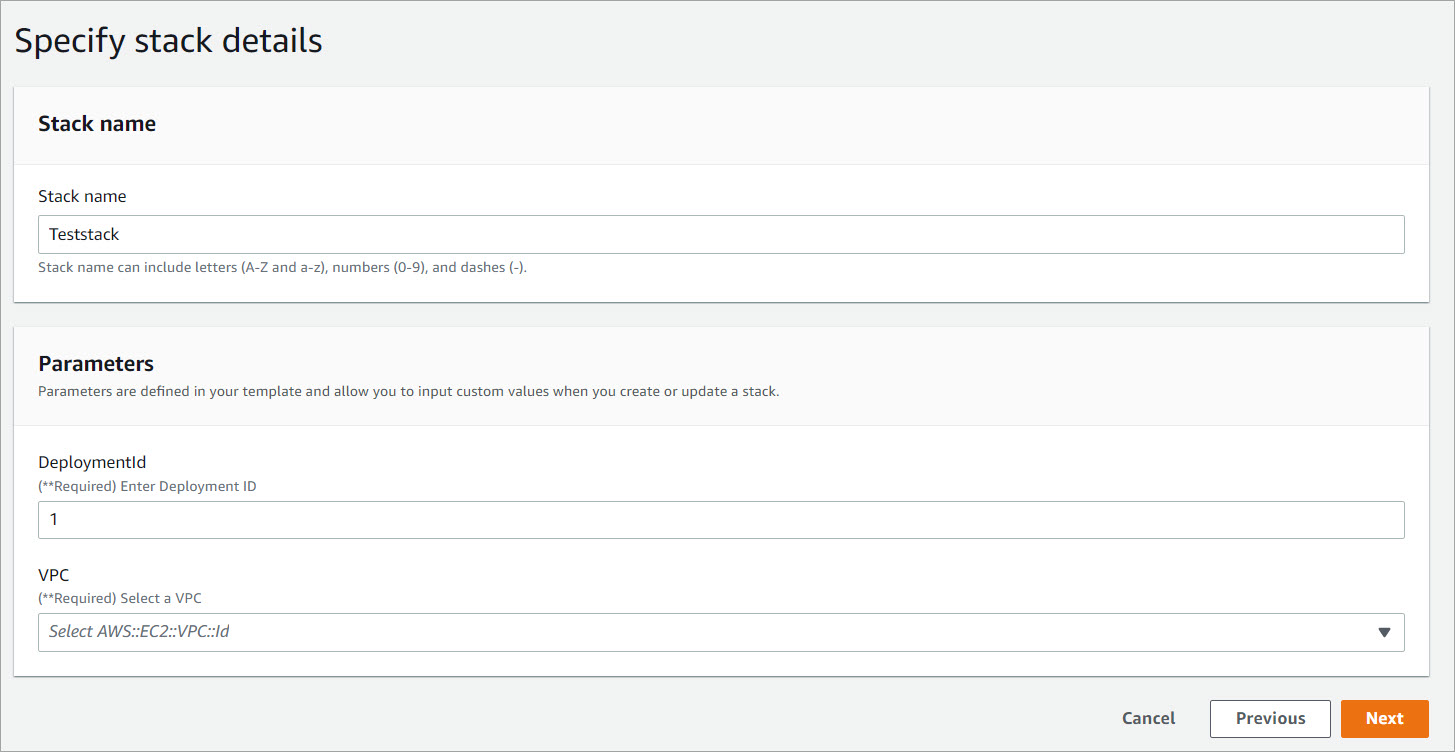
-
-
-
On the Configure stack options page, retain the default values and click Next.
-
On the Review page, under the Capabilities section, select I acknowledge that AWS CloudFormation might create IAM resources checkbox, and then Submit.
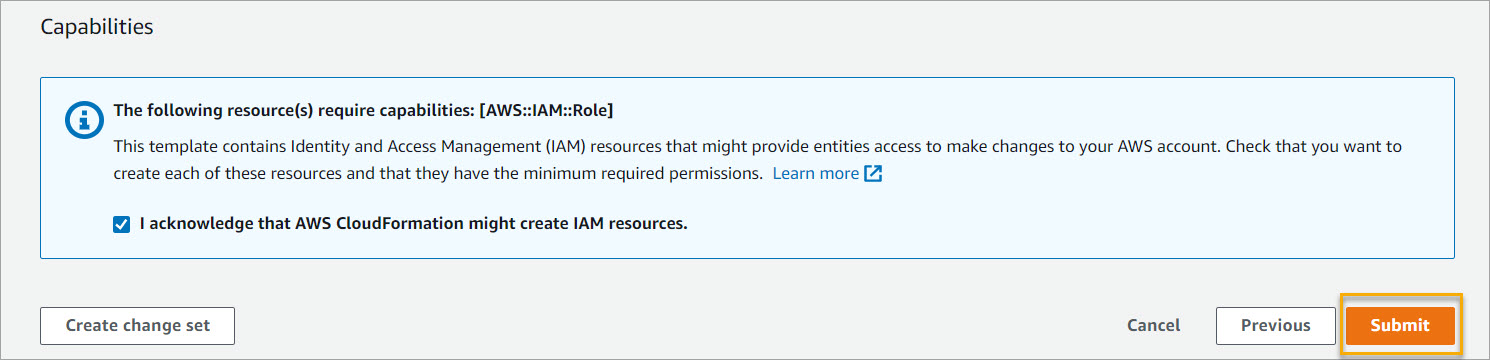
Next Steps
-
Monitor the stack to see if it is created successfully.
-
Refresh your Management Console to see if your proxy is able to connect to the target deployment.
-
If Proxies are not in a connected state after migration, do the following:
-
Login to the backup proxy.
-
Update the /etc/Phoenix/VMWARE/Phoenix.cfg file with the server URL of the new deployment and append prefix ap1 in the server URL. For example, SERVERURLS = [u'private-ap-southeast-1-backup-ap1-phoenix.druva.com:443']
Note: For VMware proxy version 7.0.0 and later, update the server URL in the /etc/Druva/EnterpriseWorkloads/Config.yaml file.
-
Restart the proxy.
-
Refresh the Management Console and verify all proxies are in the connected state

