How to add an account member in CloudRanger
Overview
This article provides the steps to enable different levels of access to Team Members at the Account level. This includes Read, Write, or Admin access.
Adding an account member
- Log into your Druva CloudRanger console.
- Select the Account to which you want to add a member.
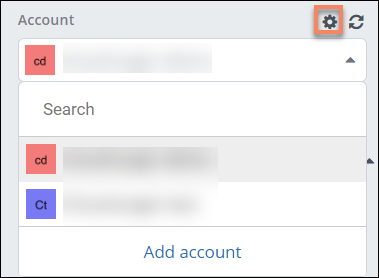
- Click the Settings icon.
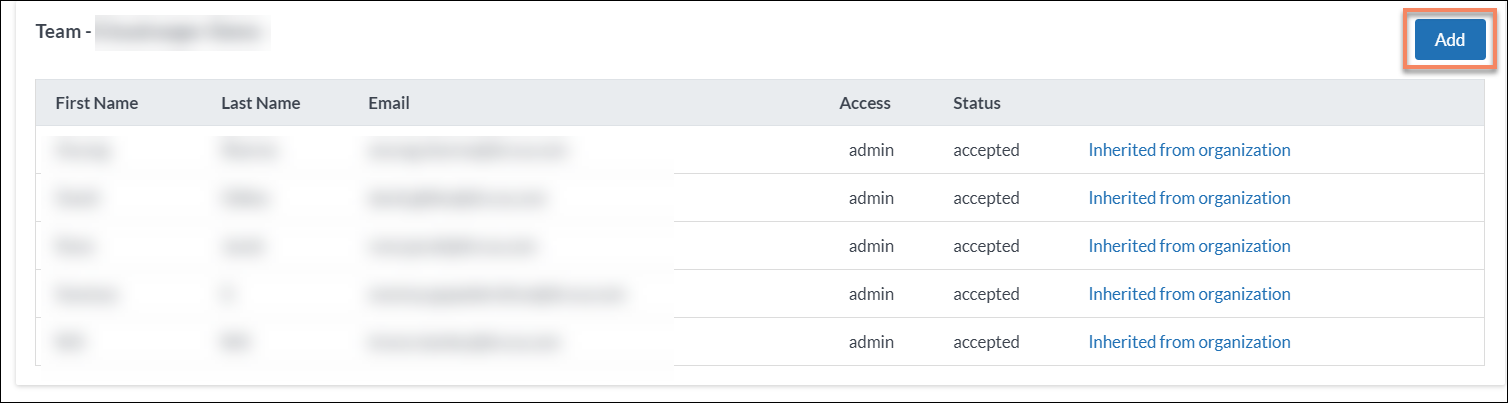
- Under the Team section, click Add.
- Enter First Name, Last Name, email, and define the Access previleges (read, write, admin) for the new team member.
- Click Save.

