How to collect the detailed job logs for CloudRanger
Overview
This article explains the procedure to collect detailed job logs for AWS Native Workload Job Details page.
Procedure title
- On the DCP landing please click 3 vertical lines on the top left and then select Hybrid Workloads.
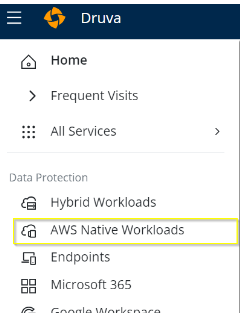
- Go to Your organizations and select the required organization from the dropdown.
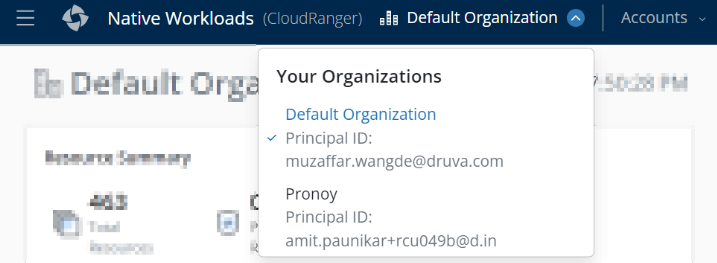
- Once we select the Organization, we can see Jobs from the below options.

- Select the required job type

- Click on Id as show below

- Click on the Step# where status message is failed
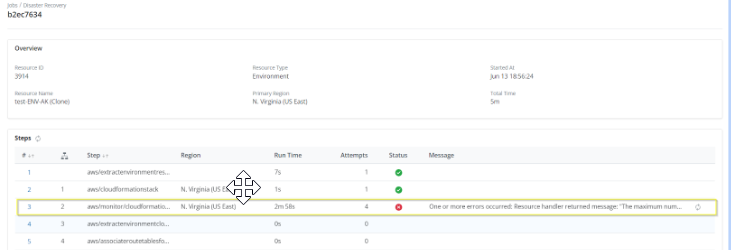
- Now click on the Download button
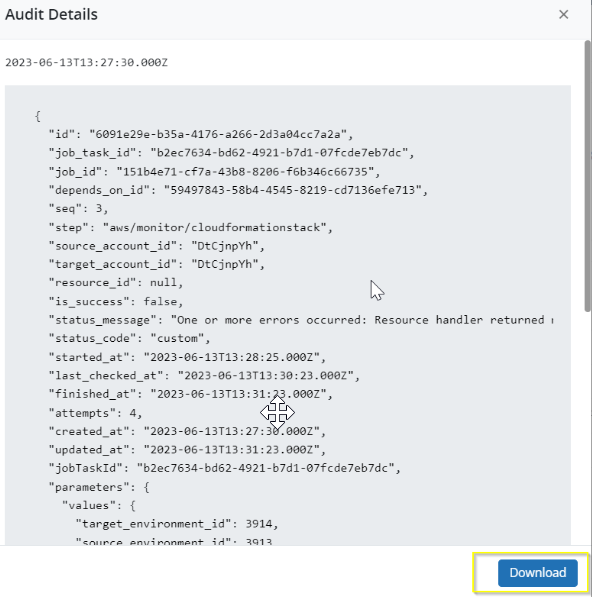
- If the log file is below 4.5 MB then you can directly send us by attaching it to the email or uploading via support portal on the case.
- Else, Go to https://upload.druva.com/.
- Enter the case number in the Ticket Number field.
- Click Choose File and add the compressed files to upload.
- Click Upload.
- Notify the support engineer about the logs uploaded through Portal by responding to the ongoing support ticket.

