How to view audit items in CloudRanger
This article applies to:
- Product edition: CloudRanger
Overview
CloudRanger Auditing can be used to track changes in any type of settings made by an administrator on the CloudRanger console.
The change tracking includes but is not limited to the actions in the below list:
- Accounts: Changes made on the Account settings Page
- Policies: Changes made to any backup policy section
- Schedules: Changes made to a Server Schedule section
- RestorePolicies: Changes made to a Disaster Recovery section
- Servers: Changes made on the servers screen
- Volume: When a volume is restored from a backup
- File: When a file level recovery is initiated
- Filelevelsearch: Any changes made to file level search settings
- Backups: Any changes performed on the Backups page
The audit also tracks the below operations and more:
- Restore: Restore operation such as volume or file restore
- Update: Update operations such as a policy or schedule change
- Create: Create operation such as administrator creation
- Delete: Deletion operation such as policy deletion
- Sync: Account sync operation
View audit items
On the CloudRanger console:
- Click the gear icon
 to go to the Account Settings page.
to go to the Account Settings page.
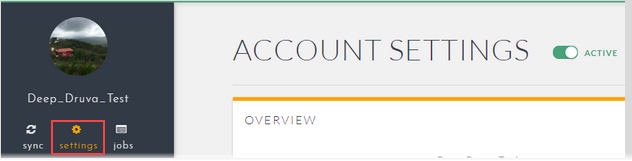
- Click All Audit items under Auditing.
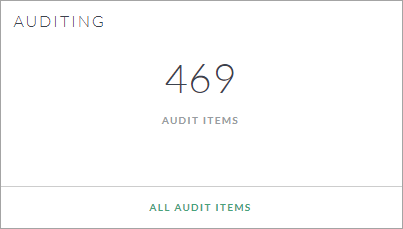
This displays all audit items for the account.
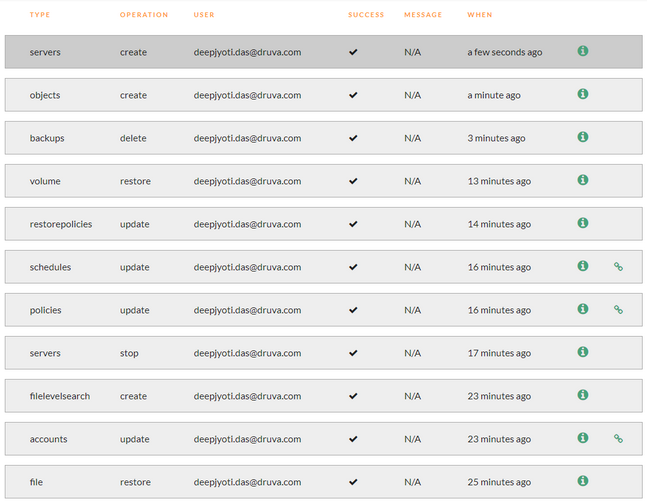
- Click the
 icon beside an audit to view the current state of the policy or schedule where the change was made in JSON format.
icon beside an audit to view the current state of the policy or schedule where the change was made in JSON format.
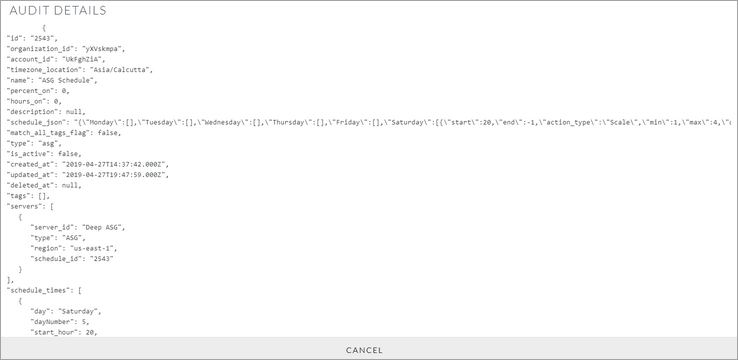
The chain  icon is displayed wherever applicable and redirects to the policy, schedule, or account where the change was performed. Click this icon to check and undo any changes that were performed earlier.
icon is displayed wherever applicable and redirects to the policy, schedule, or account where the change was performed. Click this icon to check and undo any changes that were performed earlier.

