How to create a new environment in CloudRanger
This article applies to:
- Product edition: CloudRanger
Overview
With the introduction of Automated Disaster Recovery 2.0 in CloudRanger, there is an option to create Environments.
With environments you can:
- Encapsulate sections of your cloud infrastructure
- Identify VPC components and group them into environments
- Create environments to enable CloudRanger to manage Automatic Disaster Recovery of resources using Disaster Recovery Plans
This is especially helpful when you want to visualize your entire region’s resources within CloudRanger and only want to target a specific VPC with specific subnets and security Groups.
Create a new environment
On the CloudRanger Management Console:
- Click the Environments option under Infrastructure.
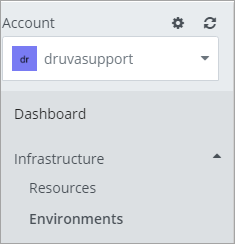
- Select Create Environment to view the available resources within the region.
- Enter the name and select the Region.
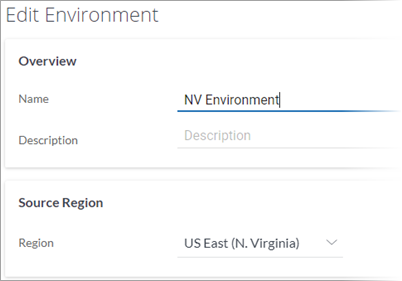
This also shows all the available VPCs within the Region.
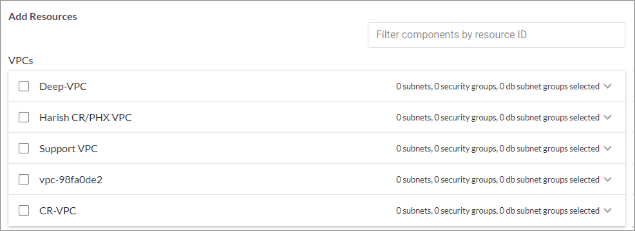
- Select the required VPCs and the Subnet, Security groups, and DB Subnet Groups from the drop down lists.
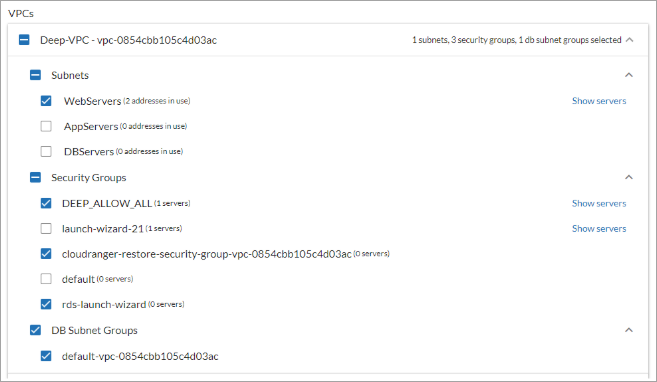
- Click Save Environment. The new environment once created is displayed in the Ready status.


