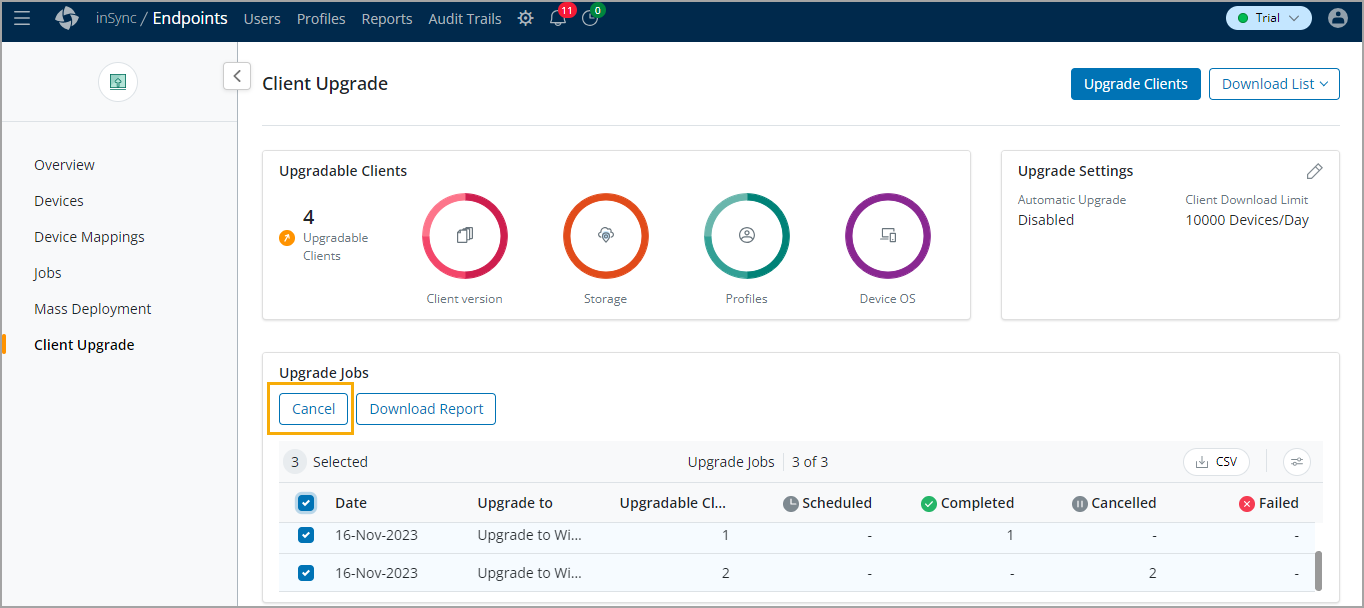Bulk Upgrade
Overview
This method enables you to bulk upgrade devices to any of these inSync Client versions; the latest version, previous version, hotfix, or Early Access release. Using bulk upgrade, thousands of devices can be upgraded to the selected inSync Client version in the same upgrade cycle.
Note: For availability of Client Hotfix or Early Access releases, contact Support.
Consideration
-
The Client Upgrade page is accessible only to Cloud Administrators.
-
A bulk upgrade can be performed only on devices running on Windows and macOS.
-
Auto-upgrade must be disabled and an auto-upgrade cycle must not be in progress.
Procedure
To Bulk upgrade inSync Client:
-
On the Endpoints console, select Client Upgrade.
-
Select the Upgrade Client button at the top right. The edit Upgrade Client window appears.
-
Select the desired options in the Filter the upgradable clients section, and determine the list of devices to be upgraded. By default, no filters are applied and all the devices are displayed. Select Apply to apply the filters.
-
Click Next to go to Select Upgrade to Client version section.
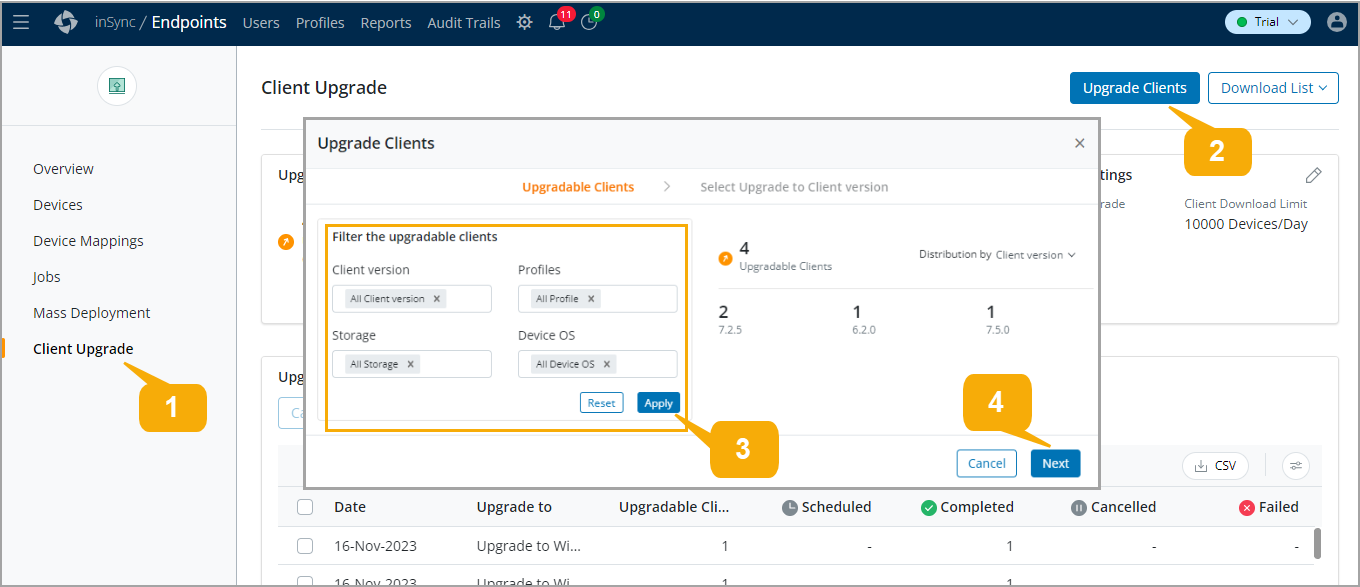
- Select the inSync Client version available for your Operating System from the Select Client Version for Upgrade list and click Upgrade.
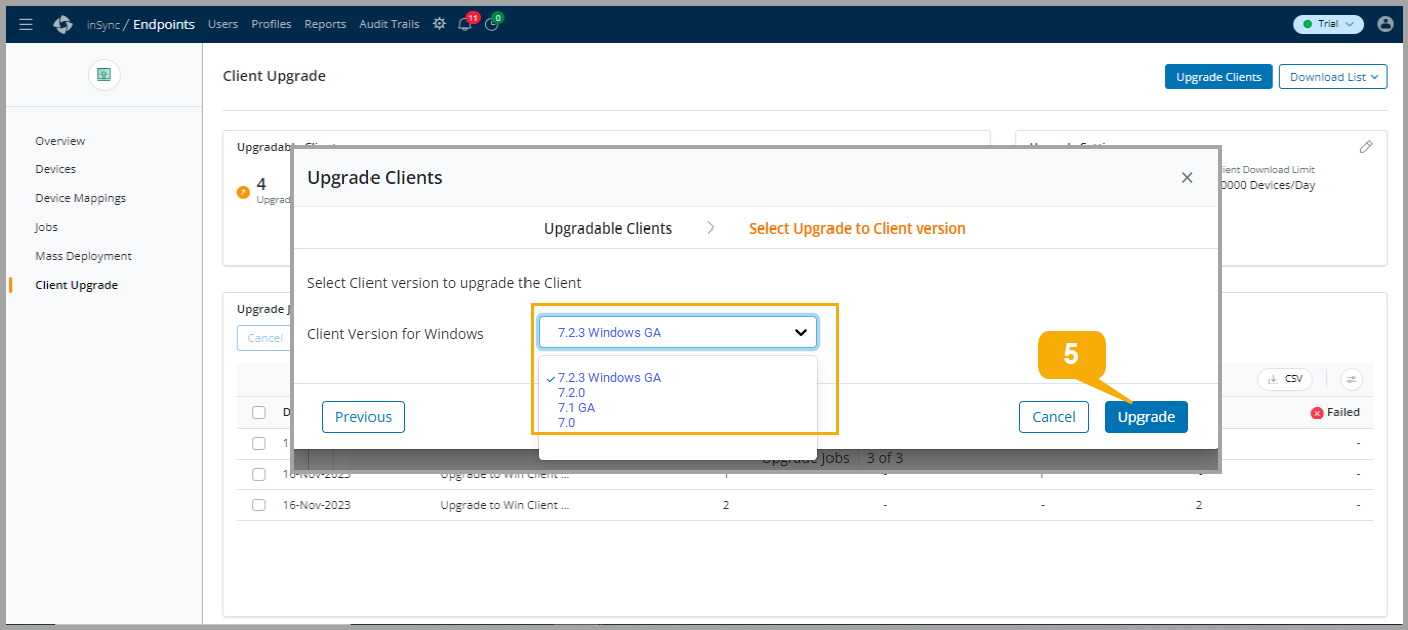
Download Upgrade Report
The following table describes the options displayed under the Download List.
| Field | Description |
|---|---|
| Devices with up-to-date client | Devices with up-to-date client - lists the devices running on the latest inSync Client version. |
| Devices with upgradable client | Devices with upgradable client - lists the active devices in the scheduled or in progress state that are not displayed on the UI. |
| Devices with non-upgradable client | Devices with non-upgradable client - lists the devices that cannot be upgraded because the inSync Client is running on a version on which upgrade is not supported. For more information see About inSync Client upgrade. |
Cancel bulk upgrade 
To cancel the Bulk upgrade:
-
On the Endpoints console, select Client Upgrade.
-
Under the Upgrade Jobs section, select the jobs and click Cancel. All the selected ongoing upgrade jobs will be canceled.