View backup snapshots for a user
Overview
A snapshot is a point-in-time image of the backup folders and indicates the state of the backup folders at a particular point of time. inSync creates a snapshot while backing up a user device. It contains the list of files and folders that inSync backed up.
Procedure
To view the snapshot on a user device or their SaaS Apps account,
- Go to Endpoints, and click Users.
- Click on a user's Name whose snapshots you want to view.
- On the user details page, click the Backups tab.
- Select the Datasource for which you want to view the snapshot details. Curated Snapshot and all other snapshots are displayed.
Note: Curated Snapshot is available only for Endpoints. It is displayed only if the Ransomware Recovery service is enabled for your organization and administrators have created a Curated Snapshot for Endpoints.
If displayed, hover over the icons beside the snapshot to know more about that particular snapshot.
Curated Snapshot - This section contains the cleanest and the most recent version of the file processed from multiple snapshots within a defined date range. For more information about Curated Snapshot, see this page.

| Field | Description |
|---|---|
| Snapshot | The date and time when the curated snapshot was generated. |
| Size | The size of the curated snapshot. |
| # Files Included |
The number of cleanest files processed from multiple snapshots and available for restore as a part of the curated snapshot. |
| # Available till | The date and timestamp until which the curated snapshot will be retained. |
Snapshots - This section lists all snapshots along with the details.
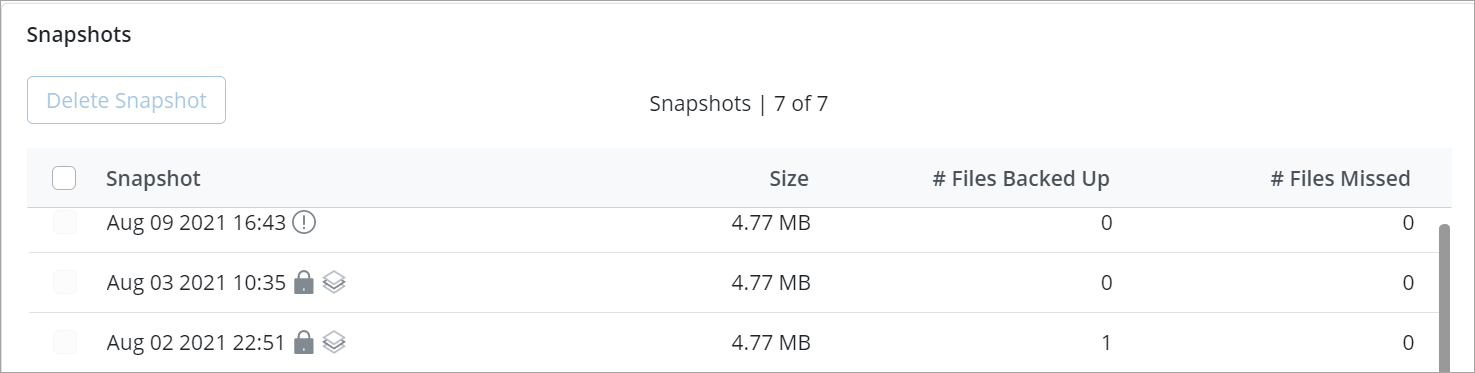
Note: If the Ransomware Recovery service is enabled for your organization and administrators have created a Curated Snapshot for endpoints, the snapshots used for creating a Curated Snapshot are indicated with the
icon. Such snapshots cannot be deleted. To delete them, you must delete the Curated Snapshot first and then delete these snapshots. For information about how to delete the Curated Snapshot see Curated Snapshot. For information about how to delete a snapshot, see Delete Snapshots.
The most recent snapshot of a device cannot be deleted as long as the User/Device exists in the inSync Management Console, regardless the User/Device is marked as inactive or disabled.

