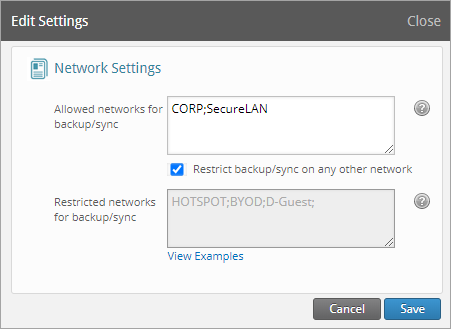Heads up!
We've transitioned to a new documentation portal to serve you better. Access the latest content by clicking here.
License editions: To understand the applicable license editions, see
Plans & Pricing.
Overview
inSync Cloud can back up data over various network types, such as 4G, 3G, Wi-Fi, and VPN. You can allow inSync to back up the user data over specific data networks. Also, you can restrict backups over data networks that are not compliant with the Internet usage policy of your organization. You can define a unique string name that inSync uses to identify the network that you want to block.
The following table lists the guidelines for setting a unique string name.
| On Windows |
On Mac |
- For data cards, the name of the service provider describes the interface. For example, Photon describes the data card provided by Tata Photon. You might want to use the string Photon to indicate a data connection.
- You can use either the name or the device name of the network to define a unique string. Go to Network Connections in Control Panel to view the details of your networks that are configured for your device.
- The characters that you use in the string must be a sequential subset of the characters in the interface name. For example, the string TAP might best describe "TAP-Windows Adapter V9 network".
- Ensure that no two strings are identical.
- Ensure that you separate entries using a semicolon (;) and there is no white space between two entries.
|
- If you have multiple network interfaces of the same type, you cannot block a specific network. For example, you can block all VPN interfaces but not a specific VPN connection.
- inSync uses the string ppp to recognize 4G and 3G interfaces and the string tun to recognize VPN interfaces.
- Use the string ppp to disable backup on all 4G and 3G interfaces and the string tun to disable backup on all VPN interfaces.
- Ensure that no two strings are identical.
- Ensure that you separate entries using a semicolon (;) and there is no white space between two entries.
- For VPN connections, there are two adapters - Home network adapter and VPN adapter.
- If both these networks are unrestricted, then, inSync performs the backup through the first available connection.
- If both the home as well as the VPN network are restricted, then, inSync fails to perform any backups.
- If the VPN adapter name is restricted but the home network is unrestricted, then, inSync performs backup through the home network and not through the VPN.
|
Procedure
To allow and restrict backups and sync over data networks
- On the inSync Management Console menu bar click
 > inSync Settings.
> inSync Settings.
- Click the Network tab.
- Click Edit. The Network Settings window appears.
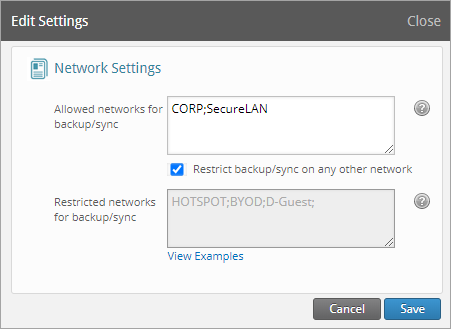
- In the Allowed networks for backup/sync field, type the unique string. For example, SecureLan;Modem;CORP.
- Select Restrict backup/sync on any other network checkbox if you do not want inSync to backup user data on any other network other than the networks specified in the Allowed networks for backup/sync field.
- In the Restricted networks for backup/sync field, type the unique string. For example, Public;GUEST;HOTSPOT.
- Click Save.
 > inSync Settings.
> inSync Settings.