Curated Snapshots
Overview
After you find out about infected resources, you can use Druva’s Ransomware Recovery feature to isolate those endpoints ,servers , and Microsoft 365 (OneDrive and SharePoint). This will restrict those resources from interacting with other resources and help contain the spread of malware.
But there is always a risk that existing securely backed-up data might already be infected and when you restore such data, you run the risk of infecting the destination resource. This is where the Curated Snapshot feature comes in.
Using the Curated Snapshot feature, you can create a customized snapshot that is the latest, cleanest, and safest scanned file version available for restore. You can restore files for endpoints servers, and Microsoft 365 (OneDrive and SharePoint) from the Curated Snapshot without any security or malware risks. Curated Snapshot is the default snapshot selected for restore for endpoint and servers in their respective restore wizards.
When you create a Curated Snapshot, Druva scans all the files from the specified date range for potential viruses, blocks the malicious ones, and only restores the latest version of the cleanest file available.
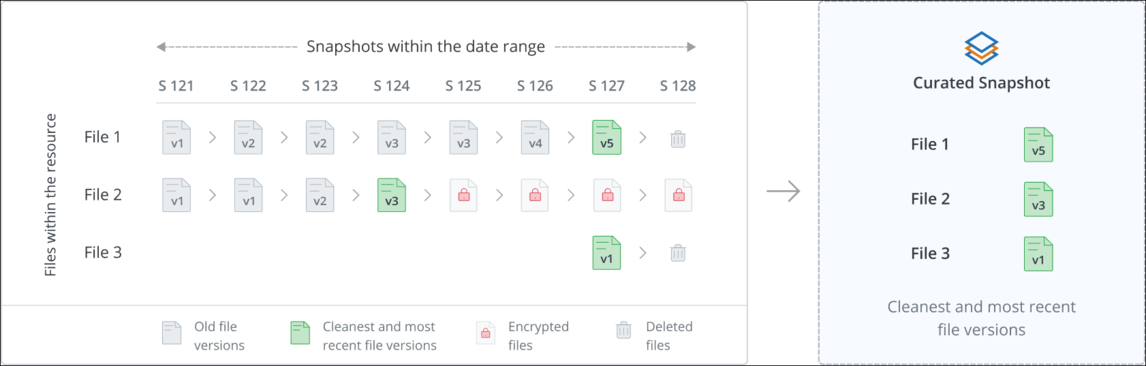
- Endpoints: You can create only one active Curated Snapshot per user per device at a given point in time.
- Servers: You can create only one active Curated Snapshot per Backup Set per workload at a given point in time.
- OneDrive:You can create only one active Curated Snapshot per user per device at a given point in time. However, if one user is associated with two devices, the user can have one active Curated Snapshot for each of these devices.
- SharePoint: You can create only one active Curated Snapshot per site at a given point in time.
Druva uses an industry-leading encryption check and antivirus engine to search the data for potential viruses and malware. Based on the added pre-identified hash values of malicious files to the scan engine, Druva will also scan the data for these file hashes so that malicious files can be blocked from restore.
Know your Curated Snapshot Dashboard
Overview
This page displays the information about the Curated Snapshot that you have created for endpoints, Microsoft 365 (OneDrive and SharePoint), and servers (File Servers and NAS Share).
Access path
Click the icon to access the Global Navigation Panel and select Cyber Resilience > Ransomware Recovery > Curated Snapshots. The Curated Snapshots page is displayed.
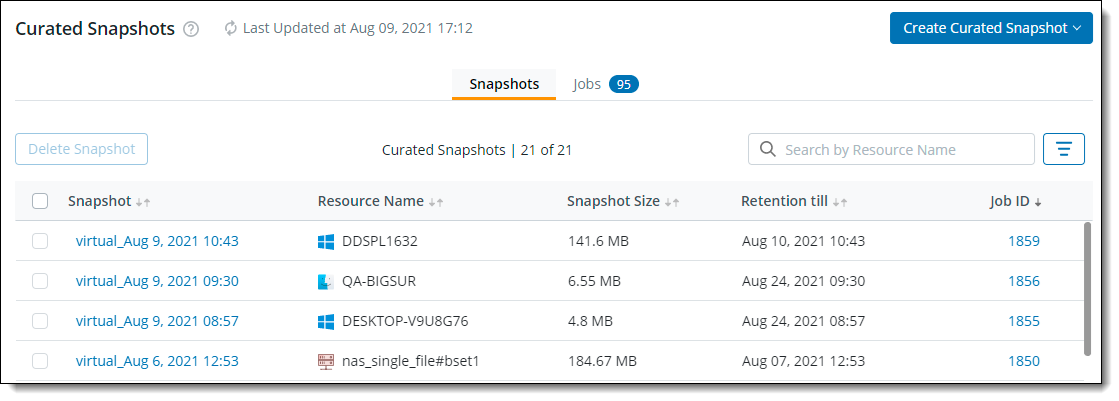
The following table lists the details on the Curated Snapshot dashboard page.
| Field | Description |
|---|---|
| Last Updated | The date and time when the details of the page were last updated. |
| Snapshot tab | |
| Snapshot | The name or title of the snapshot. |
| Resource Name | The name of the data source. |
| Resource Type | The type of resource. Example: SharePoint, OneDrive, and so on. |
| Snapshot size | The size of the snapshot. |
| Retention till | The date and timestamp until which the snapshot will be retained and can be restored. |
| Job ID | The unique ID of the scan job. |
| Jobs tab | |
| Job ID | The unique ID of the scan job. Click on the Job ID to view Job details. |
| Resource Name | The name of the data source. |
| Resource Type | The type of resource. Example: SharePoint, OneDrive, and so on. |
| Start Time | The time when the scan job was initiated. |
| End Time | The time when the scan job finished. If the job ended prematurely due to cancelation, or due to failure, this field displays that timestamp. |
| Snapshot Creation Status |
The current status of the job. It can be any of the following:
|
Action
| Button | Description |
|---|---|
| Delete Snapshot | Deletes the selected snapshot. |
| Cancel Job | Terminates the scan job initiated. |
Filter for Snapshot tab
Use the filter to narrow down the search and listing of created Curated Snapshots for endpoints and servers.
| Field | Description |
|---|---|
| Resource Type |
The type of the data source. Example: File Server, NAS, Endpoints, OneDrive, or SharePoint. |
| Retained for |
The duration till which the snapshot is available for restore.
|
Action
| Button | Description |
|---|---|
| Apply | Applies the filter and displays results based on filters applied. |
| Reset | To cancel the filters applied. |
You also have an option to search using Resource Name.
Filter for Jobs tab
Use the filter to narrow down the search and listing of created Curated Snapshots for endpoints and servers based on Job status.
| Field | Description |
|---|---|
| Resource Type |
The type of the data source. Example: File Server, NAS, Endpoints, Microsoft 365 (OneDrive, SharePoint). |
| Status |
Select the status from the listed options as per your need. The following options are displayed:
|
| Started in |
The duration when the job was initiated. Select one from the following as per your need:
|
Action
| Button | Description |
|---|---|
| Apply | Applies the filter and displays results based on filters applied. |
| Reset | To cancel the filters applied. |
You also have an option to search using Resource Name.

