How do I unresolve a compliance violation?
Overview
As an inSync Cloud administrator or legal administrator, you can manually unresolve the resolved non-compliant file or email violation. You can perform any of the following actions:
- Unresolve a resolved file or email
When you unresolve a file or email, then inSync unresolves the latest version as well as all the previous versions of the file or email. Additionally, inSync displays the violation in the Active tab on the Overview page.
- Unquarantine a quarantined file or email
When you unquarantine a file or email, then inSync resolves the latest version as well as all the previous versions of the file or email. Additionally, inSync displays the violation in the Resolved tab on the Overview page.
Impact of unresolving or unquarantining non-compliant files or emails
The following table provides information about each resolution action and its impact on inSync end users.
| Action taken by administrator | Action taken by inSync Server | Impact on inSync end user |
|---|---|---|
|
Unresolve the non-compliant files or emails |
|
inSync end user cannot download or restore the non-compliant file or email through inSync Web or through inSync Client. |
|
Unquarantine the non-compliant files or emails |
|
inSync end user can download or restore the non-compliant file or email through inSync Web or through inSync Client. |
Unresolve a compliance violation
Procedure
To unresolve a compliance violation,
- Click the
icon to access the Global Navigation Panel and select Sensitive Data Governance . The Sensitive Data Governance overview page appears.
- If you want to unresolve non-compliant files, click File Violations. If you want to unresolve non-compliant emails, click Email Violations. The list of violations appears.
- Click the Resolved tab. The list of resolved violations appears.
- Select the violations that you want to
unresolve . You can select multiple violations simultaneously. - Click Un-Resolve.
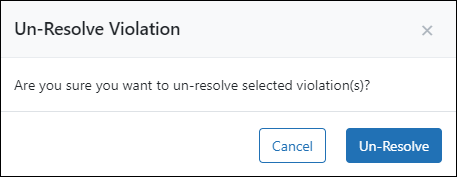
- In the confirmation message that appears, click Un-Resolve.
inSync
Unquarantine a compliance violation
Procedure
To unquarantine a compliance violation
- Click the
icon to access the Global Navigation Panel and select Sensitive Data Governance . The Sensitive Data Governance Overview page appears.
- If you want to
unquarantine non-compliant files, click File Violations. If you want tounquarantine non-compliant emails, click Email Violations. The list of violations appears. - Click the
Quarantined tab. The list of quarantined violations appears. - Select the violations that you want to
unquarantine . You can select multiple violations. - Click Un-Quarantine.
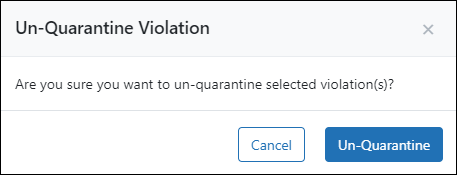
- In the confirmation message that appears to confirm the action, click Un-Quarantine.
inSync

