About legal hold
Why Legal Hold?
With Legal Hold, you can preserve user backup data and avoid data deletion. When you keep a user on Legal Hold, the backup data for that user is excluded from compaction. inSync does not delete the data that the user backs up from any user device. Administrators can analyze user data by using eDiscovery tools.
When you put a user on Legal Hold, the user data from endpoints such as laptops and mobile, and from cloud applications is preserved.
The following tables lists the audience and impact of Legal Hold.
| Audience | Impact |
|---|---|
| For the organization |
|
| For inSync administrators |
|
| For legal administrators |
|
| For users who are on Legal Hold |
|
Administrator roles and responsibilities
Category: Legal Hold Management rights
The following table lists the roles and responsibilities of the legal administrator.
Cloud administrator, by default, has access to all the roles and rights.
| Activity | Rights assigned to Legal administrator | ||||
| Create and manage legal holds only | View legal holds only | Delete legal holds only | View legal hold settings only | Manage legal hold settings only | |
| Add a legal administrator to inSync Master |  |
 |
 |
 |
 |
| Create, edit, and delete Legal Hold type |  |
 |
 |
 |
 |
| Assign a new type to Legal Hold |  |
 |
 |
 |
 |
| Create a Legal Hold policy |  |
 |
 |
 |
 |
| Access Legal Hold data using WebDAV |  |
 (Selective) (Selective) |
 (Selective) (Selective) |
 (Selective) (Selective) |
 (Selective) (Selective) |
| View Legal Hold |  |
 (Selective) (Selective) |
 (Selective) (Selective) |
 (Selective) (Selective) |
 (Selective) (Selective) |
| Manage Legal Hold policy |  |
 |
 |
 |
 |
| Manage your Legal administrator account |  |
 |
 |
 |
 |
| Assign Legal Hold policies to Legal administrators |  |
 |
 |
 |
 |
| Add/Edit custodians to a Legal Hold policy |  |
 |
 |
 |
 |
| Delete Legal Hold policies |  |
 |
 |
 |
 |
| Use Federated Search |  |
 |
 |
 |
 |
Note:
- While creating a legal administrator with View Legal Hold right or Delete Legal Hold right, the cloud admin has the option of providing access only to selective Legal Hold types. Hence, the access of such legal administrators will be limited to the selective Legal Hold types.
- If Manage legal hold settings is enabled for a Legal administrator, View legal hold settings is also enabled by default.
The following table lists the activities that the legal administrator with the eDiscovery Download client rights can perform.
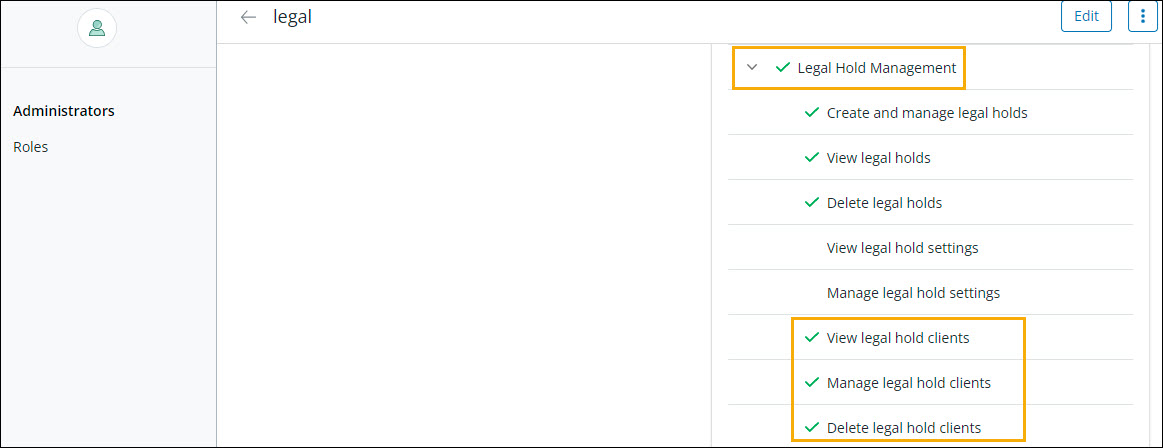
Category: Legal Hold Management rights
| Activity | eDiscovery Download Clients rights assigned to the Legal Administrator | ||
| View legal hold clients only | Manage legal hold clients only | Delete legal hold clients only | |
| View the existing clients |  |
 |
 |
| Edit the existing clients |  |
|
 |
|
Create eDiscovery Download Client |
 |
 |
 |
| Edit Default Download Location |  |
 |
 |
| Generate New Password |  |
|
 |
| Delete Client |  |
 |
|
The following rights will be enabled by default for the legal administrator under the User Management, Backup and Restore Management, and Data Governance category. You can update these rights as per your organization's requirements.
| Category | Rights |
|---|---|
| User Management | Download Debug Logs: With this right, you can download debug logs from Legal Hold > Collection Stream tab > Collection Details. |
| Backup and Restore Management |
Download Data: With this right, you can perform the following activities for Legal Hold:
|
| Data Governance | Access Federated Search |
For more information, see Predefined roles and rights.
About the Legal Hold workflow
The following table lists the Legal Hold workflow.
| Step | Activity | Description |
|---|---|---|
| 1 | Create roles for a Legal administrator | The inSync Cloud administrator can create different roles for legal administrators to restrict their actions and their access to Legal Holds. |
| 2 | Create a Legal administrator |
The inSync Cloud administrator creates a Legal administrator and assigns the desired Legal Hold types. The Legal administrator receives an email containing login credentials and portal details for the Legal Administrator portal. |
| 3 | Access Legal Hold |
The inSync Cloud administrator can access Legal Holds from the inSync Management Console. The Legal administrator can access Legal Hold from the Legal Administrator portal. |
| 4 | Create a Legal Hold policy |
In the Legal Hold policy:
|
| 5 | Access Legal Hold data using WebDAV |
inSync supports the following methods:
|
| 6 | Download Legal Hold data using eDiscovery Download Client | Use our eDiscovery Download Client to seamlessly download custodian data from inSync Cloud. |
| 7 | Manage a Legal Hold policy |
Actions that you can perform on an existing Legal Hold policy:
|
|
8 (Optional) |
Manage your legal administrator account |
Actions that you can perform:
|
For more information about the Legal Hold user interface, see Legal Hold page.
Notes
- Legal administrators can access user data irrespective of the user's privacy settings.
- If users are not removed from Legal Hold before the expiration of your Data Governance license, those users continue to remain on Legal Hold.

