Create roles for a Legal Administrator
Overview
Cloud administrators can create different roles for legal administrators. Using roles, Cloud administrators can define the actions that Legal administrators can perform on a Legal Hold policy. The roles apply to all Legal Hold policies in that Legal Hold type.
Example scenario
Let's consider that John Doe and Ernie Carter are two Legal administrators in your organization.
Also, you have the following 2 types of Legal Hold policies in your organization:
| Policy type | Legal Hold policies in this type | Legal admins to whom this type has been assigned |
|---|---|---|
|
Infosec |
|
John Doe |
|
Compliance |
|
Ernie Carter |
You assigned policy type Infosec to John Doe and provided him only View Legal Hold right.
In this scenario, Joe can only view the policies Jan, Feb, Mar. He will not be able to view Q1-2022, Q3-2020, Q2-2018 policies as the Compliance policy type has not been assigned to him. But, you cannot restrict Joe from viewing the details Jan, Feb, Mar Legal Hold policies. Now, if you want to restrict Joe from viewing the details of policy Jan, you must change the policy type of the Jan Legal Hold policy from Infosec to Compliance.
Procedure
To create a role for a legal administrator
- On the inSync Management Console menu bar, click
 > Administrators. The Administrators and Roles page appears.
> Administrators. The Administrators and Roles page appears. - Click the Roles tab.
- Click New Role. The New Role window appears.
- On the Summary page, provide the appropriate information for each field.
Field Action Name Type the name for this role. Description Type a short description for this role. Import rights from
Select Legal Admin.
Note: You must always select Legal Admin from the Import rights from drop-down box to view the rights available for legal administrators.
- Click Next. The Assign Rights page appears.
- On the Assign Rights page, select the right that you want to create for a legal administrator. You can also select multiple rights. For information on the accesses associated with each right, see Administrator roles and responsibilities.
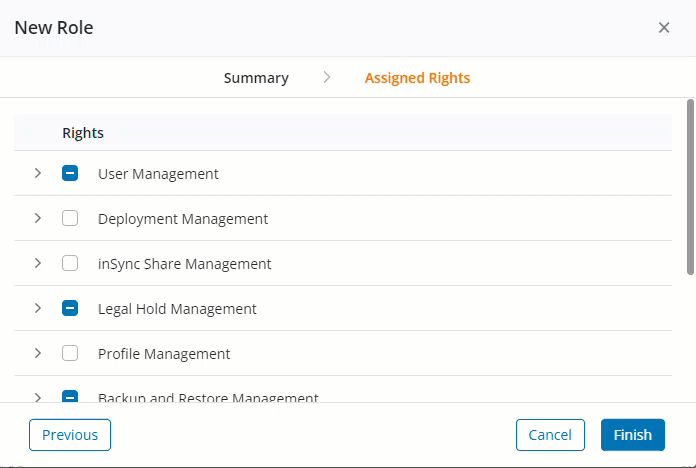
The details for each right is described in the table below:Right Description Create and manage Legal Holds Allows legal administrators to only create Legal Hold policies and view all Legal Hold policies. Administrators with this right can also add and edit custodians to a Legal Hold policy. View Legal Hold
Allows legal administrators to only view selective Legal Hold and access WebDAV data. This right allows Cloud administrator to allow access only to selective Legal Holds. Cloud administrators can select the Legal Holds for which they want to allow access on the Access Control tab while creating a legal administrator.
Delete Legal Hold Allows legal administrators to view and delete selective Legal Holds and access WebDAV data for those selective Legal Holds. Similar to the View Legal Hold right, cloud administrators can select the Legal Holds for which they want to allow access on the Access Control tab while creating a legal administrator. View Legal Hold settings Allows legal administrators to only view the available Legal Hold types. Legal administrators with only this right cannot add, edit or delete a Legal Hold type.
Note:
For Cloud administrator, by default, this is selected. For legal administrators, the Cloud administrators must select this to provide view access to the available Legal Hold types.
Manage Legal Hold settings Allows legal administrators to view, add, edit, and delete a Legal Hold type.
Note:
For Cloud administrator, by default, this is selected. For legal administrators, the Cloud administrators must select this to provide view, add, edit, and delete access to Legal Hold type.
View Legal Hold clients Allows legal administrators to only view the list of available Legal Hold clients. Legal administrators with only this right cannot add, edit or delete a Legal Hold client.
Note: For Cloud administrator, by default, this is selected. For legal administrators, the Cloud administrators must select this to provide view access to the available Legal Hold clients.
Manage Legal Hold clients Allows legal administrators to view, add, edit, and delete a Legal Hold client.
Note: For Cloud administrator, by default, this is selected. For legal administrators, the Cloud administrators must select this to provide view, add, edit, and delete access to Legal Hold clients.
Delete Legal Hold clients Allows legal administrators to view and delete existing Legal Holds clients. - Click Finish. The role appears in the Roles list.
The following rights will be enabled by default for the legal administrator. You can update these rights as per your organization's requirements.
| Category | Rights |
|---|---|
| User Management | Download Debug Logs: With this right, you can download debug logs from Legal Hold > Collection Stream tab > Collection Details. |
| Backup and Restore Management |
Download Data: With this right, you can perform the following activities for Legal Hold:
|
| Data Governance | Access Federated Search |
For more information, see Predefined roles and rights.

