How do I download non-compliant files and violations list for offline review?
Overview
As an inSync Cloud administrator or legal administrator, you can download the non-compliant files or emails along with their attachments for offline review. You can also download multiple files or emails at the same time. In this case, inSync creates a compressed folder that contains the files or emails you want to download. The compressed folder is downloaded at the default download location of your web browser. When you select a file for download, inSync downloads the selected version of the file by default. When you select an email for download, inSync downloads an EML file with the entire conversation in that email.
Note:
- You can view and download last 11 non-compliant versions of a file. However, you cannot view or download previous versions of a non-compliant email.
- For file violations, if the preview message text is more than 64 KB in size, you must download the file to view the complete details.
Procedure
To download a non-compliant file or email:
- Click the
icon to access the Global Navigation Panel and select Sensitive Data Governance . The Sensitive Data Governance overview page appears.
- If you want to download a non-compliant file, click File Violations. If you want to download a non-compliant email, click Email Violations. The list of non-compliant files or emails appears.
- Click the Active tab to download active violations, Resolved tab to download resolved violations, or Quarantined tab to download quarantined violations.
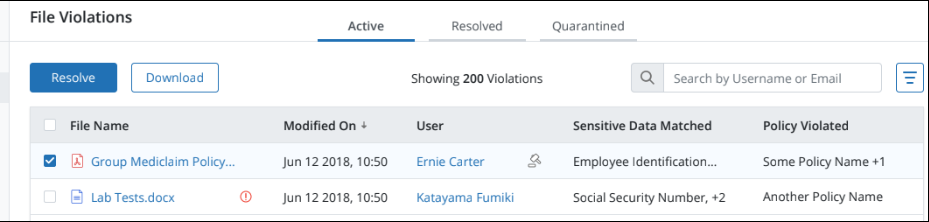
- If you want to download the latest version of files or emails, select the check box beside the files or emails and click Download.
- If you want to download previous versions of a file, perform the following steps:
- From the list of non-compliant files or folders, click the name of the file that you want to download. The File Violation History window appears which displays the details for the non-compliant file.
- From the Modified On drop-down list, select the file version that you want to download, and then click Download.
Note: If the file is an archive (*.zip, *.tar, *.tar.gz, *.tar.bz2), inSync displays an additional Files in Violation row with the count of files that have violated a policy and a Download Details link. Click the Download Details link to download a csv that contains a list of the violated files.
You cannot view or download previous versions of a non-compliant email.
The file or email gets downloaded to the default download location of your web browser.
Download violations list of a non-complaint file or email
- Click the
icon to access the Global Navigation Panel and select Sensitive Data Governance . The Sensitive Data Governance overview page appears.
- If you want to download a non-compliant file, click File Violations. If you want to download a non-compliant email, click Email Violations. The list of non-compliant files or emails appears.
- Click the violated file or email for which you want to download the violations.
- Click
 > Email All Violations.
> Email All Violations.
inSync sends an email to your registered email ID with the list of violations attached in .csv format.

