Regenerate new activation token for eDiscovery Download Client
Overview
As soon as you generate a new activation token, any ongoing download jobs are paused and the client is deactivated. You must reactivate the client using the new activation token for inSync to auto-resume the paused download jobs.
Procedure
In case your activation token is lost, you can regenerate it using the following procedure:
-
Click the
icon to access the Global Navigation Panel and click Data Governance > eDiscovery.
-
In the left pane, under Settings, click eDiscovery Download Client.
-
Click the name of the client for which you want to change the password.
-
Click more options, and then click Generate New Token.
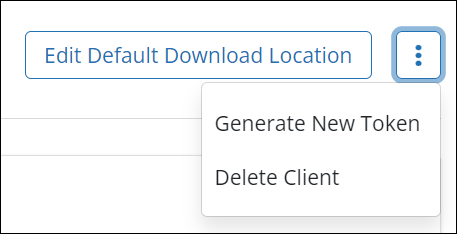
-
Click Yes.
-
Go to the machine where the eDiscovery Download Client is installed, open the eDiscovery Download Client and click Edit.
-
Enter the new token in the Activation Token field and click Save.
-
Click Close on New Token in the inSync Management Console.
After changing the credentials, if the Connection Status does not change, refresh the page.

