Add Legal Hold WebDAV URL to Recommind Data Store
License editions: To understand the applicable license editions, see Plans & Pricing.
Before you begin
To add the Legal Hold WebDAV URL to a Recommind Data Store, you must have the following:
- The WebDAV URL
- The email ID and the password that the inSync Legal Hold administrator uses to log on to the inSync Legal Administrator portal
- You have monitoring rights on the Recommind AXCELERATE instance
Procedure
To map WebDAV URL to the Recommind Data Store
- Log on to Recommind AXCELERATE as an administrator.
- Under the Default Workspace, expand Data Sources and select the required data source. In this example, we are using Legal Hold.
- After you select the data source, click Actions > Configure. The configuration page for Legal Hold appears.
- Under Legal Hold, click Dataset definition. In the URI box, type or paste the inSync Legal Hold WebDAV URL.
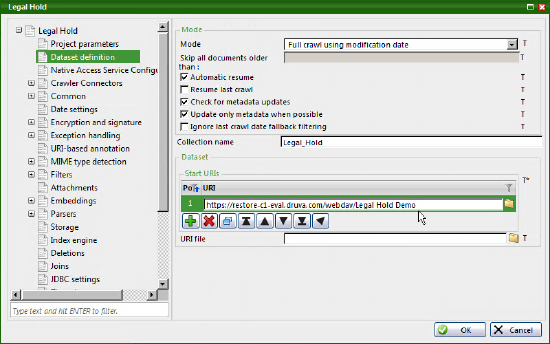
- Expand Crawler Connections > Base Connectors > HTTP Settings and then select Web Authentication.
- In the Authentication page, enter the following information:
- In the Username and Password box, type your inSync Legal or inSync Server Administrator credentials.
- In the Host box, enter the host details only and not the entire WebDAV URL. For example, restore-c1-eval.druva.com.
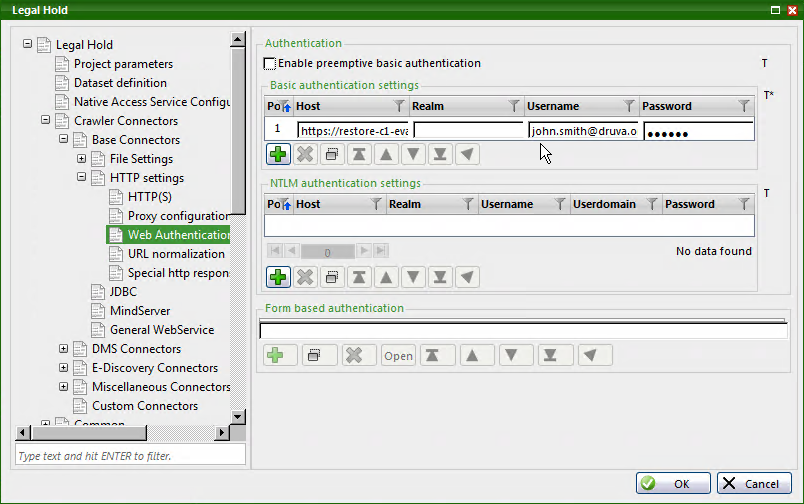
- Click OK. The Details page appears.
- Verify the details, and then click Save.
- Right-click the data source and then click Start.
- (Optional) Enter alternative credentials on this screen or leave it blank to continue using the preconfigured credentials.
- Click Start to start executing the crawl from Recommind on the data collected from inSync.

