Manage compliance policy
Overview
A compliance policy defines the company-specific and legal regulations and protocols. You can create a compliance policy to ensure that users in your organization follow the company
You can create a compliance policy by using a predefined policy template or by creating a custom policy template.
inSync runs a global query and checks for compliance violations after you create or update a compliance policy, or after you update the sensitive data that is associated with a policy template.
Note: A compliance policy must be associated to a single policy template only.
Create a policy
Overview
To check the end-user data for compliance violations, you must create and apply the compliance policy to single or multiple profiles in your organization.
- You cannot create a compliance policy with no profile mapped to the policy.
- You cannot delete a profile that is associated with a compliance policy.
- You can create a maximum of 100 compliance policies.
Procedure
To create a compliance policy:
- Click the
icon to access the Global Navigation Panel and select Sensitive Data Governance . The Sensitive Data Governance overview page is displayed.
- On the Sensitive Data Governance page, click Configure > Policies. The Policies page opens. This page lists all the policies that have been created.
- Click New Policy. The New Policy page appears.
- Under the General section, enter the following information:
Field Description Name The name for the policy. This is a mandatory field.
Description
The description of the policy. This is an optional field.
Region
Select the region for which you want to view the policies.
Template
Select the policy template that is available for the region. A policy can be associated with only one policy template.
This is a mandatory field.
- Under the Profiles section, select the profiles for which you want to apply the policy.
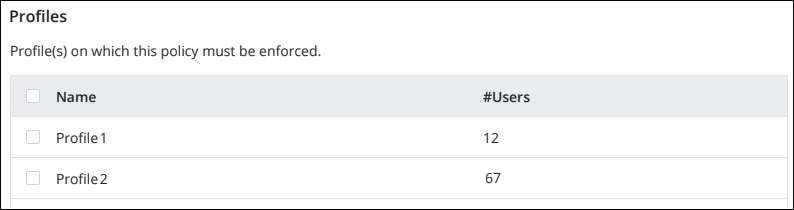
-
Click Save.
A policy is created and is displayed on the Policies page. inSync runs a global query and checks for compliance violations after the compliance policy is created.
View the list of policies
To view the list of compliance policies:
- Click the
icon to access the Global Navigation Panel and select Sensitive Data Governance.The Sensitive Data Governance overview page is displayed.
- On the Sensitive Data Governance page, click Configure > Policies. The Policies page opens. This page lists all the policies that have been created.
- To view the policies per the geographic region, click the Filters icon and select the region from the list.
Modify a policy
Overview
As a cloud administrator, you can modify an existing compliance policy.
Procedure
To modify a compliance policy:
- Click the
icon to access the Global Navigation Panel and select Sensitive Data Governance.The Sensitive Data Governance overview page is displayed.
- On the Sensitive Data Governance page, click Configure > Policies. The Policies page opens. This page lists all the policies that have been created.
- Click the required policy. The details of that policy appear.
- Under the General section, click Edit to edit the policy name and description, and the templates that are applied for the policy.
- Make the necessary changes and click Save.
- Under the Mapped Profiles section, click Edit to add or remove profiles that are associated with the policy.
- Make the necessary changes and click Save.
The updates are displayed on the policy details page. inSync runs a global query and checks for compliance violations after the compliance policy is updated.
Delete a policy
Overview
As a cloud administrator, you can delete a compliance policy.
Note: A policy can be deleted even if it is associated with one or more profiles. However, a profile cannot be deleted if it is associated with one or more policies.
Procedure
To delete a compliance policy:
- Click the
icon to access the Global Navigation Panel and select Sensitive Data Governance.The Sensitive Data Governance overview page is displayed.
- On the Sensitive Data Governance page, click Configure > Policies. The Policies page opens. This page lists all the policies that have been created.
- Click the required policy. The details that policy appears.
- Click Delete.
- On the confirmation message that appears, click Yes.
The policy is deleted from inSync.

